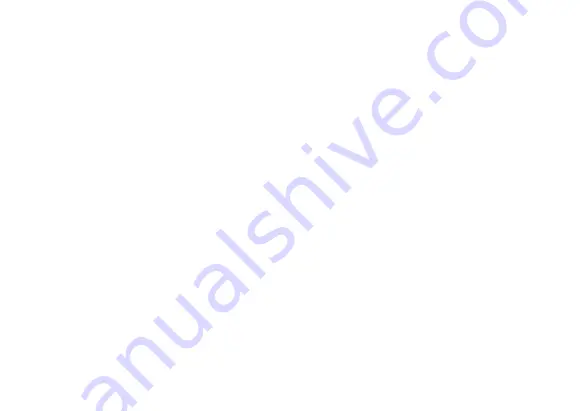
34
14. Appendix
1. Instructions for the waterproof casing
The waterproof casing shall be installed precisely. Please take care on following items during
operation.
a) Do not disassemble and re-fix the sealing ring, keys and lens cover by yourself. Otherwise the
sealing of the waterproof casing may be affected.
b) Do not take the casing into environments of corrosive gas such as strong acid or alkali and keep it
away from chemicals and other corrosives.
c) Do not expose the waterproof casing in to high (above 50°C) or low (-10°C) temperatures for long
period of time to avoid casing deformation.
d) Do not expose the casing to direct sunlight for a long time to avoid damages of the water tightness.
e) Before using the casing, it's recommended to check whether the seal rings are in good condition,
whether there are foreign objects at the sealing joints, whether the casing is well sealed and tightly
fixed.
f) After the usage in water, please clean and flush the casing by fresh water and then use a dry cloth to
wipe the surface and put the device in a dry and ventilated place.




































