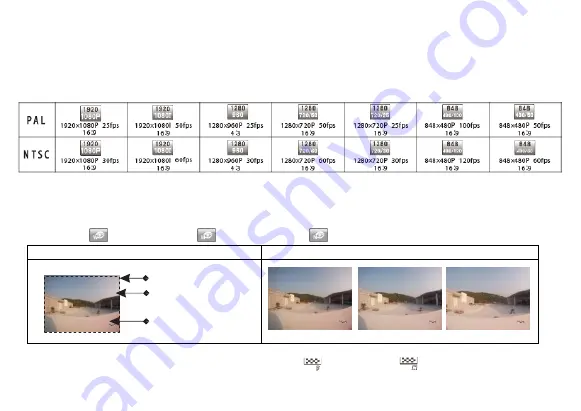
14
9. Parameter & Settings
1. Setting of Camcorder parameter:
a) Video resolution: Select 1080P, 1080i, 960P, 720P, WVGA
b) Visual Angle: The camcorder
supports three visual angles (default setting is “Wide Angle”).
Wide Angle “
“ Middle Angle “
” Narrow Angle “
”
Same image with different visual angles
Comparison of same scene in different angles
Wide Angle
Middle Angle
Narrow Angle
c) Bit rate: The camcorder supplies two options,
fine “
“and normal ”
“ (default setting is “fine”).
A clearer image results a higher bit rate and a larger file size.





























