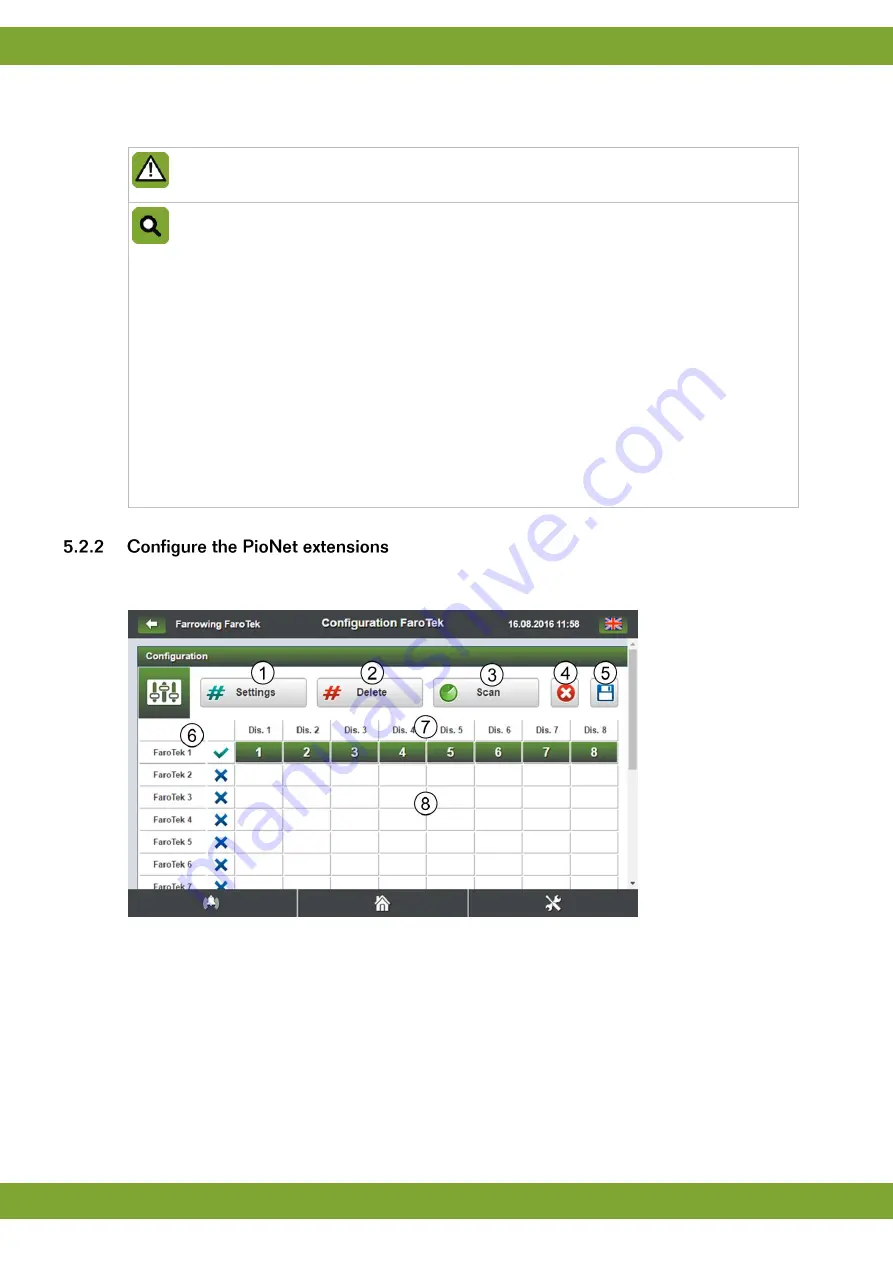
FaroTek
Configuring the TouchTek network
23
7. Click
Complete
to save the settings. Now the TouchTek box will try to register at the TouchTek server by her
individual Location ID (IP-address).
The location ID is a combination of the barn number, barn-area and section number. This number
must be unique for all TouchTek boxes within a system.
The syntax for the location ID is as follows:
10.<barn-number>.<barn-area>.<section-number>
The barn-areas are defined as:
1. Gestation
2. Farrowing
3. Breeding
4. Other area
For example the IP address 10.1.1.3 is used as the TouchTek box is set as:
Barn number = 1
barn-area = Gestation
Section = 3
The IP addresses will be shown at the TouchTek server where the TouchTek boxes will be
registered.
The PioNet extensions screen appears after completing the Location ID & Network settings. You can change
these settings at a later point of time by clicking
PioNet
at the setting screen.
1.
Settings
: Switch the mode of the system to
setting mode
what allows the user to set the FaroTek pen
number for each FaroTek dispenser.
2.
Delete
: will delete all assigned FaroTek pen numbers.
3.
Scan
: The PioNet Bus of this TouchTek box will scan all FaroTek power packs and all FaroTek dispensers.
The result of the scan will be shown at the chart.
4.
Cancel
: Cancel the changes you’ve made and go back to the Setting screen.
5.
Save:
Save the settings you’ve made (only possible if within the chart no red field is shown).
6.
List of FaroTek power packs:
Shows all FaroTek power packs connected to this TouchTek box.
Summary of Contents for FaroTek
Page 1: ...g...


























