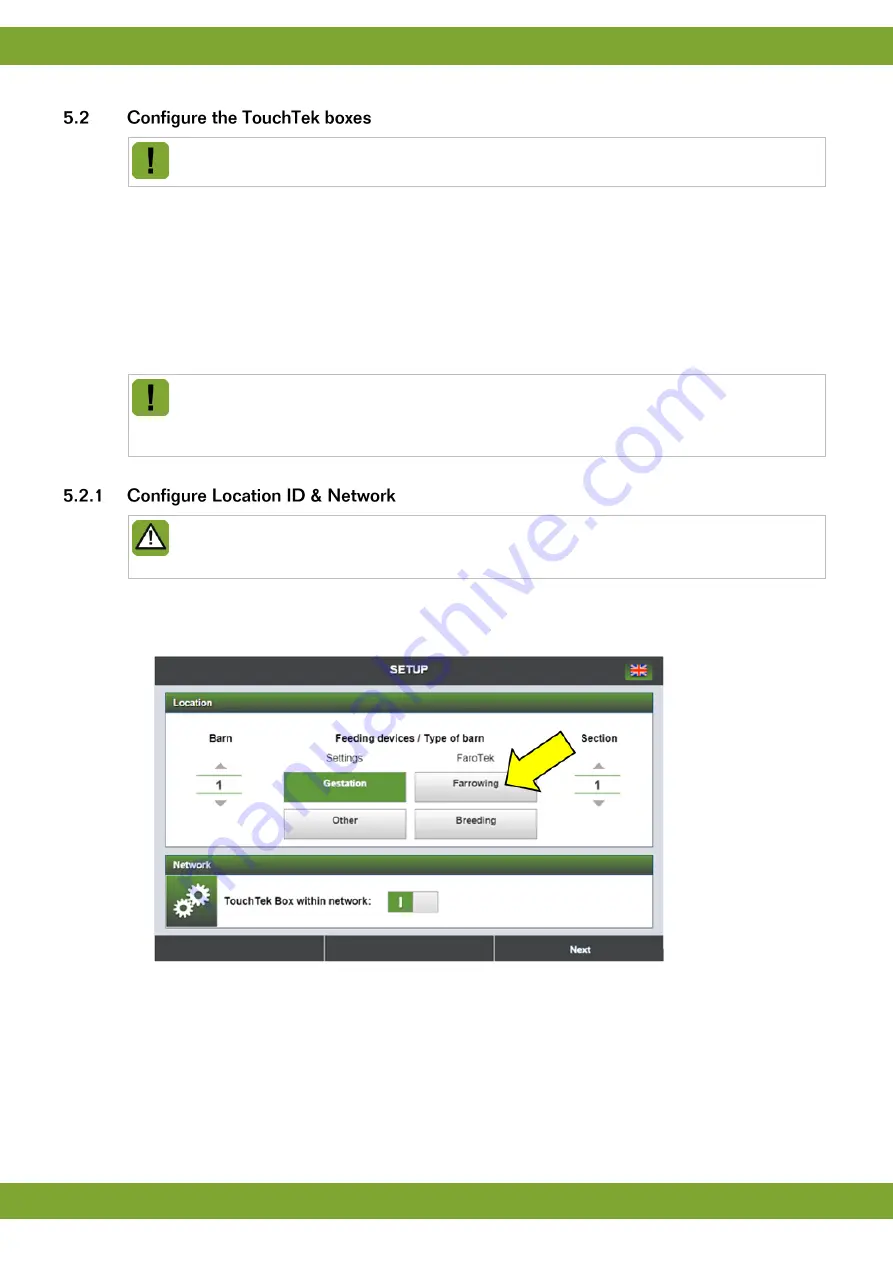
FaroTek
Configuring the TouchTek network
22
Make sure that the TouchTek server is running and connected to all TouchTek boxes. During the
configuration the TouchTek box will try to register herself at the TouchTek server.
The following settings need to be configured for all TouchTek boxes connected to a FaroTek section before
operation:
1.
Location ID & Network
: Defines which
location
(barn number / barn area / section number) this TouchTek
box is operating. The screen for this setting will only appear after the
first start
of the TouchTek box and
cannot be corrected during operation. To change this setting a complete bootstrap of the TouchTek box is
necessary.
2.
Extensions
: Define how many FaroTek power packs are connected to this TouchTek box and how may
FaroTek dispensers are connected to each individual FaroTek power pack. Assign the FaroTek pen number
to all FaroTek dispensers.
At the TouchTek box you can also make settings for
individual calibration of the DosTek
dispensers
,
stadium as static or dynamic group
and
profile individual or section wide
. These
settings should be made in close cooperation with the customer. Find information for these settings at
the TouchTek box manual.
After you have configured the Location ID & Network this screen
will not be shown anymore
. The only
way to change this setting is to completely bootstrap the TouchTek box by clicking the button
System
values
and choosing
Bootstrap
. All data’s and settings will be deleted by the bootstrap!
Configure the location ID and network as follows:
1. Provide the TouchTek box with power. The TouchTek box will start (this can take about 3 minutes).
The
Location ID & Network screen
appears (only the first time).
2. Set the barn number (usually 1).
3. Select the barn-area of this TouchTek box (for FaroTek use
Farrowing
).
4. Set the section number of this TouchTek box.
5. Set the network setting (default ON). We always recommend to configure the TouchTek box within a network.
If you want to configure the TouchTek box as stand-alone (without network), please contact Fancom about
the consequences.
6. Click
Next
. The Information screen appears. Please check again the settings (click
Correction
to correct the
settings).
Summary of Contents for FaroTek
Page 1: ...g...



























