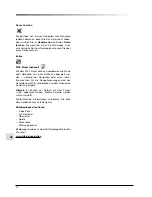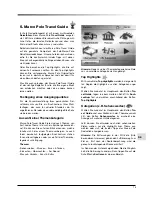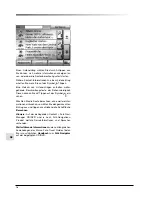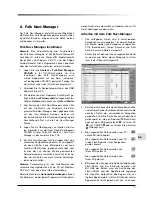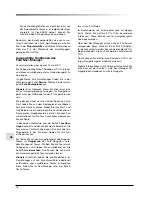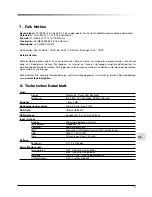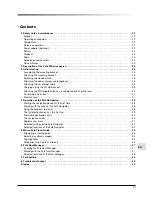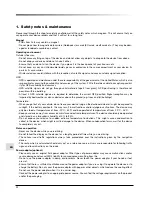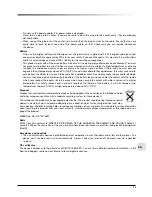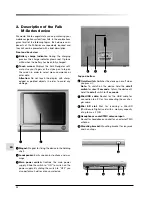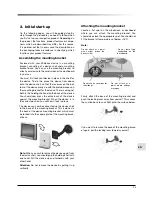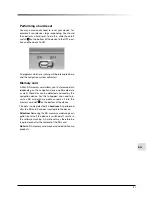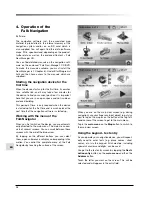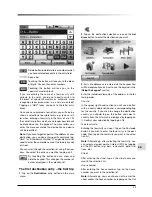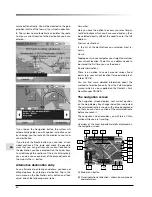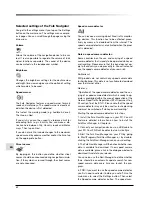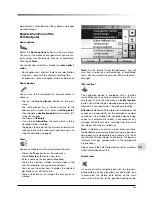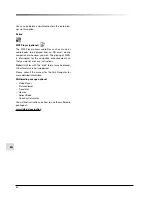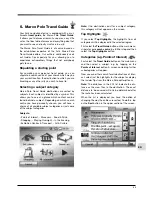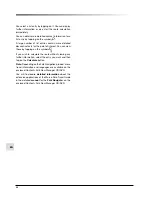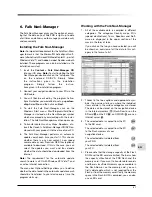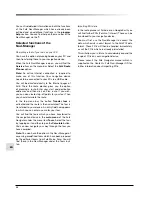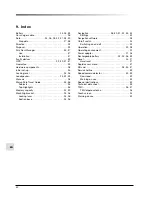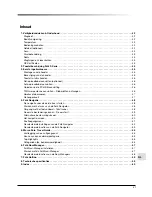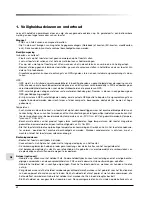28
EN
4. Operation of the
Falk
Navigation
Software:
The navigation software incl. the associated map
material is preinstalled in the internal memory of the
navigation system and/or on an SD card which is
also supplied. You will again find this data (software,
maps, POIs, speakers) and, depending on the product,
further data as well on the enclosed C Falk
Navi-Manager CD.
You can find detailed manuals on the navigation soft-
ware on the enclosed “Falk Navi-Manager” CD/DVD.
To make the manuals available, you must install the
Navi-Manager (cf. Chapter 6). Under Start/Programs/
Falk you then have access to the manuals which are
supplied.
Starting the navigation device for the
first time
When the device starts up for the first time, it searches
for a satellite link, and it may take a few minutes for
the device to find your current position. It is important
here that you are in an open space and not inside an
enclosed building.
This period of time is only required when the device
is started up for the first time and is much quicker the
next time that the navigation software is started up.
Working with the menu of the
Falk Navigator
When you first switch on the device, you are automati-
cally directed to the main menu. The main menu con-
sists of several screens. You can scroll between these
screens with the aid of the blue arrow.
By tapping on the different buttons you can select
them, open submenus or display corresponding infor-
mation. You control the complete menu of the Falk
Navigator by touching the surface of the screen.
When you are on the map view screen (e.g. during
navigation), use your finger or a blunt object (e.g. stylus
pen) to tap on the map or on the button at the top left-
hand corner of the screen to get to the main menu.
Tap in the
main menu
on the
Map
button to switch to
the map view screen.
Using the keypad - text entry
As you operate your navigation device, you will repeat-
edly need to enter texts (e.g. place names, street
names, etc.) via the keypad. All characters, including
special characters and digits, can be used.
You get to the text entry screen by tapping the
Desti-
nation entry
button on the
main menu
and then the
Address
button.
Touch the letter you want on the screen. This will be
selected and will appear in the entry field.