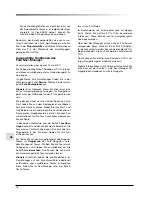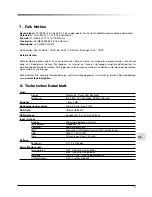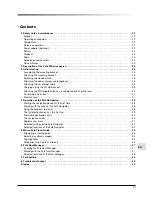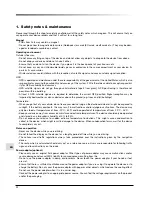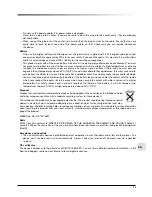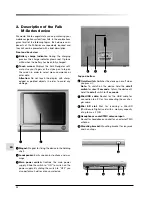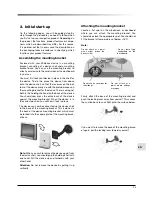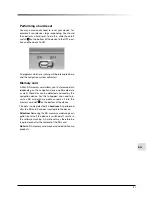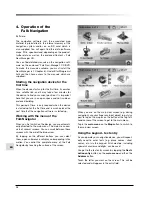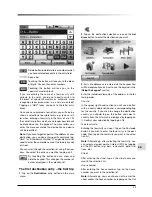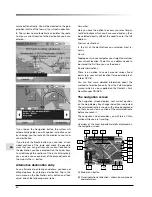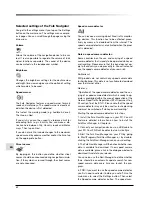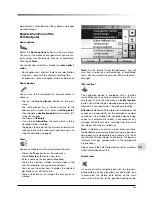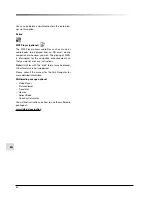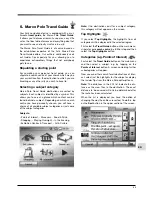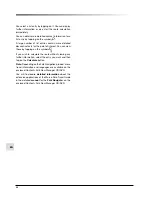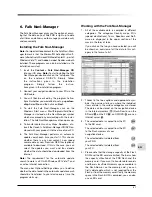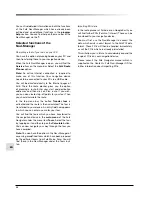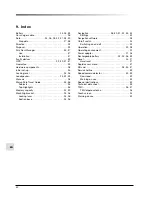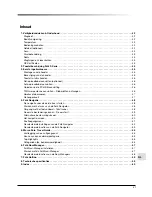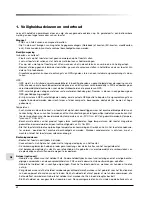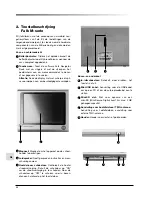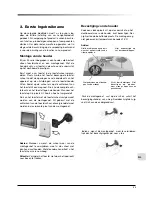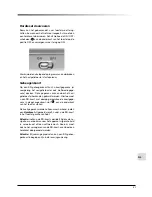32
EN
Selected settings of the Falk Navigator
You get to the settings menu if you tap on the Settings
button on the main menu. The settings menu compris-
es 5 pages. You can scroll through the pages using the
blue arrow.
Volume
Allows the volume of the navigation device to be var-
ied. It is also possible to regulate the volume of indi-
vidual functions separately. The sound of the device
can be muted via the loudspeaker symbol.
Brightness
Changes the brightness settings for the daytime view
and night-time view and gives you the option of setting
which mode is to be used.
Speed warner
The Falk Navigator features a speed warner for main
roads and motorways. The speed warner is deactivat-
ed when the device is fi rst delivered.
First select the warning mode (e.g. Audible & Visual).
Then tap on Next.
If you wish, you can then specify a tolerance limit for
exceeding limits (e.g. +5 km/h). You can make a dis-
tinction here between City, Country roads and Motor-
ways. Then tap on Next.
If you do not wish to include changes to the maximum
speed caused by adverse weather and/or the time, tap
on the appropriate button.
Street names
By tapping on this button you defi ne whether street
names should be announced during navigation/simula-
tion. If the symbol is crossed through, the street names
are not announced.
Speed camera detector
You can receive a warning about fi xed traffi c monitor-
ing devices. This function has to be activated proac-
tively by means of a download from the Internet. The
speed camera detector is not activated when the prod-
uct is delivered.
Note on speed camera detector:
Some countries ban the use and carrying of a speed
camera detector that is ready to be operated while you
are travelling. Please ensure that this ban does not ap-
ply to the country you are presently in. You activate and
use the speed camera detector at your own risk.
Switzerland:
FMI products do not contain any speed camera data
for Switzerland. This data is not available to download
over the Internet either.
Germany:
“Operation of the speed camera detector and the car-
rying of a speed camera detector which is ready to op-
erate is prohibited within the area of application of the
German Road Traffi c Regulations (STvO) pursuant to §
23 section 1b of the STvO. Please note that the speed
camera detector may only be used for route planning
and must be switched off while you are travelling.”
Starting the speed camera detectors in 5 steps
1. Install the Falk Navi-Manager on your PC. You will
fi nd more detailed information on how to install the
Falk Navi-Manager in Chapter 6.
2. Connect your navigation device via a USB cable to
your PC. Your PND will be detected via ActiveSync.
3. Start the Falk Navi-Manager on your PC by going
to Start/Programs/Falk/Navi-Manager or by double-
clicking the Falk Navi-Manager icon on your desktop.
4. The Falk Navi-Manager will then check whether new
data is available to download. If new speed camera
data is available, place a tick in the dialogue window to
download this data to your device.
You can also use the Navi-Manager to defi ne whether
there should be an automatic update search for new
speed camera data every time you launch the pro-
gram.
5. PND: if you want to use the speed camera detector,
you fi rst need to activate it before you set off. Use the
main menu to select the Settings button. Then select
the Speed camera detector button. The speed cam-