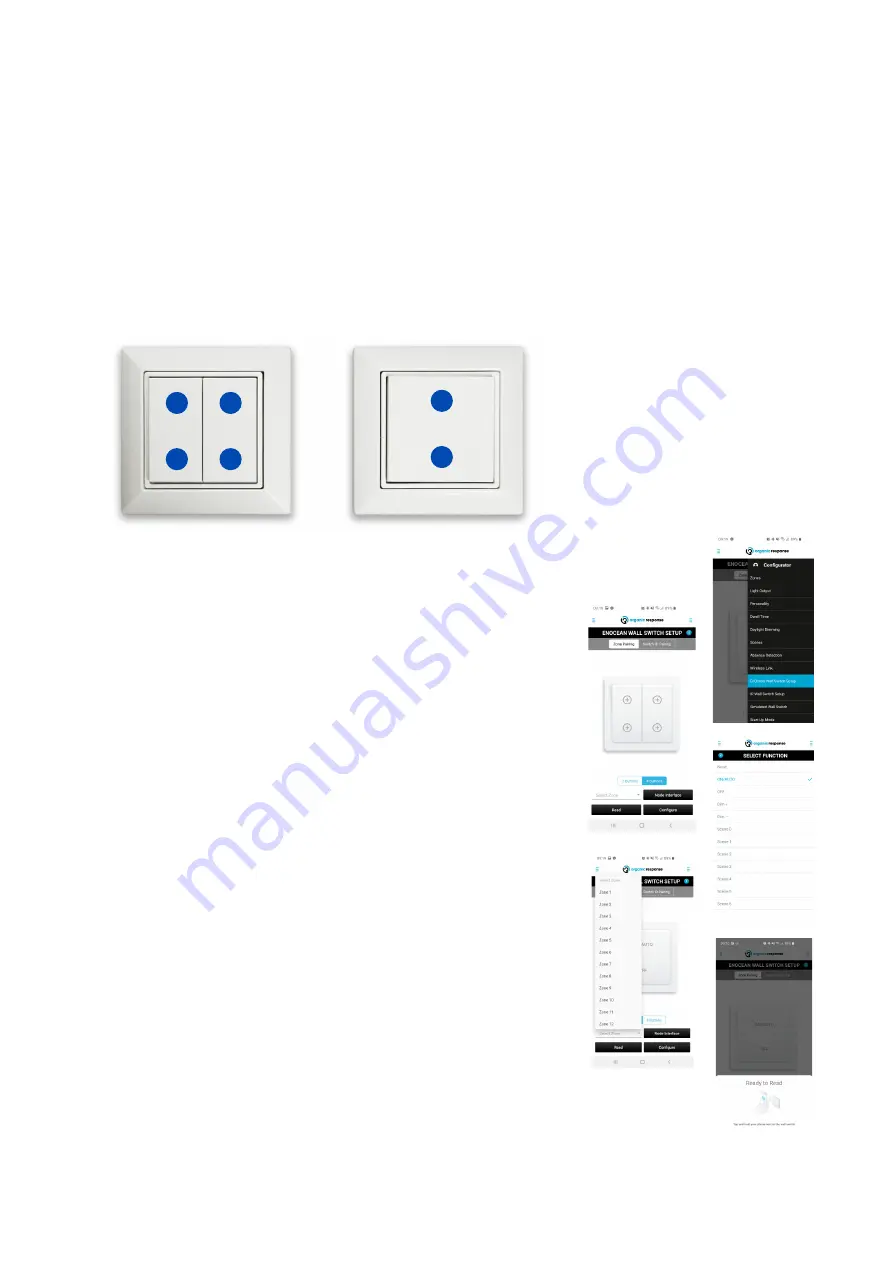
20
EnOcean wireless pushbutton panel
Push Button configuration
e-Sense Organic provides the opportunity to connect an EnOcean wall switch, which are battery-free and communicate
wirelessly, with the Organic installation. The wall switch panels can be configured to control the selected zone, etc., all
parameters are set using the E-Sense Organic app for Android or iOS.
The wall switches are available with two or four button functions. The wall switch can be configured for a selection of fun
-
ctions via the app and “EnOcean Wall Switch Setup” in the menu. Refer to the figure below as a reference for the selection
of function and position. The NFC function in the phone or tablet is used to transfer the selected settings in the app. This
requires the phone or tablet to be held with the back against the panel so that the transfer can be performed securely. The
app indicates when the transfer has been completed.
EnOcean Push Button Panel is available with
two or four functions - (the numbers indicate
only the position of the panel).
How to configure an EnOcean Panel:
1
3
1
2
4
2
1. Open the Organic Response app and sign in with a “Configurator”
approved Google- or Linkedin account. See page 4.
2. Open “EnOcean Wall Switch" menu in the OR app.
3. Choose ”Zone Pairing” or “Switch ID Pairing” (there’s more infor-
mation below on which settings are best suited for different application
areas.)
4. Select 2 or 4 button panel.
5. Choose “Select function” from the following selection; On/Auto, Off,
Dim up, Dim down, Scene 0 to Scene 6.
6. For ”Zone Pairing” choose which zone the push button panel will con-
trol. The default setting on the sensor nodes are Zone 1.
7. For “Switch ID Pairing One to One” functionality, tap the box “One to
One Pair”
8. Press ”Configure” and hold the back of the phone or tablet against the
wall switch. Note that the NFC-chips placement varies between different
manufacturers and models.
9. Do not remove the phone or tablet until a message showing “Done”
pops up in the app. If no message pops up, try moving the backside of the
unit around until you’ve located the NFC-chip.
10. After configurating a wall switch a push on any button on the wall
switch is needed before it starts working. This first push does not affect the
light.
Subject to change without notice.
Version5_20200424
Summary of Contents for e-Sense Organic G3
Page 1: ...e Sense Organic G3...












































