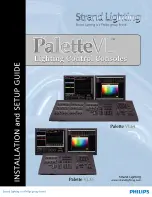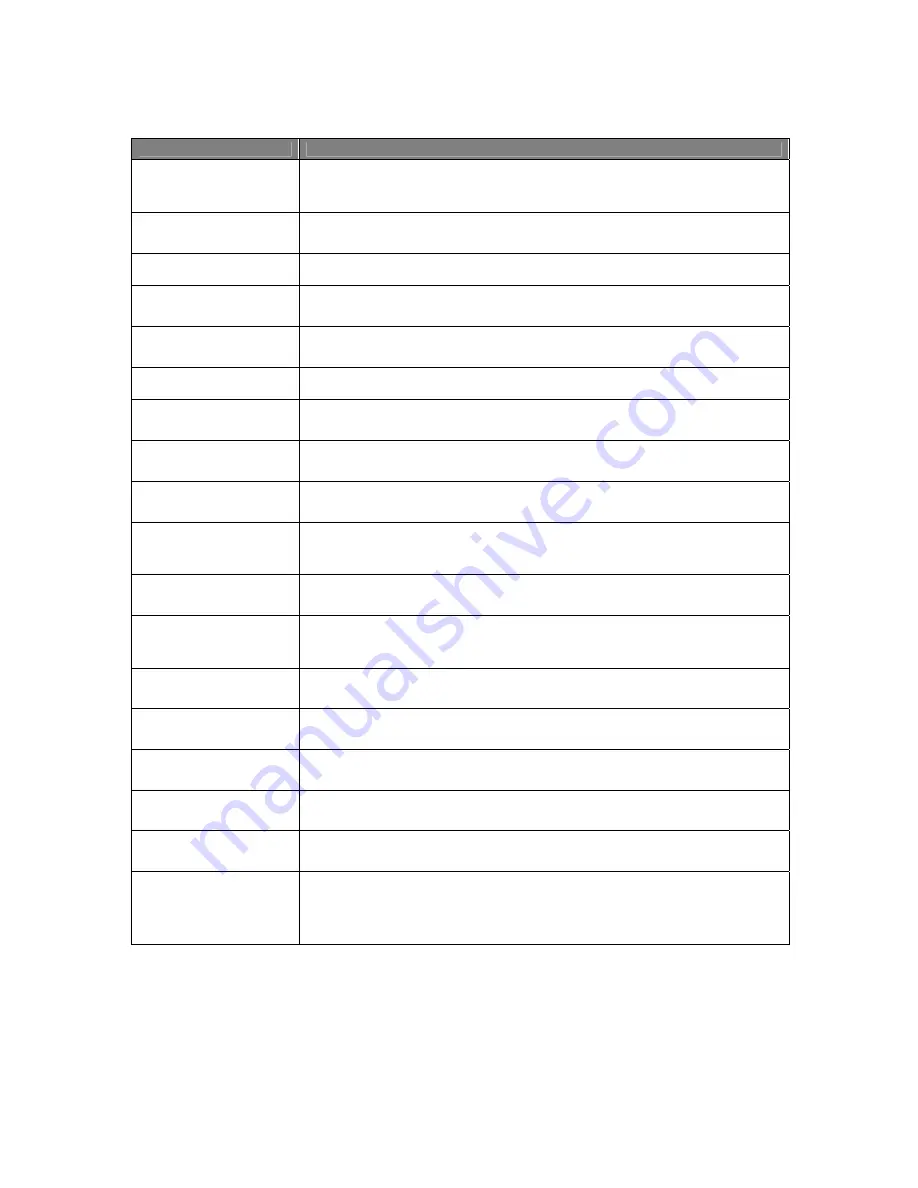
Usermanual 4TrackTrigger TP2.5 15 / 18
Control element
Function
SHIFT + HOTCUE 1-4
Button
Loads a sample from the browser in the respective sample slot 1-4, if the sample
slot is empty. Deletes a sample from the respective sample slot 1-4, if the sample
slot is loaded with a sample (also possible during playback!)
HOTCUE 1-4 Led
Led is lit, if a sample slot 1-4 is loaded with a looped sample. Led is unlit, if a sample
slot 1-4 is empty and is blinking by playing of a looped sample (unmute) slot 1-4.
HOTCUE 5-8 Button
Retrigger sample in slot 1-4.
HOTCUE 5-8 Led
Led is lit, if a sample slot 1-4 is loaded with a one-shot sample and is blinking by
playing of a one-shot sample in slot 1-4.
SHIFT + HOTCUE 5-8
Button
Slot 1-4 monitor on /off
SHIFT + HOTCUE 5-8 Led
When shift is pushed hotcue Led 5-8 is lit, if monitor slot 1-4 is switched on
PLAY Button (red)
Press to start playback of sample slots 1-4 (group play, looped samples only). Press
again to stop playback. The Led bar indicate an active / inactive play-status
SHIFT + PLAY Button
(red)
Press and hold the Cue button to start playback of sample slots 1-4 (group play,
looped samples only). Upon release, playback stops and skips back to start.
LOOP ACTIVE Button
(
next to the
Loop Led)
To activate / deactivate a loop push the Active button. The Led in the deck section
indicates activation or deactivation of a loop.
SHIFT + LOOP ACTIVE
Button (
next to the
Loop
Led)
To set a loop with a pre-selected length (Loop set), push Shift + Loop Active Button.
The Loop Led indicates when a track is currently in loop mode.
BEATJUMP FWD Button
(next to the Shift Button)
Serves to move a Beatjump one beat forward. (Attention! The Move mode is always
set to Beatjump as well as the Move size adjusted to 1 beat.)
SHIFT + BEATJUMP FWD
Button
(next to the Shift Button)
Pushing Shift and Beatjump button at the same time, serves to move a Beatjump
one beat backward. (Attention! The Move mode is always set to Beatjump as well as
the Move size adjusted to 1 beat.)
FX1 ASSIGN Button
If the effect assign button FX1 is pressed, the corresponding deck will be allocated
to FX slot 1.
FX2 ASSIGN Button
If the effect assign button FX2 is pressed, the corresponding deck will be allocated
to FX slot 2.
FX3 ASSIGN Button
If the effect assign button FX3 is pressed, the corresponding deck will be allocated
to FX slot 3.
FX4 ASSIGN Button
If the effect assign button FX4 is pressed, the corresponding deck will be allocated
to FX slot 4.
SHIFT + FX1-4 ASSIGN
Button
If the effect assign button FX1-4 and Shift is pressed at the same time, the FX of the
corresponding remix deck slot 1-4 will be switched on / off.
BEND BWD / FWD Button
The Pitch Bend buttons are used if two loops are playing at the same tempo, but
their phase is slightly shifted. This is similar to nudging a record to slow down or
speed up as the tracks go slightly out of sync. Press the Bwd button to slightly slow
down the loop and the Fwd button to speed it up.
Summary of Contents for 4TrackTrigger
Page 1: ...Usermanual 4TrackTrigger...