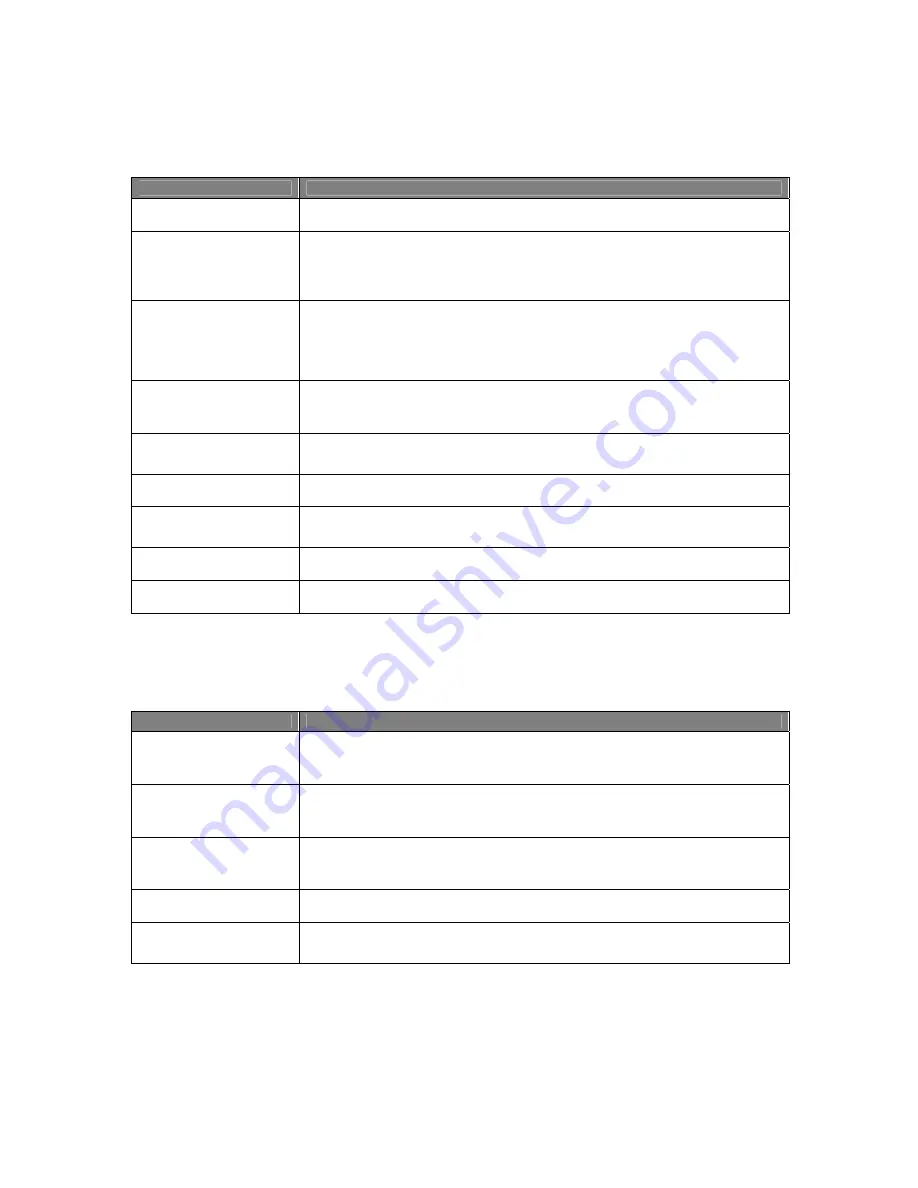
Usermanual 4TrackTrigger TP2.5 9 / 18
Loop Recorder section
Control element
Function
SIZE Button
Selects the size of the loop to be recorded
(display
shows the loop size
)
SHIFT + SIZE Button
Modifier-switching (modifier 4 in Traktor setup). Display of the modifier value (0-7)
on the Loop-Recorder-Size Display. Storing the value in the controller by leaving the
System Mode. Modifier is sent by connecting the controller. (Further information on
page 18, extensions)
COPY Button
Activates the copy function, indicated by blinking Led of the respective available
targets. All other Leds in the Key-Array are unlit. By pushing a Hotcue-button (with
blinking Led) the copy operation is complete and all the Led indications are going
back to normal operation. Cancel the copy operation by pushing a copy button or
shift button.
SHIFT + COPY Button
By pushing Shift and Copy button at the same time, Refresh / Get monitor state is
activated and synchronises the 4TrackTrigger Led’s and displays with the current
status of the Traktor Software
REC Button
No loop stored: Starts / stops recording a loop
Loop stored: Starts / stops overdub recording
PLAY Button
Starts / stops playback of the recorded loop
UNDO / REDO / DEL
Button
Undo / Redo during
playback
:
Undoes / redoes the last overdub layer
. Delete
deletes the whole loop and all its layers
(only possible when playback is stopped!)
DRY/WET knob
Adjusts the mix between master output and Loop Recorder output
LED bar
the Led indication display rotates during playback or record
Audio Recorder (in the Loop Recorder section)
Control element
Function
SHIFT + REC Button
Record Start / Stop
Start recording by clicking the Recorder button. Clicking it again stops recording and
saves the recorded file in the Audio Recordings folder
SHIFT + PLAY Button
Cut
By clicking Cut, TRAKTOR saves the current recording and seamlessly starts a new
file for recording
SHIFT + DRY/WET knob
Record Gain
With the Gain knob you can adjust the level for recording. The Recording meter
helps you to set the right level
LED Bar
By pushing Shift: Audio Recorder level-meter
SHIFT + UNDO / REDO /
DEL Button
Start / Stop Broadcast
Summary of Contents for 4TrackTrigger
Page 1: ...Usermanual 4TrackTrigger...


















