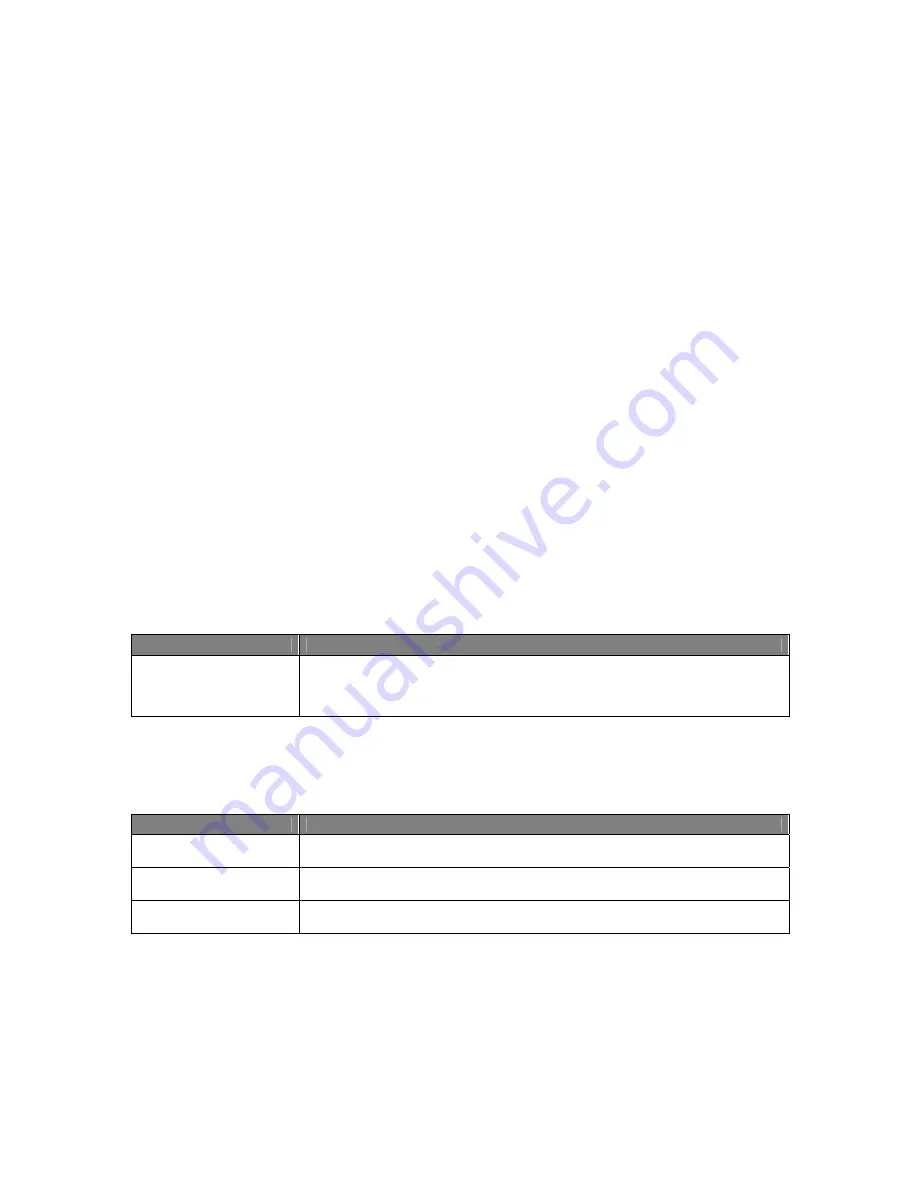
Usermanual 4TrackTrigger TP2.5 6 / 18
Getting started
•
Connect the controller with the USB cable before you start the Traktor software.
•
Blinking System Led indicates that the controller is not yet recognized by the computer.
•
The controller is recognized by the computer as '4TrackTrigger' or 'USB audio device'.
•
Import the setup file '4TrackTrigger V03.tsi' by clicking the add button in Traktors
Preferences / Controller Manager and don’t forget to activate the midi- in and midi out ports for that
device.
•
Define your basic settings (midi channels, Led brightness etc.) in System Mode. You will find the
description under Functions (Browser Sektion).
•
Push Shift and Copy (Refresh) in the Loop Recorder section at the same time to synchronize all
Led’s with the Traktor software.
Quick references
This appendix provides you with quick reference tables summing up the basic func
tionality of each
control element on your 4TrackTrigger. This gives you a quick
and concise overview of all basic
functions of your controller.
Shift functions
Control element
Function
SHIFT Button
All double operations (labeled vertical) in the Deck-, FX-, Master-, Browser- and
Loop-Recorder-Sections can be accessed by pressing one of the
Shift-Buttons
simultaneously.
Switching Track Deck / Remix Deck / Live Input mode
Control element
Function
SHIFT + TRACK Button
Track Deck mode for Deck A,B,C or D
SHIFT + Remix Button
Remix Deck mode for Deck A,B,C or D
SHIFT + LIVE Button
Live Input mode for Deck A,B,C or D
Summary of Contents for 4TrackTrigger
Page 1: ...Usermanual 4TrackTrigger...


















