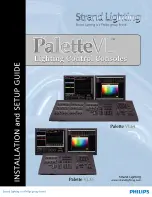Summary of Contents for Palette VL16
Page 1: ......
Page 4: ...Palette VL LIGHTING CONTROL CONSOLE INSTALLATION SETUP GUIDE ii FOREWORD Notes ...
Page 16: ...Palette VL LIGHTING CONTROL CONSOLE INSTALLATION SETUP GUIDE 8 SOFTWARE OVERVIEW Notes ...
Page 22: ...Palette VL LIGHTING CONTROL CONSOLE INSTALLATION SETUP GUIDE 14 CONSOLE POWER UP Notes ...
Page 78: ...Palette VL LIGHTING CONTROL CONSOLE INSTALLATION SETUP GUIDE 70 Specifications Notes ...
Page 86: ......