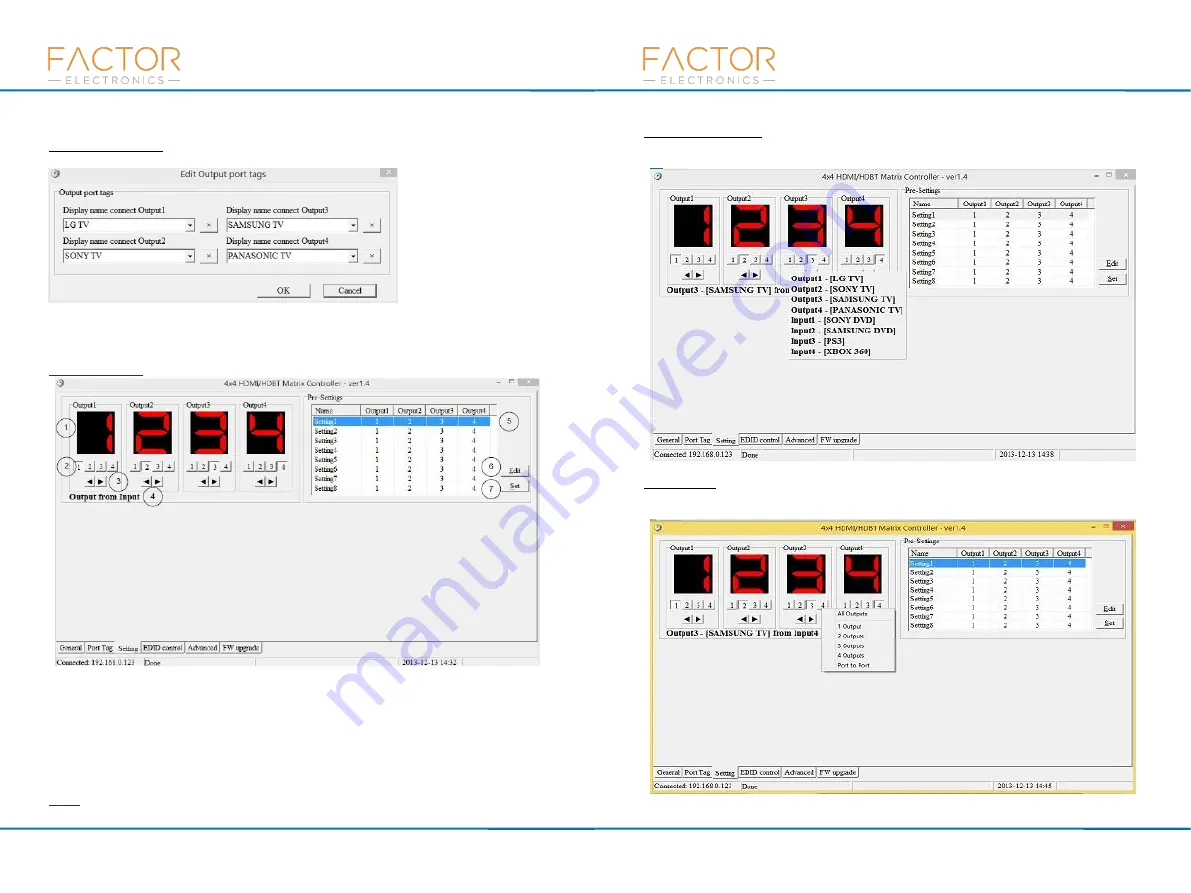
12
www.factorelectronics.com
HDBaseT-4x4Matrix
Factor Electronics
Click
buttons with “×” caption to delete the tag that you want to delete, if a tag is still used by any
other Input port, the delete action will be discarded.
Edit Output port tags
After action of
④
, edit form will pop-up as below:
Define the tags for each respective Output port, the Output ports will be easily remembered.
Click buttons with “×” caption to delete a tag. If a tag is still being used by any other Output port, the
delete action will be discarded.
“Settings” page
①
LED displays the Input number for respective Output port
②
Click to select the Input port for the respective Output port
③
Click to select previous or next Input ports for the respective Output port
④
Displays the IN/OUT with tag information when a mouse moves cursors over
②
buttons
⑤
Pre-Setting items: Default is Port to Port
⑥
Click to edit selected pre-setting item
⑦
Set selected pre-setting item to Matrix
NOTE
: When you
Change to this “Settings” page, the software will try to refresh the source
13
www.factorelectronics.com
HDBaseT-4x4Matrix
Factor Electronics
selection status of the Output port.
Pop-up tag messages
When the
“Display Input, Output tags setting buttons are on” The “General” page is checked and
the Input/output port tag has been defined, tag messages will pop up like this:
Pop-up Menu
When the mouse cursors over the
②
setting buttons right click the mouse and the menu will pop up
like this:
All Outputs: All Outputs from the same Input
Summary of Contents for HDBaseT
Page 2: ......














