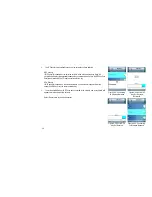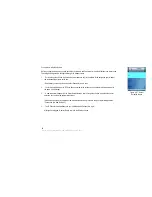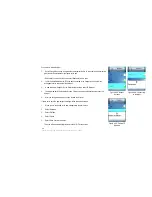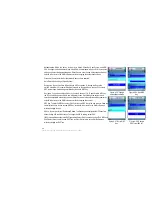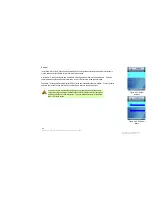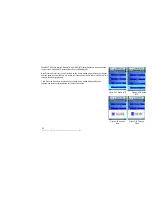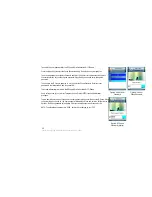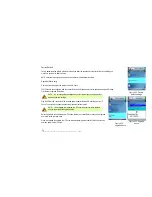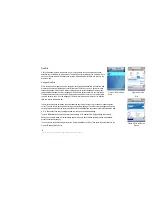Language
The selected language is indicated by the <*> symbol. Highlight the language you want to select,
and then press the left soft key to save your change. Select Exit to return to the Phone Settings
menu without changing the language.
Figure 4-61: Select
Language
Figure 4-62: Language
Phone Password
By default, you will not need to enter a password. To protect your phone so only users who know the
password can use the IP Phone, you can set a user password.
NOTE: To gain access into administrator mode, you will need to configure a user password.
Figure 4-63: Password
disabled (default)
Figure 4-64: Enable
Phone Password
51
Chapter 4: Configuring the EZLoop® 3rd Generation Wi-Fi Phone
Summary of Contents for 3rd Generation Wi-Fi Phone
Page 1: ...EZLoop 3rd Generation Wi Fi Phone User Manual Welcome to ...
Page 53: ......