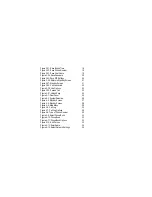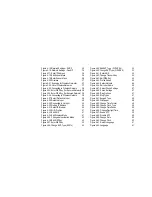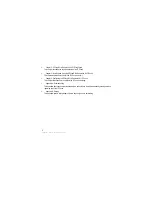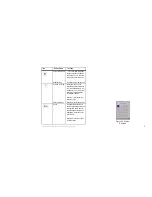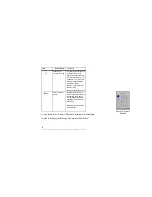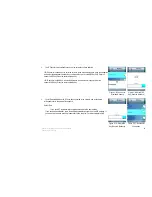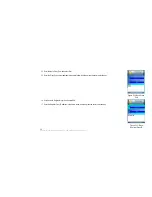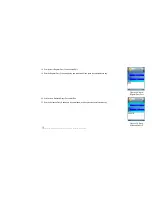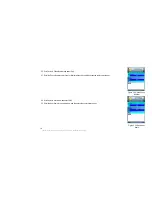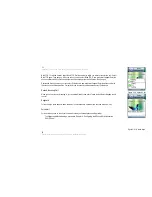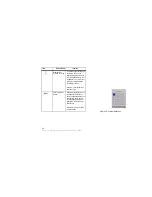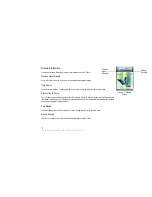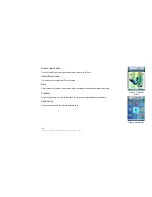4. The IP Phone will automatically connect to the network you have selected.
If WEP security is enabled on the selected network, a new screen will appear. Using the navigation
pad, select the appropriate transmit key number and then move to the WEP Key field. Enter the
network’s WEP key. Press the center selection key.
If WPA security is enabled on the selected network, a new screen will appear. Enter the
network’s WPA key. Press the center selection key.
Figure 3-8: Connect to
Wireless Network
Figure 3-9: Enter WEP
Key (Secured Network)
5. You will be notified when the IP Phone has connected to the network, and a checkmark
will appear next to the name of the network.
Select Exit.
If you are NOT an administrator, please proceed to the next section.
If you are an administrator, you will need Administrator access to set up SIP settings. If
you do not have Admin access, please refer to the chapter “For Administrators Only”.
Chapter 3: Installing and Using the EZLoop® 3rd
Generation Wi-Fi Phone
Figure 3-10: Enter WPA
Key (Secured Network)
Figure 3-11: Successful
Connection
12
Summary of Contents for 3rd Generation Wi-Fi Phone
Page 1: ...EZLoop 3rd Generation Wi Fi Phone User Manual Welcome to ...
Page 53: ......