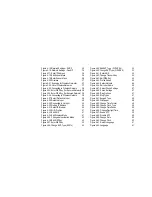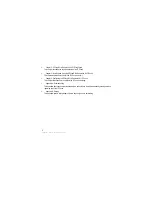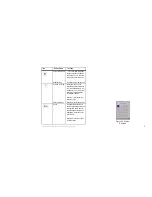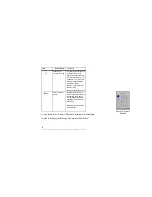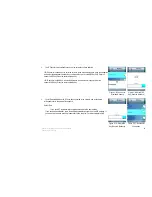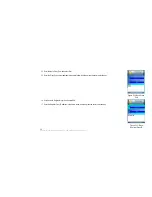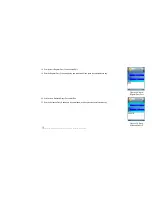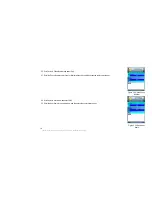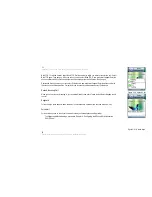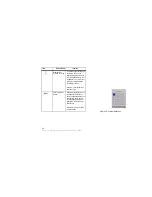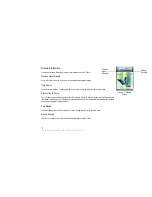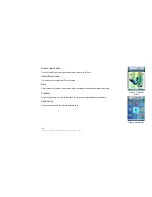6. The
standby screen will appear. Select Menu. If you are an administrator, you need to set up SIP Settings.
You may have already set your password Have you already set the password from the Web-based utility?
Figure 3-12: Select Menu
7. Select Phone Settings. Navigate the menu choices and select Phone Password. Press the Edit softkey until the text
displays Yes.
8. The default password is “user”. If you are unsure, however, change your password now. Press the Return softkey to
select the settings for a password and return to the menu.
9. Power down the phone and turn it back on. Phone Password displays. Press the Call button for 3 seconds.
Phone Password (Admin.) displays. Enter your admin password (factory default is “0000”).
TIP: Press the star key ( * ) twice to access numeric key presses. Press the OK softkey.
10. The standby screen appears. Select Menu.
11. Phone Settings will be highlighted. Navigate the menu choices, and then select SIP Settings. (SIP stands for
Session Initiation Protocol.)
For SIP Settings, please refer the separated Quick Start Guide.
Figure 3-13: Select SIP
Settings
(Please refer the
separated Quick Start Guide.)
13
Chapter 3: Installing and Using the EZLoop® 3rd Generation Wi-Fi Phone
Summary of Contents for 3rd Generation Wi-Fi Phone
Page 1: ...EZLoop 3rd Generation Wi Fi Phone User Manual Welcome to ...
Page 53: ......