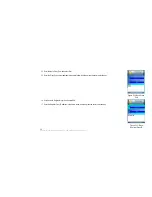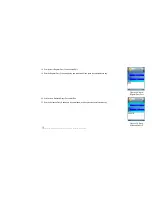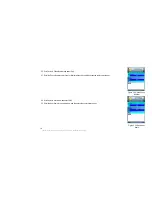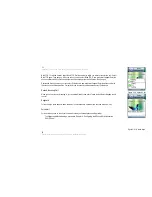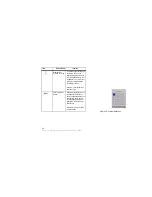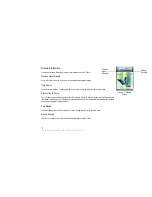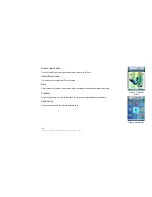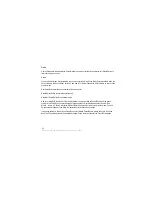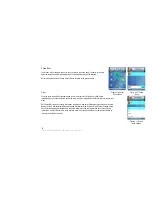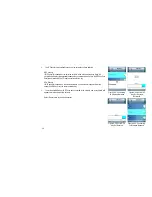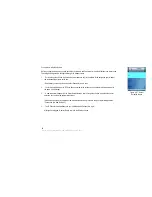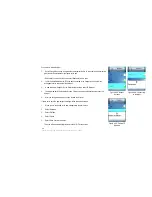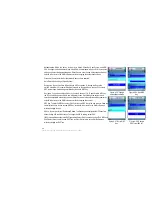Overview
For your convenience, you can configure your EZLoop® 3rd Generation Wi-Fi Phoneeither on the IP phone or you
can use the Web-based utility provided. The Web-based utility is available to both users and administrators of the IP
Phone. NOTE: User has limited access to Internet Telephony Service Provider (ITSP)-related configuration. You will
need administrator’s access to access all settings.
How to Access the Web-based Utility
First, you need the IP Phone’s IP address. Use your EZLoop® 3rd Generation Wi-Fi Phoneto access the
IP address. From the main Menu on the IP Phone, select Information and press the center selection
key. The IP address is listed here.
To access the Web-based utility of the IP Phone, from your PC, launch any Internet browser. In the
Address field, enter http:// and then the phone’s IP address. Press the Enter key.
To login as a user, the Login screen appears and asks you for your User Name and Password. Enter
user in the User field. The default password is user. Click the Login button.
To login as an administrator, from the Login screen, enter admin for username and your admin
password. Click the Login button.
NOTE: The default Admin password is “0000”, but may have changed if you have an ITSP.
Administrator Access
Most settings on the EZLoop® 3rd Generation Wi-Fi Phoneare for the end user. However, there are some
settings that require administrator privileges. For more information, please see the section of this user guide for
administrators.
Internet Telephony
Service Provider (ITSP):
A
company that provides voice
over Internet protocol services.
29
Chapter 4: Configuring the EZLoop® 3rd Generation Wi-Fi Phone
Summary of Contents for 3rd Generation Wi-Fi Phone
Page 1: ...EZLoop 3rd Generation Wi Fi Phone User Manual Welcome to ...
Page 53: ......