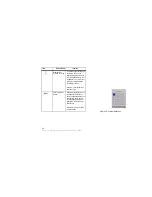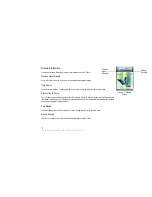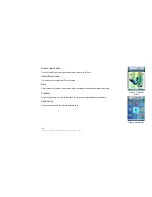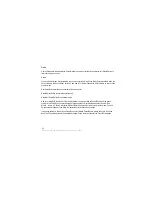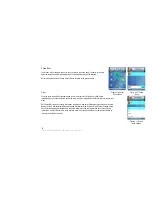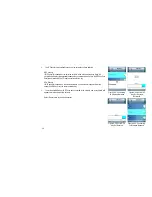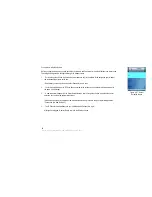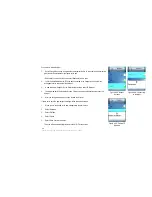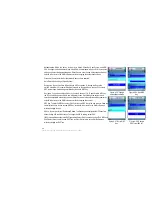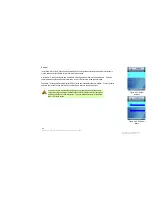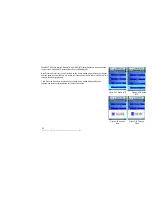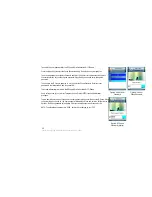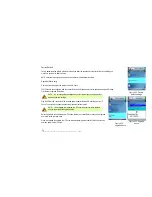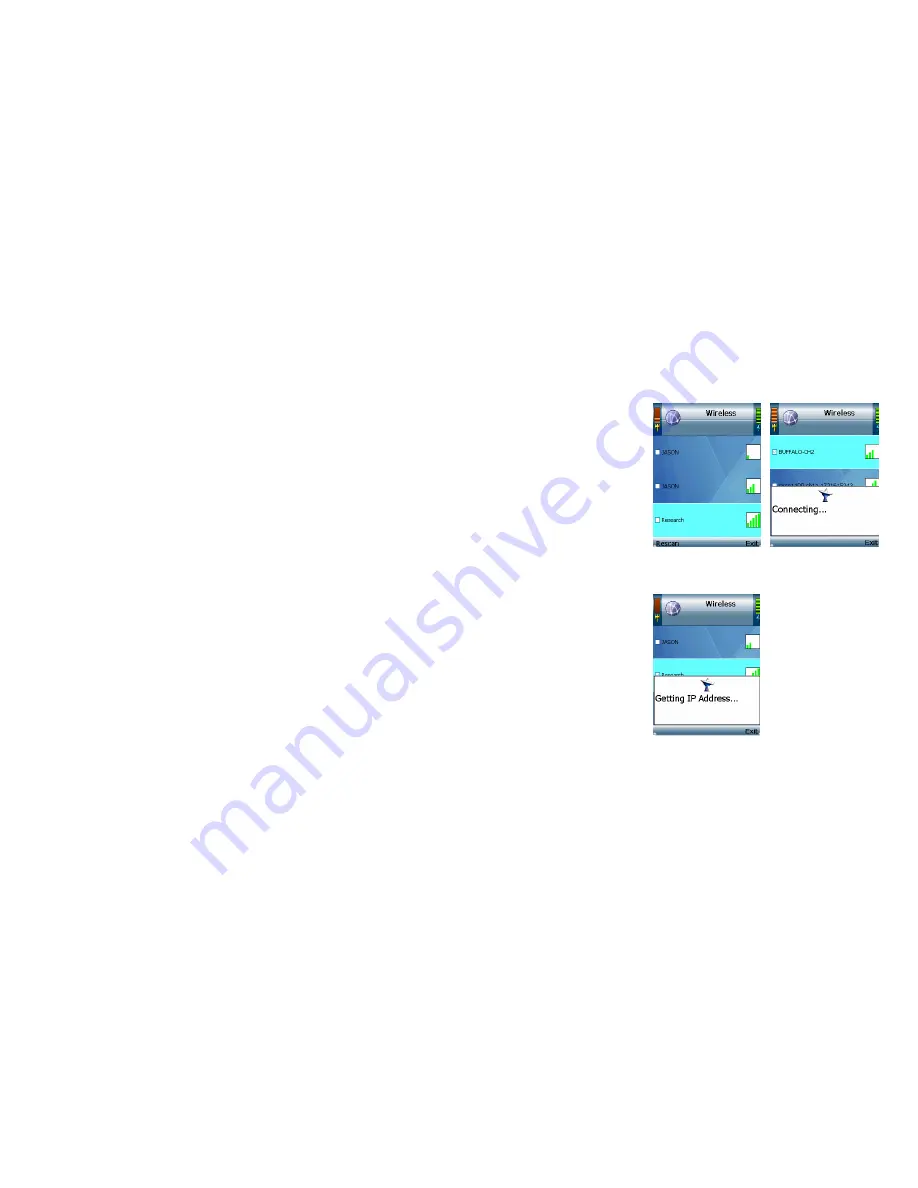
Connection to a New Hotspot
1. Scroll through the choices, and press the center selection key (in the middle of the navigation
pad) to select the wireless hotspot you want to use.
If the hotspot you want is not shown, select Rescan for a new scan.
2. You will be notified when the IP Phone has connected to the hotspot, and a checkmark
will appear next to the name of the hotspot.
3. A new window will appear. On the Select Hotspot screen, select IE Browser.
4. The web browser will automatically open. Follow the on-screen instructions to access the
hotspot.
5. After you have gained access, you can browse the Internet.
If you want to save the new hotspot’s settings, follow these instructions:
1. When you are connected to the new hotspot, view the main menu.
2. Select Wireless.
3. Select Profiles.
4. Select Option.
5. Select Save <network name>.
Then you will be automatically returned to the Wi-Fi Profiles screen.
Figure 4-28: Detect
Hotspot
Figure 4-30: Getting IP
Address
Figure 4-29: Connecting
to Hotspot
40
Chapter 4: Configuring the EZLoop® 3rd Generation Wi-Fi Phone
Summary of Contents for 3rd Generation Wi-Fi Phone
Page 1: ...EZLoop 3rd Generation Wi Fi Phone User Manual Welcome to ...
Page 53: ......