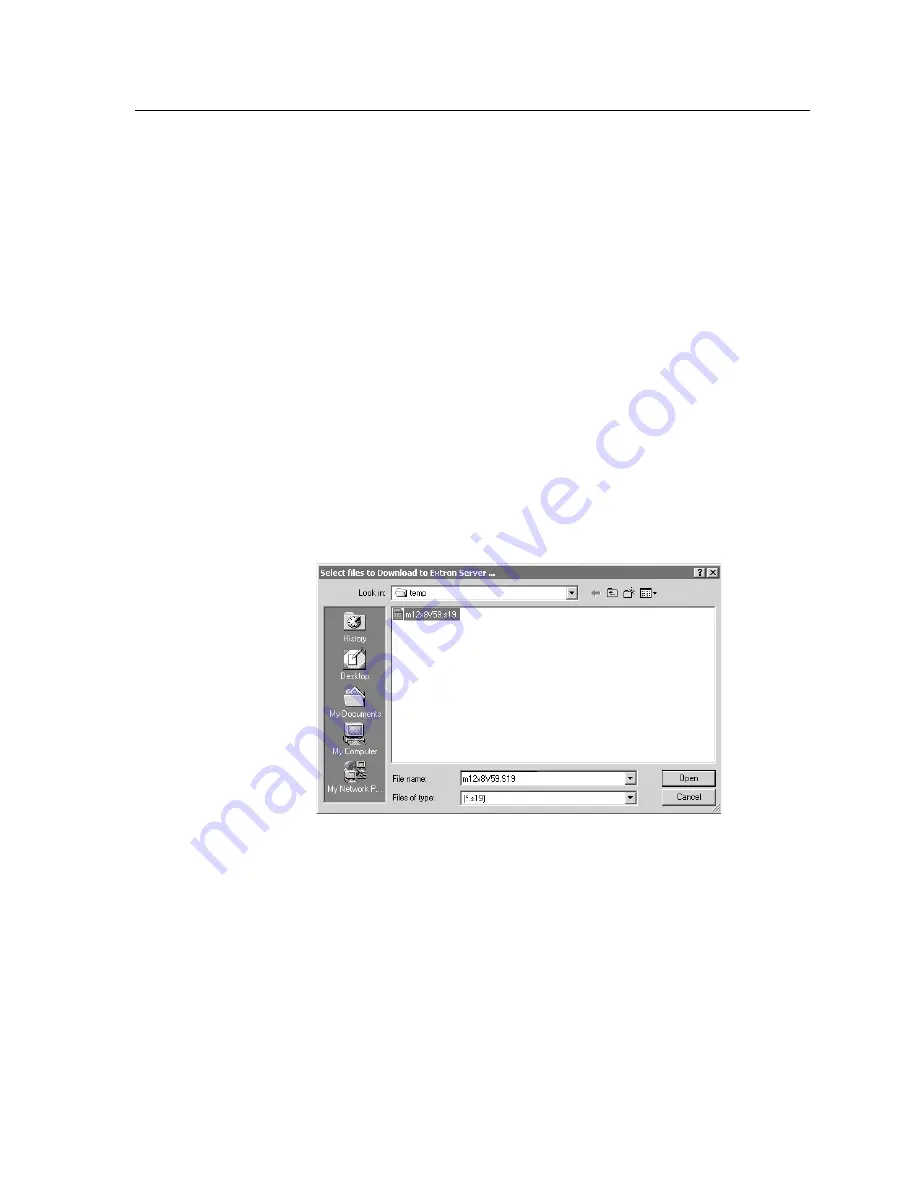
5-13
MVX Plus 128 VGA Matrix Switchers • Matrix Software
PRELIMINAR
Y
Updating fi rmware
The fi rmware upgrade utility provides a way to replace the fi rmware that is coded
on the switcher’s control board without taking the switcher out of service, opening
the switcher enclosure, and replacing the fi rmware chip.
Update the switcher fi rmware as follows:
N
The update fi rmware utility is for replacing the fi rmware that controls all
switcher operation. This is
not
the page to insert your own HTML pages.
See
Uploading HTML fi les
, later in this chapter, to insert custom HTML
pages.
1
.
Visit the Extron web site, www.extron.com, select the CrossPoint/MAV Plus
product category, and select the latest fi rmware install package (*.exe fi le) for
download. Note the folder to which you save the fi rmware fi le.
2
.
Run the executable (*.exe) fi le to decompress the fi rmware fi le.
3
.
Start the Matrix S Control Program and connect to the MVX Plus 128
switcher. See
Using the software
in this chapter, steps
1
through
4
, starting on
page 5-3.
N
The Ethernet connection is much faster than the RS-232/RS-422 connection.
Extron recommends using the Ethernet connection rather than the serial port for
fi rmware uploads.
4
. Click
Tools > Update fi rmware
. The open fi le window appears (fi gure 5-7).
Figure 5-7
—
Open fi le window
5
.
Navigate to the folder where you saved the fi rmware upgrade fi le. Select the
fi le.
N
Valid
fi rmware fi les must have the fi le extension .S19. Any other fi le extension
is not a fi rmware upgrade.
N
The original factory-installed fi rmware is permanently available on the
MVX Plus 128 switcher. If the attempted fi rmware upload fails for any reason,
the switcher reverts to the factory-installed fi rmware.
6
. Click
the
Open
button. A status window, which shows the progress of the
upload, appears. The fi rmware upload to the MVX Plus 128 switcher may
take a few minutes.






























