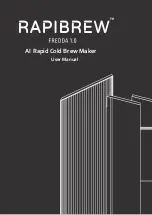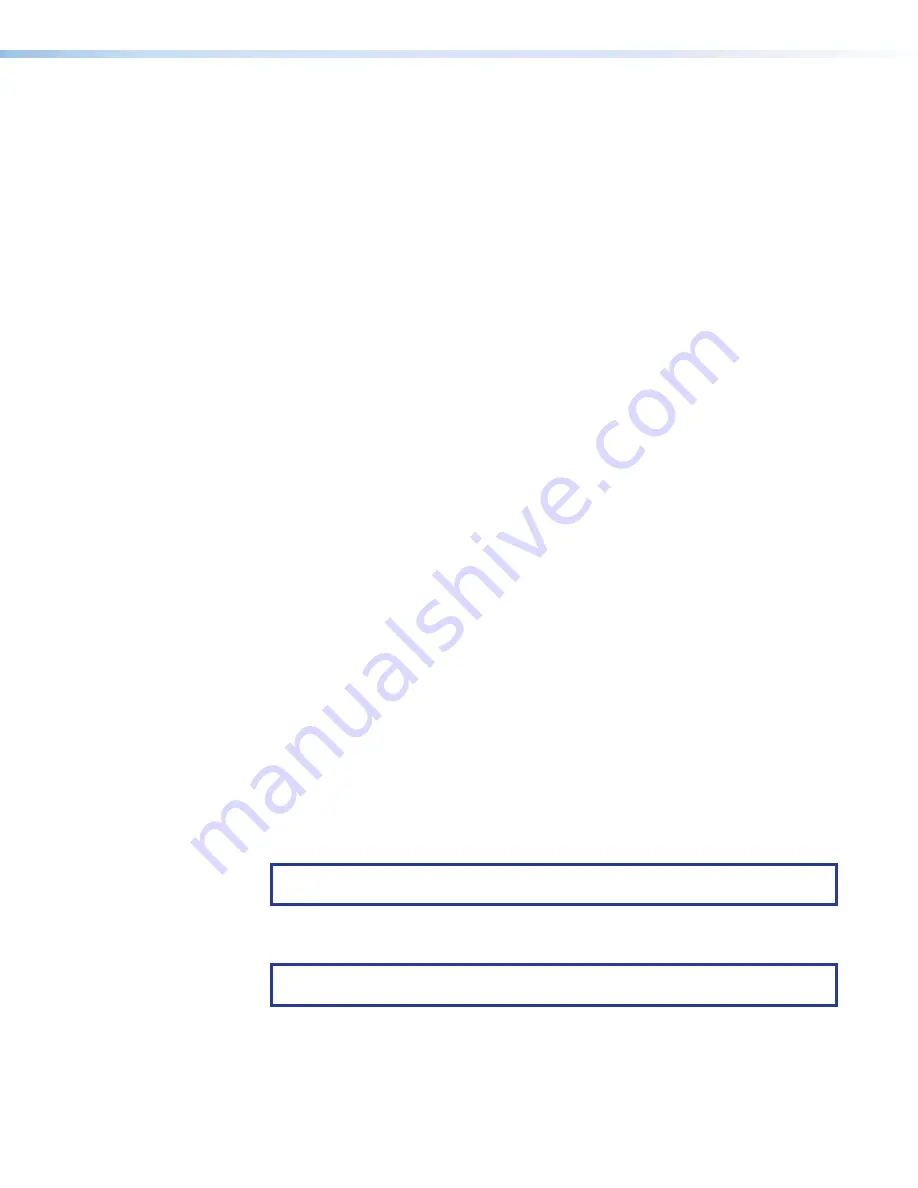
Room Scheduling System • Introduction
3
connects to Ad Astra, 25Live, EMS , Google Calendar, Microsoft Exchange, Office 365,
and NFS. Customization options allow fields to be shown or hidden, depending on user
preference.
System Benefits
The Room Scheduling System can be integrated into any network and requires minimal
network bandwidth for communication between each panel and the room calendar server.
Benefits of being room calendar server clients, communicating directly with the room
calendar server, include:
•
Ensures the security of information
— Each panel maintains a separate connection
to a dedicated resource calendar that is assigned to the room associated with the
panel through 25Live, EMS , Google Calendar, Microsoft Exchange, Office 365, and
Rendezvous by NFS. Each resource calendar has a unique username and password
that the panel uses to connect to the server. Administrators can manage the information
of each room scheduling panel using tools, accounts, and privileges provided by their
scheduling calendar console.
•
Simplifies system management
— This direct communication simplifies user access
management for the administrator, and does not require any middleware or additional
products to be placed on the network.
•
Eliminates a single point of failure
— The Room Scheduling System requires
no middleware or intermediate server between the panels and the calendar server,
eliminating the possibility of a single point of failure.
Security Overview
•
All communications between the Room Agent software and the panels, and between
the panels and the calendar room server are encrypted.
•
Each conference room is assigned a unique room mailbox. This mailbox is restricted so
that it cannot be used for interactive log-ons (the ability to send or receive e-mail).
•
As part of the Room Agent software configuration process, the administrator enters
the authentication information for each room. These values are sent as part of the
configuration file to the panel (see
No other user ids or passwords are used.
•
The software encrypts the account data. If a password is displayed on the user
interface it is obscured, and any sensitive information is encrypted when stored on the
administrator PC.
•
Administrators can choose to save the panel configurations, including the account
credentials, on their PCs in a password-protected file.
NOTE:
The protected configuration files include the authentication data for each
account. Use discretion when allowing access to these files.
•
All panels are password protected. The factory configured passwords for all accounts
on this device have been set to the device serial number. Passwords are case sensitive.
NOTE:
If the device is reset to default settings, the password is the default
password configuration. The default password is extron (for either admin or user).
•
The system administrator can change the panel password from the configuration
software.