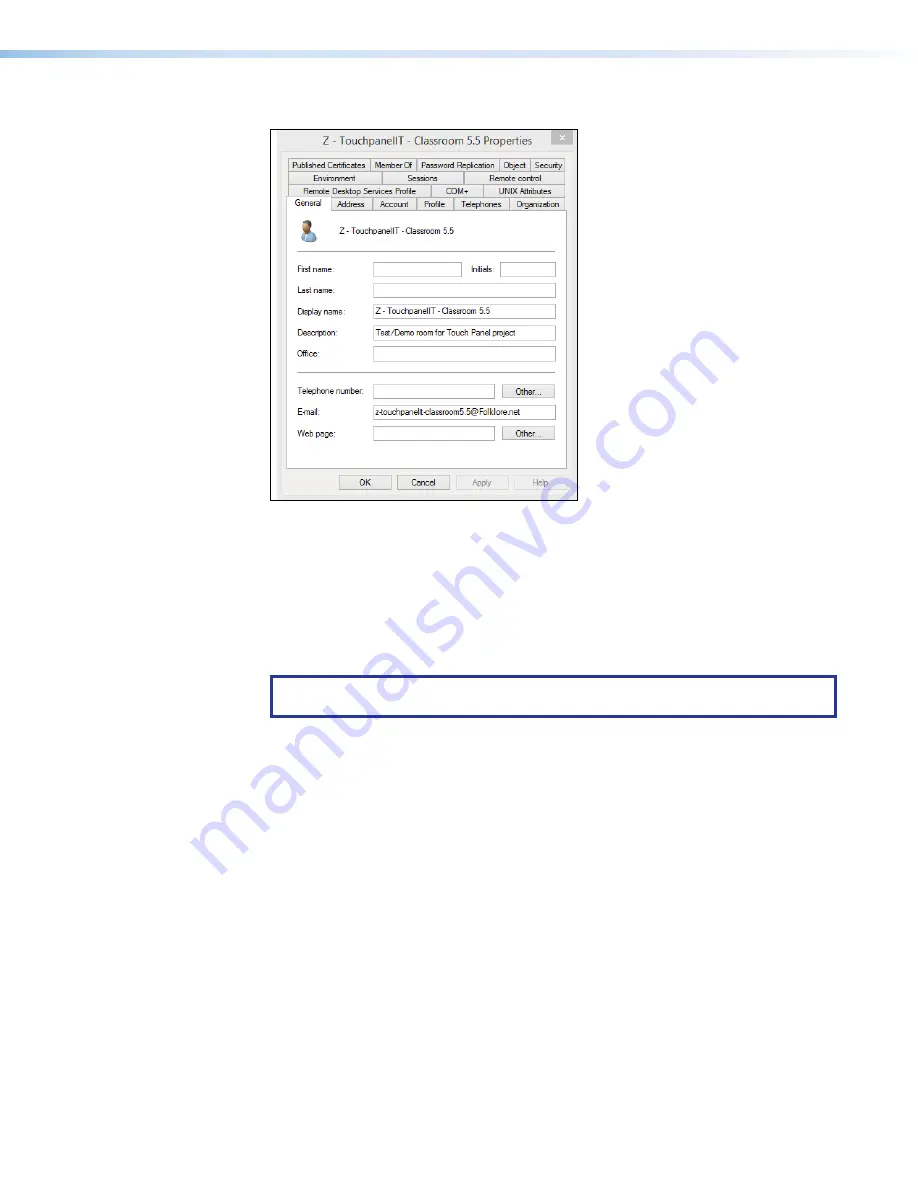
Room Scheduling System • Microsoft Extchange Setup
69
The
Properties
dialog box opens (see figure 78).
2
2
2
2
2
2
2
2
2
2
2
2
2
2
2
2
2
2
3
3
3
3
3
3
3
3
3
3
3
3
3
3
3
3
3
3
1
1
1
1
1
1
1
1
1
1
1
1
1
1
1
1
1
1
Figure 78.
E-mail Address Displayed on the General Tab
6.
If necessary, click the
General
tab (
1
). The general properties for the room are
displayed.
7.
Note the room e-mail address shown (
2
). This value is the UPN, the value used as the
only valid Exchange User ID for this room in the Room Scheduling System.
8.
Click
Cancel
to exit the display (
3
).
9.
Repeat steps 3 through 8 for each desired room.
.
TIP:
Write down the UPNs of all rooms for setting up the Room Scheduling
System.
















































