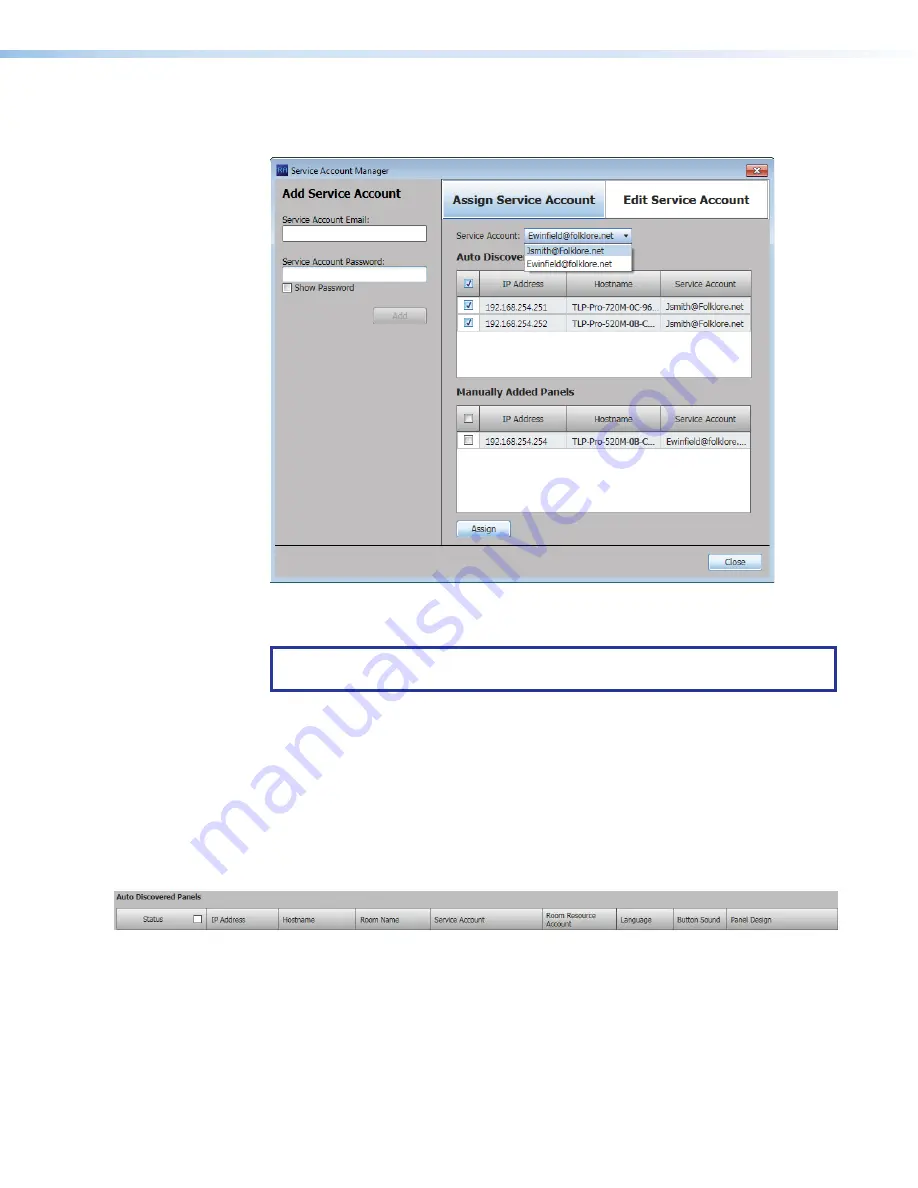
Room Scheduling System • Microsoft Extchange Setup
65
Assigning a Service Account
1.
If necessary, click the
Assign
Service
Account
tab (
1
).
1
1
1
1
1
1
1
1
1
1
1
1
1
1
4
4
4
4
4
4
4
4
4
4
4
4
4
4
2
2
2
2
2
2
2
2
2
2
2
2
2
2
5
5
5
5
5
5
5
5
5
5
5
5
5
5
6
6
6
6
6
6
6
6
6
6
6
6
6
6
7
7
7
7
7
7
7
7
7
7
7
7
7
7
3
3
3
3
3
3
3
3
3
3
3
3
3
3
Figure 73.
Service Account Manager — Assign Service Account
2.
Select one or more panel IP Address checkboxes (
2
).
TIP:
Select check box at the top of either the
Auto
Discovered
Panels (
3
) or
Manually
Entered
Panels
to select all panels in that pane.
3.
Select the desired service account among the entries in the
Service
Account
drop-
down list (
4
).
4.
Click
Assign
(
5
).
The selected service account is assigned to the designated panels (
6
).
5.
Repeat steps 2 through 4 to assign other service accounts to other panels.
6.
Click Close (
7
).
The
Service
Account
Manager
dialog box closes and the Room Agent software
returns with the
Panel
Configuration
tab displayed.
7.
In the
Room
Resouce
Account
column of each touchpanel, enter the email address
used as the fully-qualified room resource.
figure 73






























