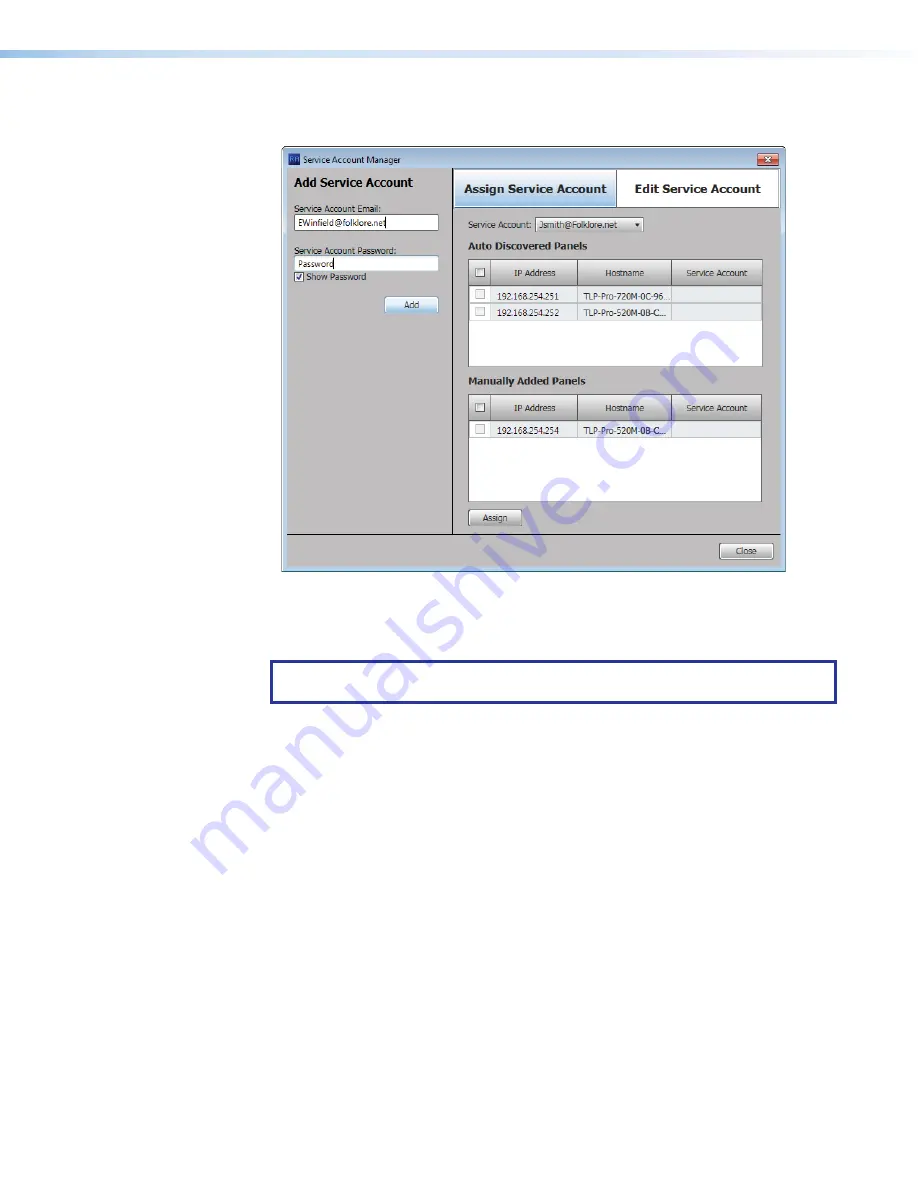
Room Scheduling System • Microsoft Extchange Setup
64
The
Service
Account
Manager
dialog box opens, with the
Assign
Service
Account
tab (see figure 72,
1
) selected.
2
2
2
2
2
2
2
2
2
2
2
2
2
2
2
2
2
2
3
3
3
3
3
3
3
3
3
3
3
3
3
3
3
3
3
3
4
4
4
4
4
4
4
4
4
4
4
4
4
4
4
4
4
4
1
1
1
1
1
1
1
1
1
1
1
1
1
1
1
1
1
1
6
6
6
6
6
6
6
6
6
6
6
6
6
6
6
6
6
6
5
5
5
5
5
5
5
5
5
5
5
5
5
5
5
5
5
5
Figure 72.
Service Account Manager — Add Service Account
4.
Enter a valid
Service
Account
address (
2
).
5.
Enter the
Service
Account
Password
(
3
).
TIP:
The
Service
Account
Password
field is normally masked (•••). To see the
password characters as you type, select the
Show
Password
checkbox (
4
) .
6.
Click
Add
(
5
).
The message
Service
Account
has
been
added
and
is
ready
to
be
assigned
to
panels
is displayed in the panel, under the
Add
button.
The account is added to the
Service
Account
drop-down list (
6
).
7.
Repeat steps 4 through 6 to add more service accounts.






























