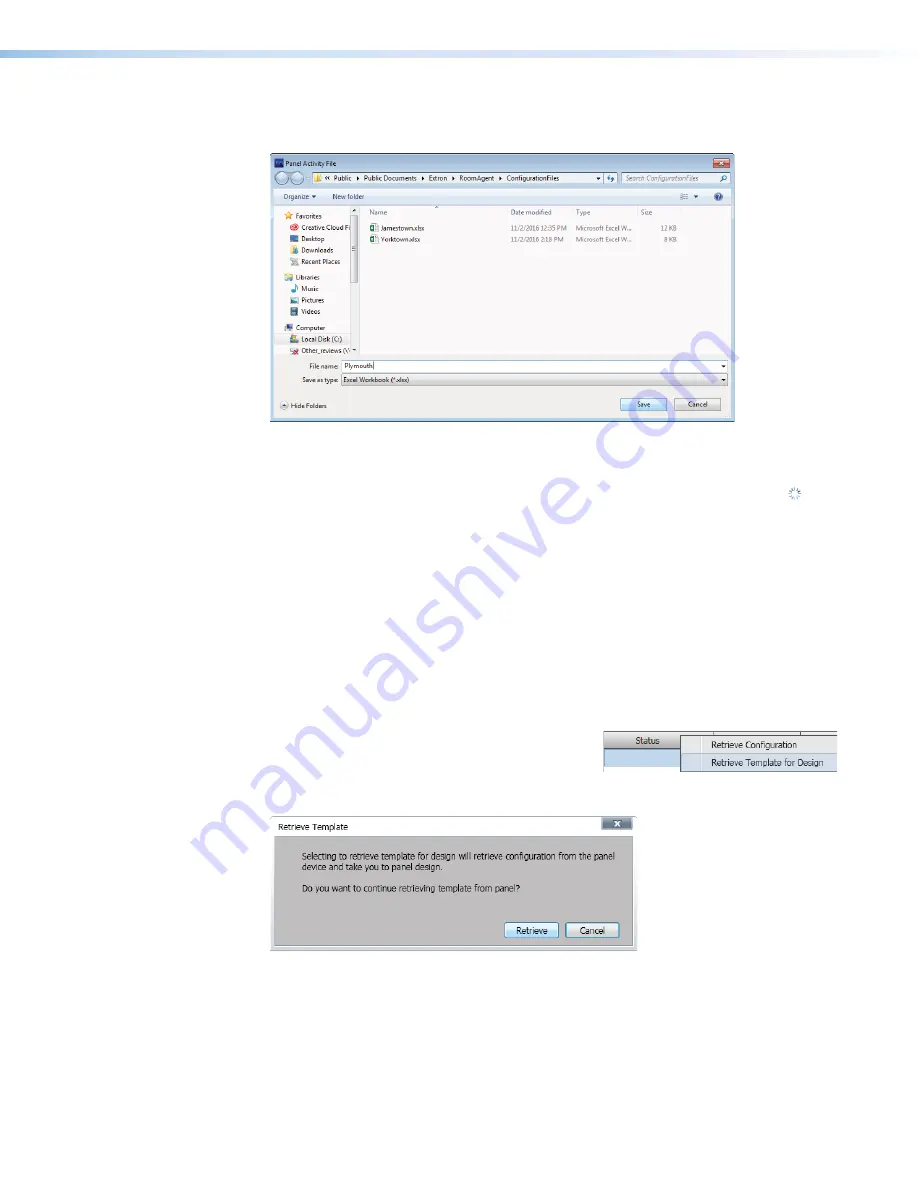
Room Scheduling System • Room Agent Installation and Configuration
24
3.
Click
OK
to exit the clear operation.
4.
Enter a name for the retrieved activity file (
1
).
1
1
1
1
1
1
1
1
1
1
1
1
1
1
1
1
1
1
2
2
2
2
2
2
2
2
2
2
2
2
2
2
2
2
2
2
Figure 18.
Panel Activity File
5.
Click
Save
(
2
).
The Room Agent software saves the file. It reports that the Status is in progress ( )
and then reports
Activity
retrieved.
and
All
activities
have
been
retrieved
successfully.
Retrieve a template
Templates allow you to create a number of customized panel appearances. Templates are
selectable using the Panel Design menu in the Panel Configuration window (see figure 18, 7
on page 22 for an example). Templates can be created using a variety of tools in the Panel
Design window (see Panel Configuration Tab on page 21) and saved in the template pane
(see Templates pane on page 52).
You can retrieve the template assigned to a panel, for example to use as a starting point for
designing a new panel layout, as follows:
1.
Right-click the panel in the
Status
column (see
1
, at right).
2.
Click the pop-up
Retrieve
Template
for
Design
button (
2
). The
Retrieve
Template
dialog box opens:
1
1
1
1
1
1
1
1
1
1
1
1
1
1
1
1
1
1
Figure 19.
Retrieve Template Dialog Box
3.
Click
Retrieve
(see figure 19,
1
). Room Agent software displays the
Retrieving
Template ...
activity indicator while it loads the template and then automatically
jumps to the
Panel
Design
step 4
1
1
1
1
1
1
1
1
1
1
1
1
1
1
1
1
1
1
2
2
2
2
2
2
2
2
2
2
2
2
2
2
2
2
2
2






























