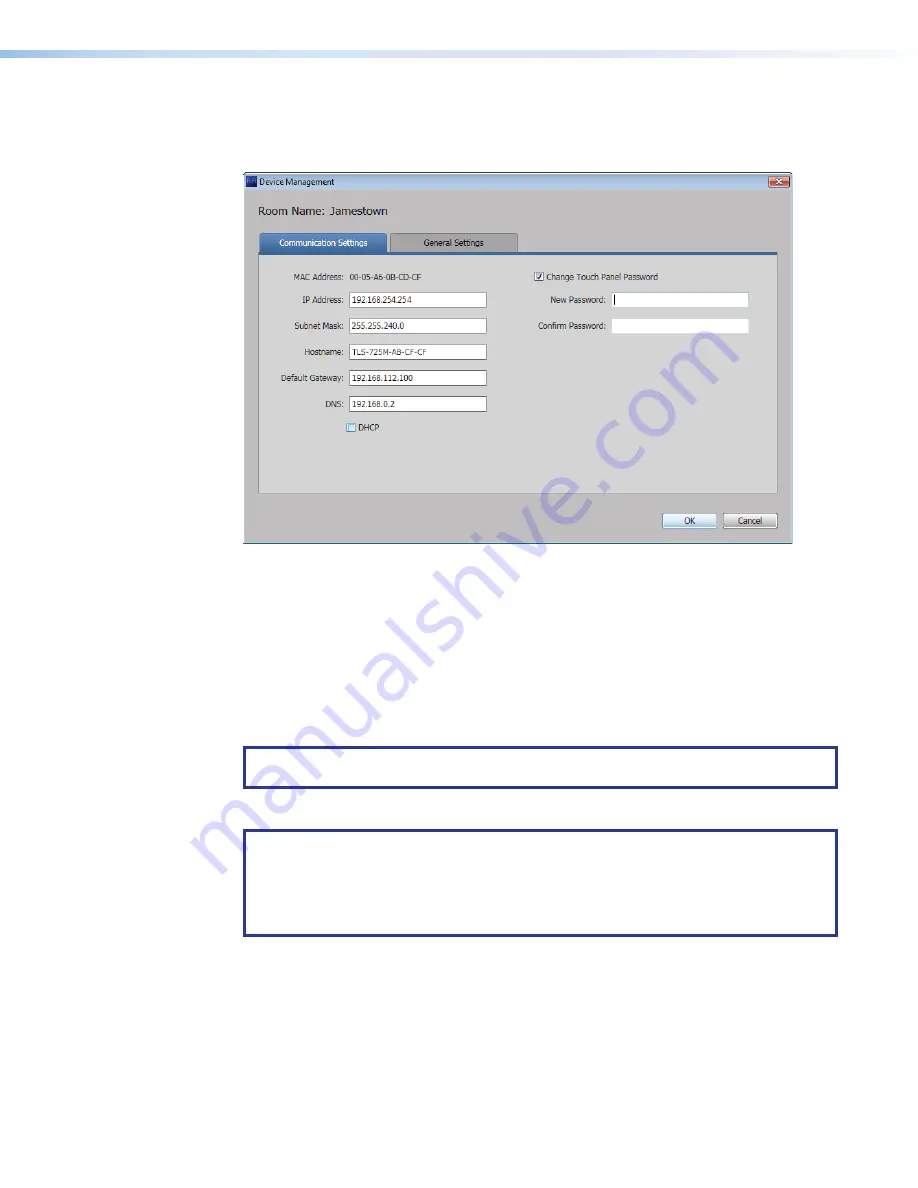
Room Scheduling System • Room Agent Installation and Configuration
20
Communication Settings window
The
Communication
Settings
tab on the
Device
Management
window (see figure 15)
provides a set of tools for managing the following internet settings of the connected panel:
8
8
8
8
8
8
8
8
8
8
8
8
8
8
8
8
8
8
9
9
9
9
9
9
9
9
9
9
9
9
9
9
9
9
9
9
¢
¢
¢
¢
¢
¢
¢
¢
¢
¢
¢
¢
¢
¢
¢
¢
¢
¢
£
£
£
£
£
£
£
£
£
£
£
£
£
£
£
£
£
£
¤
¤
¤
¤
¤
¤
¤
¤
¤
¤
¤
¤
¤
¤
¤
¤
¤
¤
7
7
7
7
7
7
7
7
7
7
7
7
7
7
7
7
7
7
5
5
5
5
5
5
5
5
5
5
5
5
5
5
5
5
5
5
4
4
4
4
4
4
4
4
4
4
4
4
4
4
4
4
4
4
6
6
6
6
6
6
6
6
6
6
6
6
6
6
6
6
6
6
3
3
3
3
3
3
3
3
3
3
3
3
3
3
3
3
3
3
2
2
2
2
2
2
2
2
2
2
2
2
2
2
2
2
2
2
1
1
1
1
1
1
1
1
1
1
1
1
1
1
1
1
1
1
Figure 15.
Device Management Window, Communications Settings
1
MAC
Address
(displayed only)
5
Default
Gateway
2
IP
Address
6
DNS
(Domain Name System) server
3
Subnet
Mask
7
DHCP
(Dynamic Host Configuration Protocol)
4
Hostname
When the
DHCP
checkbox (see figure 15,
7
) is selected, only the
Hostname
can be edited.
All other settings (other than DHCP itself) are displayed only and unavailable for editing. To
edit all settings (other than the
MAC
address
),
DHCP
must be deselected (unchecked).
NOTE:
If you configure the panels with a static IP address and you use a host name for
the exchange server, ensure that you provide the DNS server address.
The
Communication
Settings
tab also allows users to change the password of the panel.
NOTES:
•
The factory configured passwords for all accounts on this device have been set to
the device serial number. Passwords are case sensitive.
•
If the device is reset to default settings, the password will be the default password
configuration. The default password is
extron
.
Change the password as follows:
1.
Select the
Change
Touch
Panel
Password
checkbox (
8
).
2.
Enter the new password in the
Password
(
9
) and
Confirm
Password
(
¢
) fields.
Once you have made all desired changes available from the
Communication
Settings
tab, click either the
OK
button (
£
, the
Device
Management
window closes) or the
General
Settings
tab (
¤
, then general settings are displayed, see
on the next page).
figure 15






























