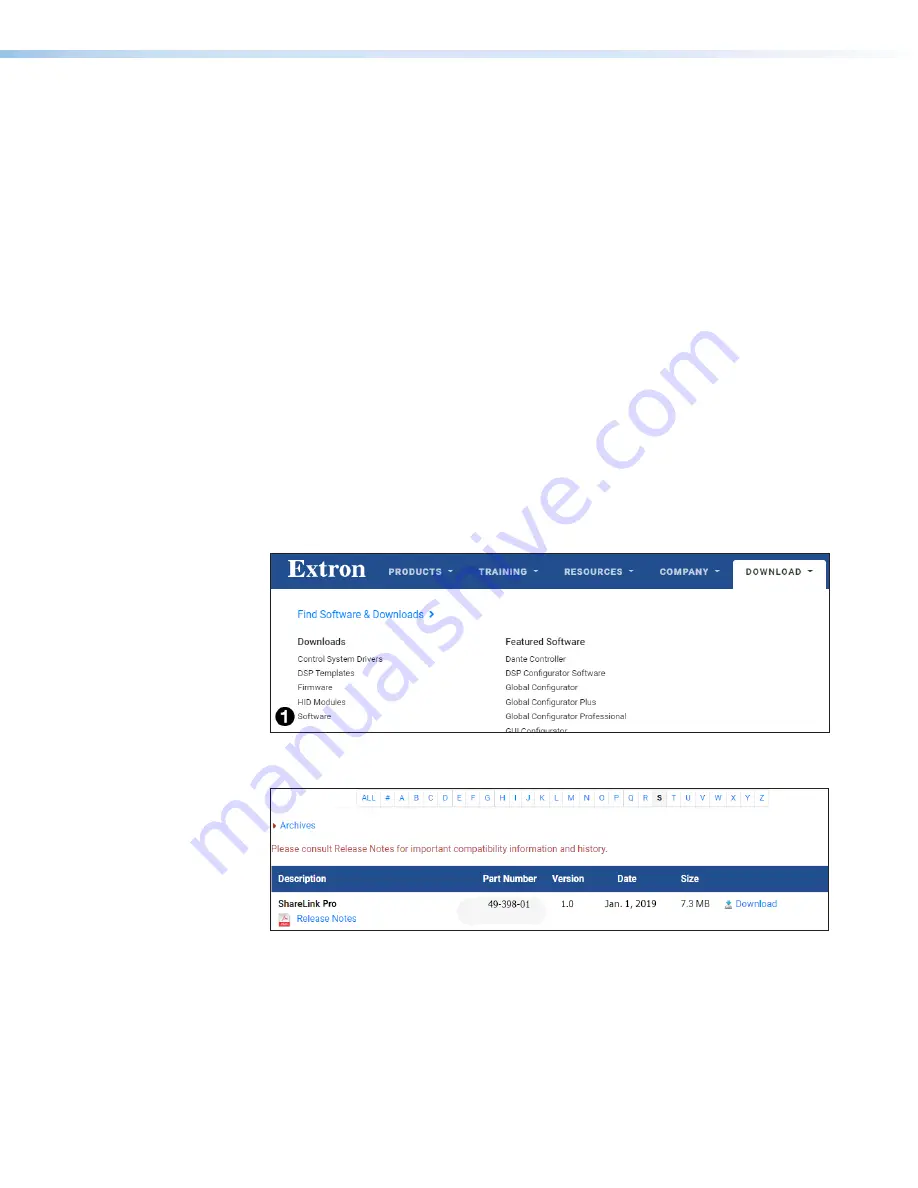
ShareLink 200 N • Operation Using a Computer
13
Downloading and Installing the ShareLink Pro Software
The ShareLink software can be downloaded from the embedded web pages or from the
Extron website. Follow the instructions below for your preferred download method.
Downloading the software from the embedded web pages
1.
Ensure that your computer is connected to the ShareLink 200 N, either through Wi-Fi
or through a physical network connection. The computer and the ShareLink must be on
the same network.
2.
Launch your internet browser and enter the ShareLink IP address (see
6
on
page 6) into the browser.
The ShareLink 200 N landing page appears on the browser (see
on the
previous page).
3.
Click
Install
Pro
software
for
Windows
(see
2
) or
Install
Pro
software
for
Mac
(see
4
), depending on your operating system, to
launch the software installer on your computer.
4.
Follow the instructions on the web browser to run the the executable software installer
file.
5.
Follow the steps on the installation wizard to install the software.
Downloading the software from the Extron website
1.
On the Extron website, go to the
Download
tab and click
Software
(see figure 10,
1
).
Figure 10.
Download Page on the Extron Website
2.
Scroll down to the alphabetical menu and click the letter
S
(see figure 11,
1
)
1
1
2
2
Figure 11.
Download Software
3.
Scroll down to the software names and look for ShareLink. Click
Download
in the
ShareLink section for your operating system (
1
).
4.
Submit any required information to start the download. Note where the file is saved.
5.
Open the saved executable (.exe) file.
6.
Follow the instructions that appear on the screen to install the program.
PRELIMINARY
Summary of Contents for ShareLink 200 N
Page 6: ...PRELIMINARY ...






























