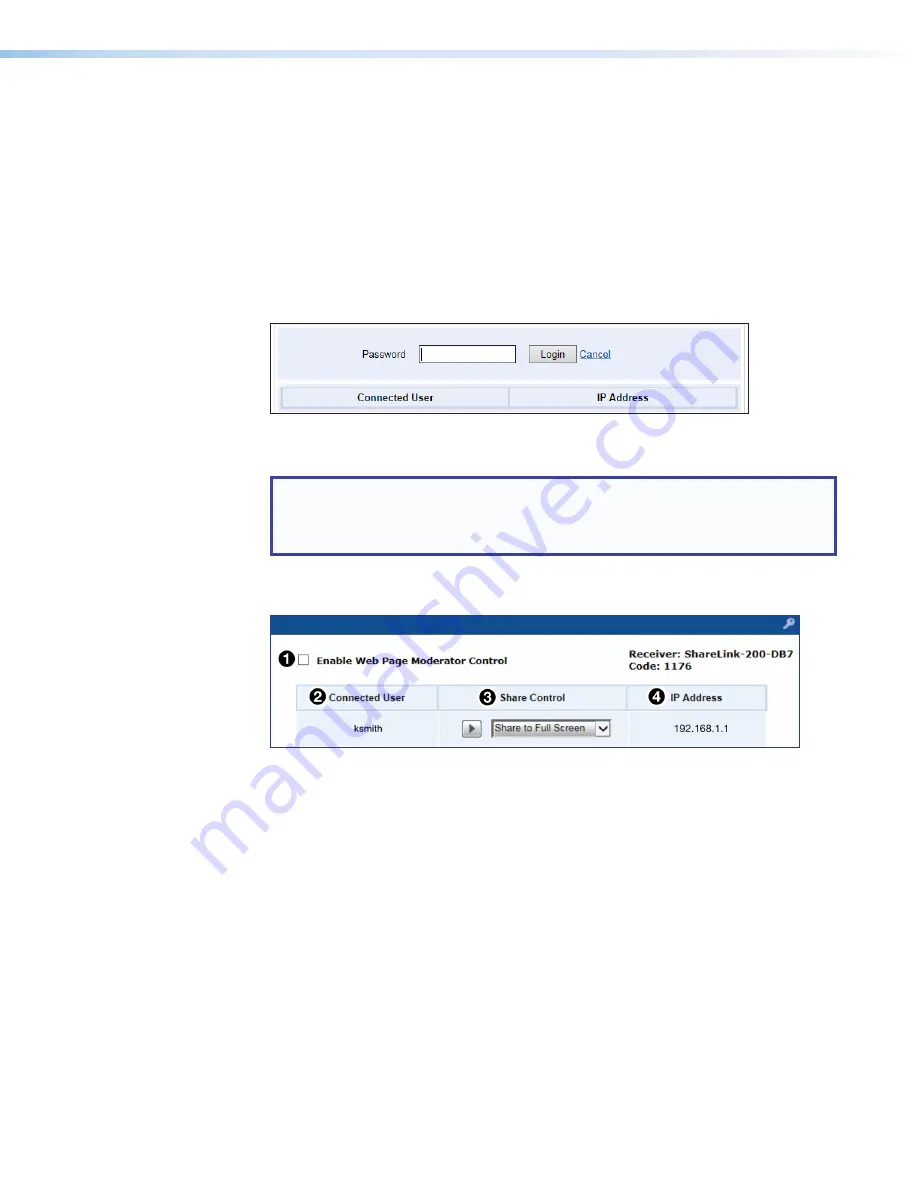
ShareLink 200 N • Using the Embedded Web Pages
22
Moderating a Presentation
Moderator mode allows a single user to control the presentation of all connected users.
There are two ways to moderate user presentations:
•
Through the
Moderator Control Web Page
(see instructions below)
•
Through an Extron ShareLink driver (see
Moderating through an Extron
ShareLink Driver
on the next page)
Moderating through the Moderator Control Web Page
1.
Click
Moderate Presentation
on the landing page. The login page opens:
Figure 17.
Login Page
2.
Enter the password and click
Login
(see figure 17,
1
).
NOTE:
The factory configured password for all accounts has been set to the
device serial number (passwords are case sensitive). Performing a reset sets
this password to “
moderate
” (see
on page 34 for reset
instructions).
After login, the following page opens:
Figure 18.
Moderator Page
1
Enable Web Page Moderator Control
2
Connected User column
(see the next page)
3
Share Control column
(see the next page)
4
IP Address column
(see the next page)
1
Enable Web Page Moderator Control
— This option is unchecked by default,
meaning that all connected users are free to start presentations. The moderator
may also control presentations when this box is unchecked.
Check this box to enable moderator control, which allows
only
the moderator to
control presentations from this page. When this option is enabled:
•
Only the moderator can start user presentations.
PRELIMINARY
Summary of Contents for ShareLink 200 N
Page 6: ...PRELIMINARY ...






























