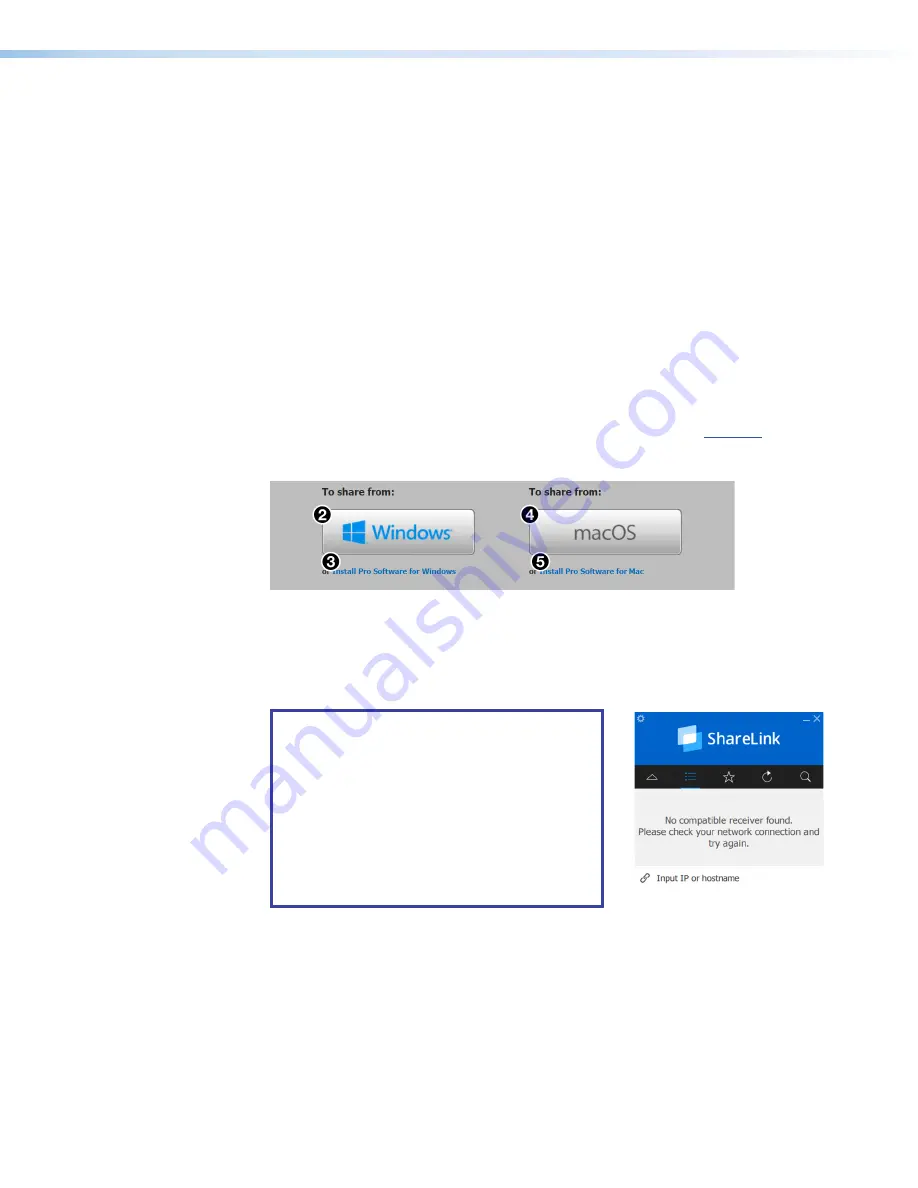
ShareLink 200 N • Operation Using a Computer
12
Setting Up the ShareLink Software
There are two versions of the ShareLink Software:
•
Lite version
(no installation required) — Users can run the Lite software from
the embedded web pages without having to install the software on the PC. Since
installation is not required, users do not need admin rights to run the Lite software (see
"Running the ShareLink Lite Software" below).
•
Pro version
(installation required) — The executable software file can be downloaded
from the embedded web pages or from the Extron website (see
Installing the ShareLink Pro Software
on the next page).
Running the ShareLink Lite Software
1.
Ensure that the computer is connected to the ShareLink 200 N device, either through
an external WAP or through a physical network connection. The computer and the
ShareLink 200 N must be on the same network.
2.
Launch your web browser and enter the ShareLink IP address (see
6
on
page 6) in the browser.
The ShareLink 200 N landing page opens as shown below:
Figure 9.
ShareLink 200 N Landing Page
3.
Click
Windows
(
2
) or
Mac
(
4
), depending on your operating system, to launch the
software.
4.
Follow the instructions on the web browser to run the the executable ShareLink
software file.
NOTE:
When the Lite software opens, it
automatically attempts to connect to your
ShareLink device.
•
If the software is unable to connect to the
ShareLink, a list of available ShareLink
devices appears.
•
If the device is not on the list, enter the IP
address or hostname into the field at the
bottom of the software window (see image
at right).
5.
When prompted, enter the login code (see
9
on page 6).
PRELIMINARY
Summary of Contents for ShareLink 200 N
Page 6: ...PRELIMINARY ...






























