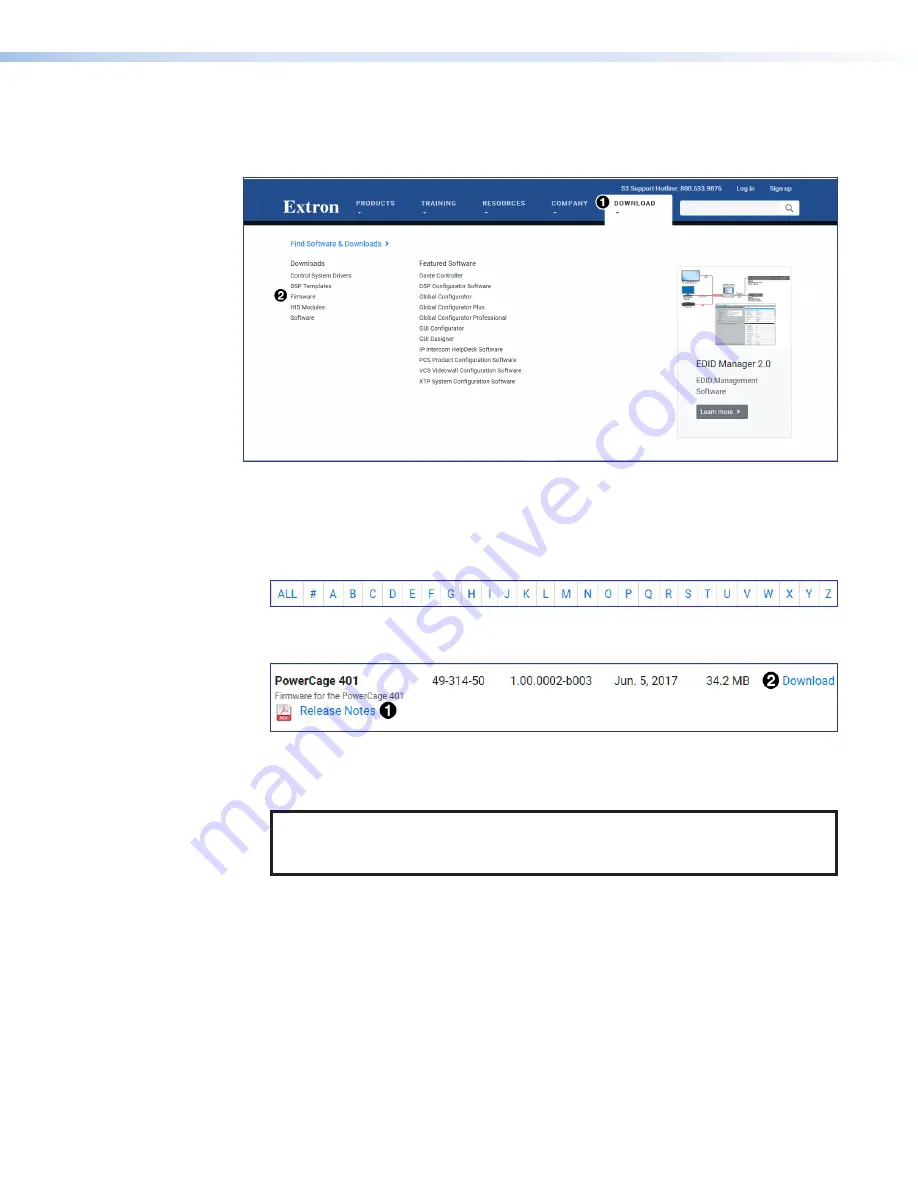
Firmware Download
If updated firmware is available for the PowerCage 401 enclosure, download it to a
computer from the Extron website.
Figure 41.
Downloading Firmware from the Extron Website
1.
On the Extron
, mouse over the
Download
tab (see figure 41,
1
).
2.
From the drop-down list, click the
Firmware
link (
2
).
3.
Click the
P
link from the alphabetic navigation bar (see figure 42).
Figure 42.
Alphabetic Navigation Bar
4.
Navigate to the PowerCage 401 panel (see figure 43).
Figure 43.
PowerCage 401 Firmware Panel
5.
Ensure the available firmware version is a later version than the current one on the
device.
NOTE:
The firmware
Release
Notes
1
) provide details about the
changes between different firmware versions. The file can be downloaded from
the same page as the firmware.
6.
Click the
Download
link (
2
) to the right.
7.
Submit required information to start the download. Note where the file is saved.
8.
From the save location, open the executable (.exe) file.
9.
Follow the instructions on the Installation Wizard screens to install the new firmware
on the computer. A
Release
Notes
file, giving information on what has changed in
the new firmware version, and a set of instructions for updating the firmware are also
loaded.
10.
Use the internal web pages (see
to upload firmware from the PC to the enclosure.
41
42
43
PowerCage 401 Enclosure • Reference Information
48
48
















