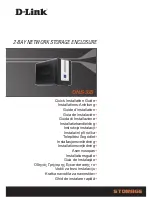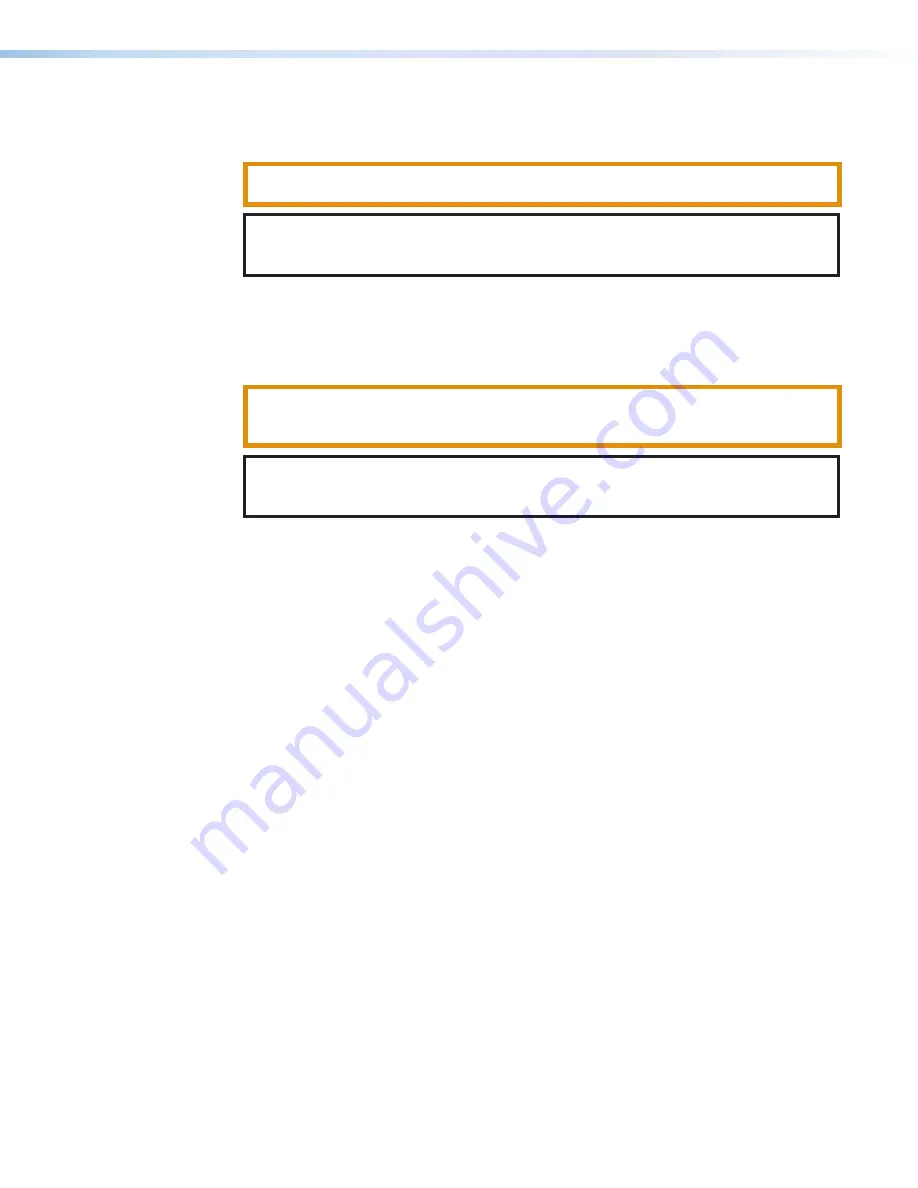
Class 1 Laser Product
Any service to this product must be carried out by Extron and its qualified service personnel.
CAUTION:
Using controls, making adjustments, or performing procedures in a manner
other than what is specified herein may result in hazardous radiation exposure.
NOTE:
For more information on safety guidelines, regulatory compliances, EMI/
EMF compatibility, accessibility, and related topics, see the
on the Extron website.
Produit laser de classe 1
Si ce produit a besoin d’un quelconque entretient, celui-ci doit être fait par Extron et son
personnel qualifié.
ATTENTION :
L’utilisation de commandes, la réalisation de réglages, ou l’exécution de
procédures de manière contraire aux dispositions établies dans le présent document,
présente un risque d’exposition dangereuse aux radiations.
Remarque:
Pour plus d'informations sur les directives de sécurité, les conformités de
régulation, la compatibilité EMI/EMF, l'accessibilité, et les sujets en lien, consultez le
«
Informations de sécurité et de conformité Extron
» sur le site internet d'Extron.