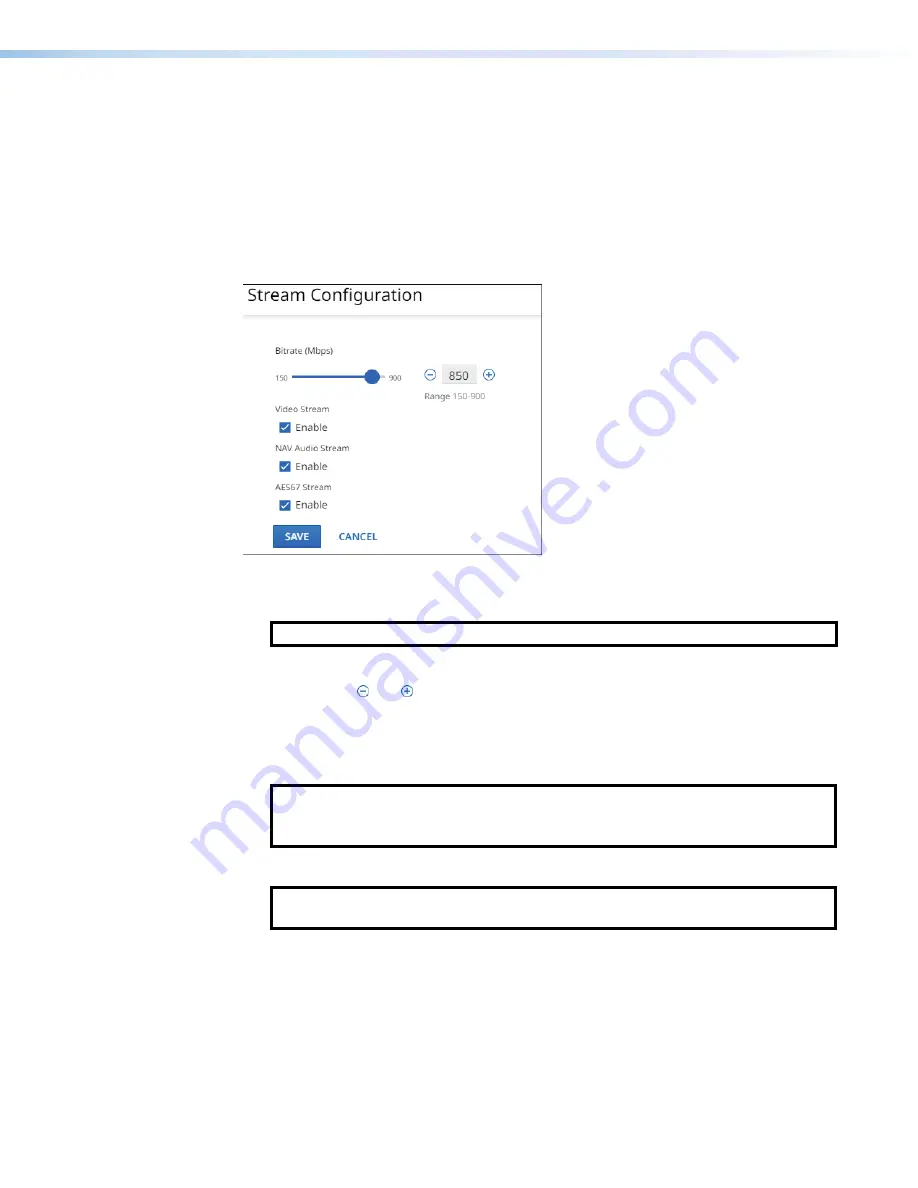
NAV E 501 and NAV E 101 Encoders • HTML Operation
24
Each pane has settings that can be changed by clicking the
Edit
link (see
on page 23) in the appropriate pane. The selected dialog box opens (see “Stream pane”
below,
on page 27, and
on page 28).
Stream pane
See figure 17. If you change any of the settings in the
Stream
Configuration
dialog box
(
1
through
4
), the
Save
button (
5
) becomes selectable. Click
Save
to take changes or
Cancel
(
6
) to abandon them. Clicking either button closes the dialog box.
5
5
5
5
5
5
5
5
5
5
5
5
5
5
5
5
5
5
6
6
6
6
6
6
6
6
6
6
6
6
6
6
6
6
6
6
3
3
3
3
3
3
3
3
3
3
3
3
3
3
3
3
3
3
4
4
4
4
4
4
4
4
4
4
4
4
4
4
4
4
4
4
2
2
2
2
2
2
2
2
2
2
2
2
2
2
2
2
2
2
1
1
1
1
1
1
1
1
1
1
1
1
1
1
1
1
1
1
Figure 17.
Stream Configuration Dialog Box
1
Bitrate
— Set the
Bitrate
in one of three ways:
NOTE:
Extron recommends leaving the bitrate at the default setting, 850 Mbps.
•
Click and drag the fader control.
•
Click the and buttons.
•
Directly type a rate into the field.
2
Video stream
— Click to toggle
Video
Stream
on and off.
3
NAV Audio Stream
— Click to toggle
NAV
Audio
Stream
on and off.
NOTE
:
NAV Audio can only be routed to other Extron NAV products. Select
NAV
Audio
only when your system is interfacing solely with other NAV products and
the audio needs minimal processing.
4
AES67 Audio Stream
— Click to toggle
AES67
Audio
Stream
on and off.
NOTE:
Select
AES67
when the audio stream is to interoperate with third-party
AES67 capable devices.
Summary of Contents for NAV E 101
Page 6: ......
Page 8: ...NAV E 501 and NAV E 101 Encoders Contents viii...
















































