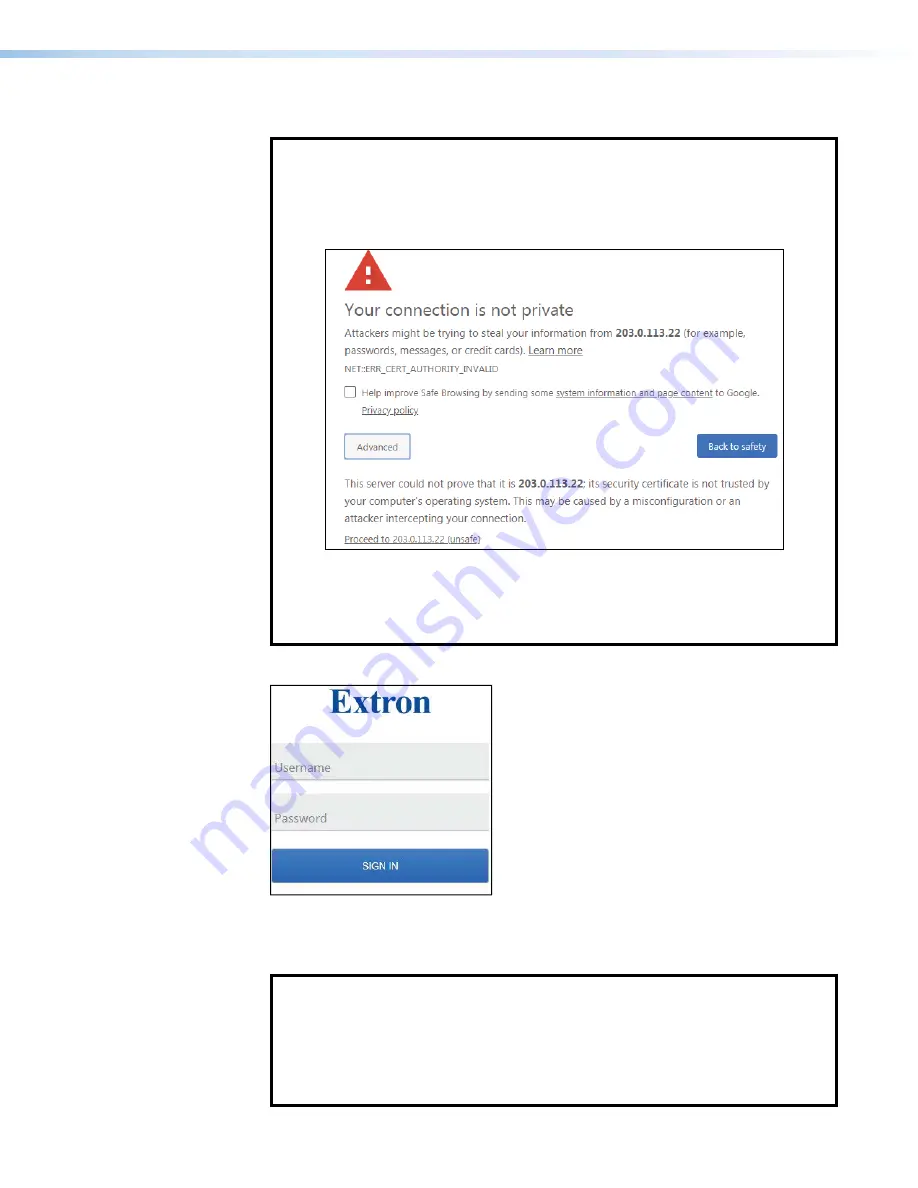
NAV E 501 and NAV E 101 Encoders • HTML Operation
17
3.
Press the keyboard <
Enter
> key.
NOTES:
•
If you do not have the trusted SSL Certificate, the browser displays a
privacy notification (see figure 10). Continue to the login dialog box as follows:
1.
Click the browser button that advances past the privacy notification (such as
Advanced
[
1
] in Chrome). Explanatory text and a link appear.
1
1
1
1
1
1
1
1
1
1
1
1
1
1
1
1
1
1
2
2
2
2
2
2
2
2
2
2
2
2
2
2
2
2
2
2
Figure 10.
Privacy Notification
2.
Click
Proceed
to
<
IP
address
>
(unsafe)
(
2
) (or similar message).
•
Your IT department can provide an uploadable SSL Certificate (see
page 57). Once the certificate is loaded, the notification does not occur.
The browser opens to the
Login
dialog box (see figure 11).
3
3
3
3
3
3
3
3
3
3
3
3
3
3
2
2
2
2
2
2
2
2
2
2
2
2
2
2
1
1
1
1
1
1
1
1
1
1
1
1
1
1
Figure 11.
Login Dialog Box
4.
Enter the
Username
(see figure 11,
1
) and
Password
(
2
) and click
Sign
In
(
3
). The
browser opens the embedded encoder web pages (see
NOTES:
•
The factory configured passwords for all accounts on this device have been
set to the device serial number. In the event of a complete system reset, the
passwords revert to the default.
•
The default username is
admin
and the default password is
extron
.
•
Passwords are case sensitive.
Summary of Contents for NAV E 101
Page 6: ......
Page 8: ...NAV E 501 and NAV E 101 Encoders Contents viii...






























