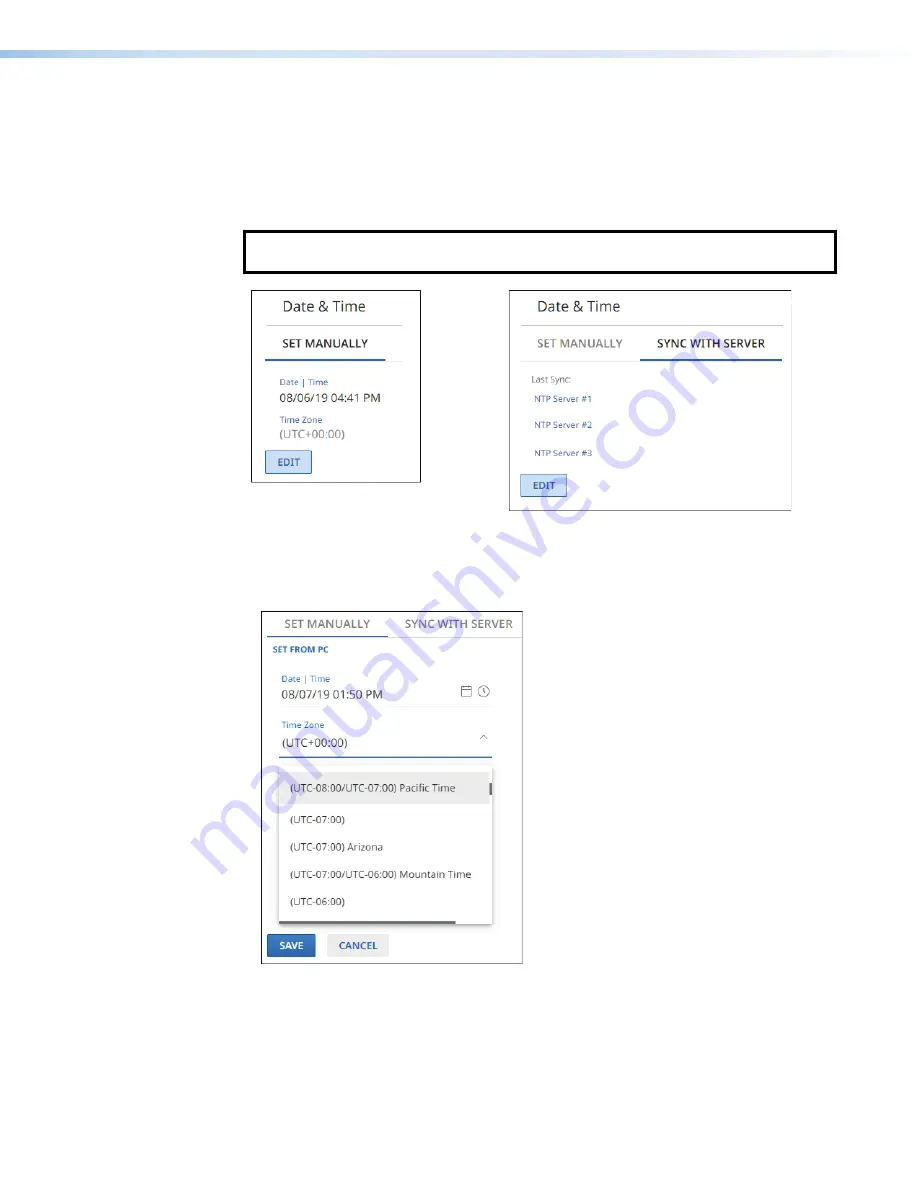
NAV E 501 and NAV E 101 Encoders • HTML Operation
47
Date & Time
The
Date
&
Time
selection on the
Device
Settings
page (see
on page 45) opens
a read-only pane that shows date and time settings (see figure 48). Click
Set
Manually
(
1
)
and
Sync
With
Server
(
2
) to switch between the views applicable to each selection. The
date and time can be edited by clicking the
Edit
button (
3
). An editable pane opens (see
“Set time manually” and figure 49 and
and figure 51 on page 48).
NOTE:
Editing of these settings is disabled and the
Edit
button is unavailable for
selection when the encoder is assigned to a NAVigator.
3
3
3
3
3
3
3
3
3
3
3
3
3
3
3
3
3
3
1
1
1
1
1
1
1
1
1
1
1
1
1
1
1
1
1
1
2
2
2
2
2
2
2
2
2
2
2
2
2
2
2
2
2
2
3
3
3
3
3
3
3
3
3
3
3
3
3
3
3
3
3
3
Set Time Manually
Sync
Figure 48.
Date & Time Selection
Set time manually
4
4
4
4
4
4
4
4
4
4
4
4
4
4
4
4
4
4
2
2
2
2
2
2
2
2
2
2
2
2
2
2
2
2
2
2
1
1
1
1
1
1
1
1
1
1
1
1
1
1
1
1
1
1
3
3
3
3
3
3
3
3
3
3
3
3
3
3
3
3
3
3
Figure 49.
Set Time Manually
1
Set from PC
— Click this link to sync the encoder date and time to the computer with
which you are connected.
2
Date & Time
— Click in this field and type in the date and time.
3
Time Zone
— Click the drop-down list to select the offset from Greenwich Mean Time
(GMT).
Summary of Contents for NAV E 101
Page 6: ......
Page 8: ...NAV E 501 and NAV E 101 Encoders Contents viii...






























