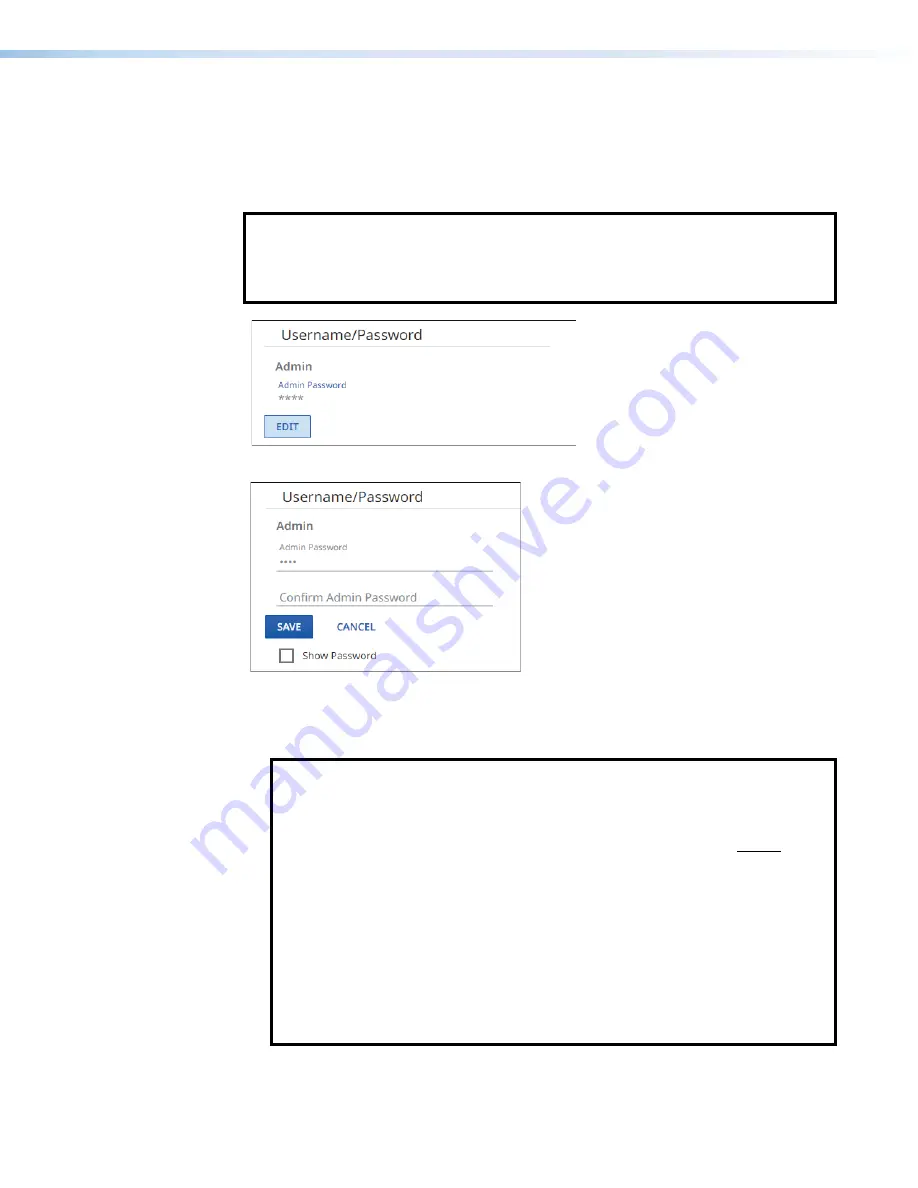
NAV E 501 and NAV E 101 Encoders • HTML Operation
52
Username/Password
The
Username/Password
selection on the
Device
Settings
page (see
page 45) opens a read-only pane that shows the credentials of the encoder (see figure 56).
The
Password
can be edited by clicking the
Edit
button (
1
). An editable version of the
selection opens (see figure 57).
NOTES:
•
Editing of these settings is disabled and the
Edit
button is unavailable for selection
whe
n
th
e encoder is assigned to a NAVigator.
•
Any devices assigned to the NAVigator inherit the password of that NAVigator.
1
1
1
1
1
1
1
1
1
1
1
1
1
1
1
1
1
1
Figure 56.
Username/Password Selection
1
1
1
1
1
1
1
1
1
1
1
1
1
1
1
1
1
1
2
2
2
2
2
2
2
2
2
2
2
2
2
2
2
2
2
2
A
A
A
A
A
A
A
A
A
A
A
A
A
A
A
A
A
A
1
1
1
1
1
1
1
1
1
1
1
1
1
1
1
1
1
1
Figure 57.
Editable Username/Password Selection
1
Password and Confirm Password
— Click in these fields and type in a valid
password values to enter the appropriate connection values for your encoder.
NOTES:
•
A valid password meets the following requirements:
•
The length is up to 64 characters.
•
All alphanumeric characters and ASCII symbols are permitted except |
(pipe).
•
The password cannot be blank
•
The password cannot start with a space.
•
The factory configured passwords for all accounts on this device have been
set to the device serial number. In the event of a complete system reset, the
passwords revert to the default.
•
The default username is
admin
and the default password is
extron
.
TIP:
Select (click) the
Show
Password
checkbox (
A
) to display the password as
you type it.
2
Save and Cancel buttons
— Click
Save
(
2
) to take
Password
change or
Cancel
to
abandon it. Clicking either button closes the editable pane.
Summary of Contents for NAV E 101
Page 6: ......
Page 8: ...NAV E 501 and NAV E 101 Encoders Contents viii...






























