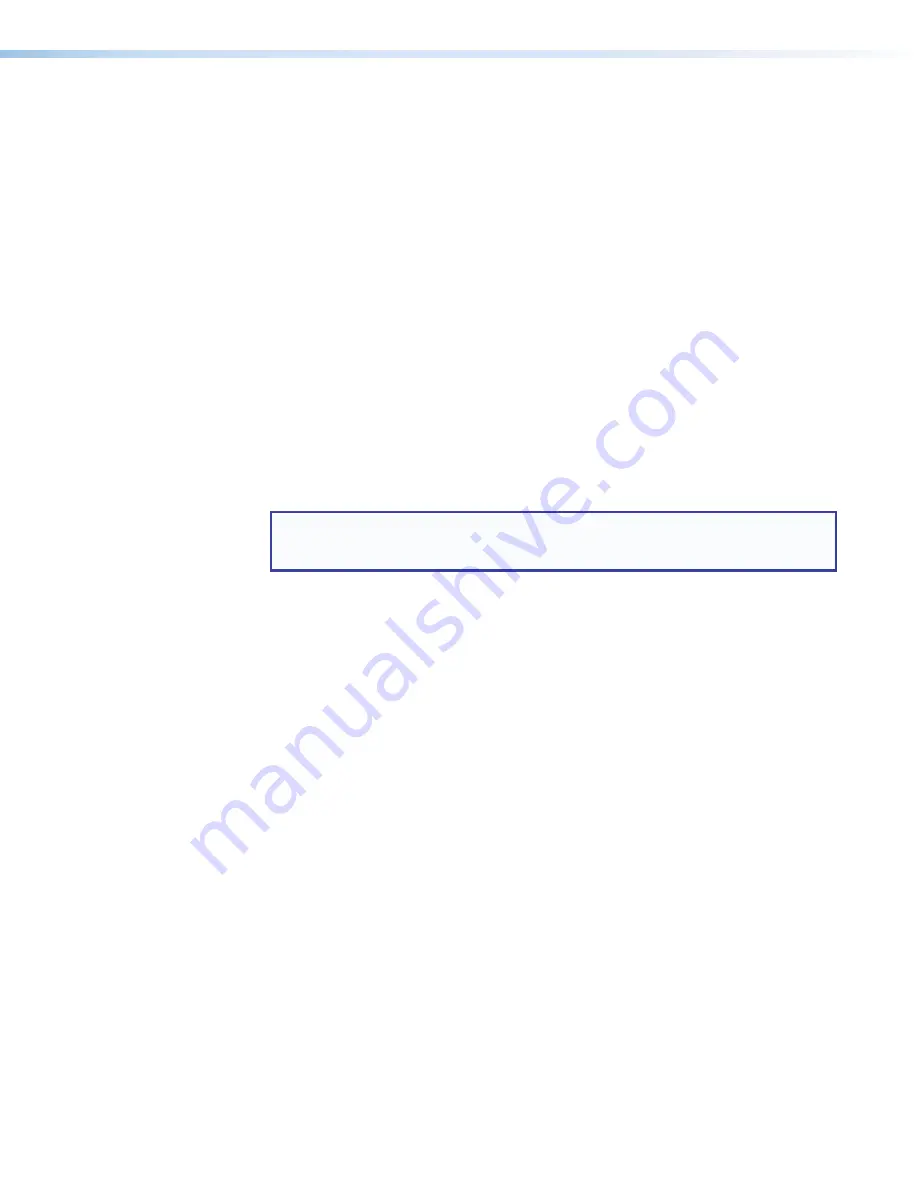
HC 404 System • Hardware Features and Installation
23
•
IP address — Select and enter the
IP Address
submenu. Press the
left
or
right
arrow button to move between and select octets. Press the
up
and
down
arrow buttons to change the value in the selected octet.
•
Subnet mask — Select and enter the
Subnet Mask
submenu. Press the
left
or
right
arrow buttons to select an octet of the subnet mask address. Press
the
up
and
down
arrow buttons to adjust the value of the selected octet.
Default: 255.255.255.0.
•
Gateway — Select and enter the
Gateway
submenu. Press the
left
or
right
arrow buttons to select an octet of the gateway address. Press the
up
and
down
arrow buttons to adjust the value of the selected octet.
Default: 0.0.0.0.
Network Configuration via PCS Software
To configure network settings using PCS:
1.
Connect the PC and the LAN port of the HCR 102 receiver (see
on page 18) to the same network.
Or
Connect the PC to the front panel Config port of the HCR 102 receiver using a USB
type A male to USB mini-B male cable (such as the Extron USB CFG cable).
NOTE:
If more than one device on a network shares the same default IP address,
address conflicts prevent connection and IP configuration via TCP/IP connection.
You must use a USB connection in these cases.
2.
Apply power to the PC and the HCR 102.
3.
Open the PCS software. You might need to open the application as an administrator by
right-clicking the PCS icon and selecting
Run as administrator
. PCS opens to
the
Device Discovery
page. The Device Discovery process begins automatically.
The page displays a list of all Extron control devices connected to the network via LAN
or to the PC via USB as PCS detects them.
4.
Using the MAC address, locate the desired device (HCR 102) in the list.






























