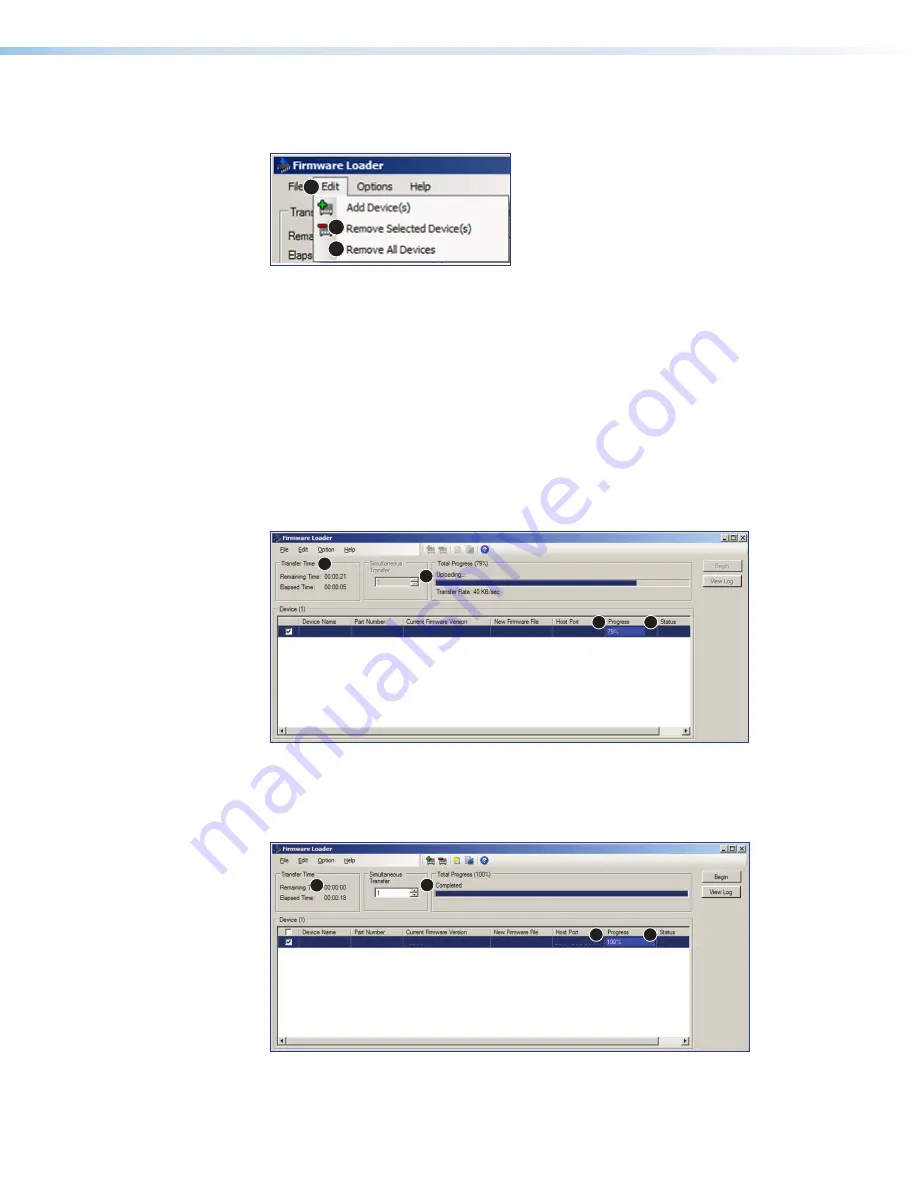
DTP2 T/R 211 • Remote Control
29
b.
Click on the
Edit
1
) in the menu bar at the top of the page.
c.
Select
Remove
Selected
Device(s)
(
2
) from the
Edit
menu.
1
2
3
Figure 25. Firmware Loader Edit Menu
d.
Select
Remove
All
Devices
(
3
) from the
Edit
menu
to remove all devices.
12.
Click
Begin
(see figure 24,
2
).
The following indicators show the progress of the update:
•
The
Transfer
Time
section shows the remaining and elapsed time for the
update.
•
The
Total
Progress
section displays a progress bar with
Uploading...
above it.
•
In the
Device
section, the
Progress
column displays an incrementing
percentage and another progress bar.
•
The
Status
column displays
Uploading...
Connected
DTP2 T 211
60-1631-52
1.00.001
Extron USB Devi...
dtp2t211_A_v1.00.00...
Uploading...
1
2
3
4
Figure 26. Firmware Upload in Progress
The upload is complete when the
Remaining
Time
field shows
00.00.00
, (see
1
) the
Progress
column shows
100%
(
2
), and
Completed
is displayed
above the progress bar (
3
) and in the
Status
column (
4
).
DTP2 T 211
60-1631-52
1.00.001
Extron USB Devi...
Completed
dtp2t211_A_v1.00.00...
1
2
4
3
Figure 27. Firmware Upload Complete
13.
Close the
Firmware
Loader
window when the upload is complete.
25
26
27





















