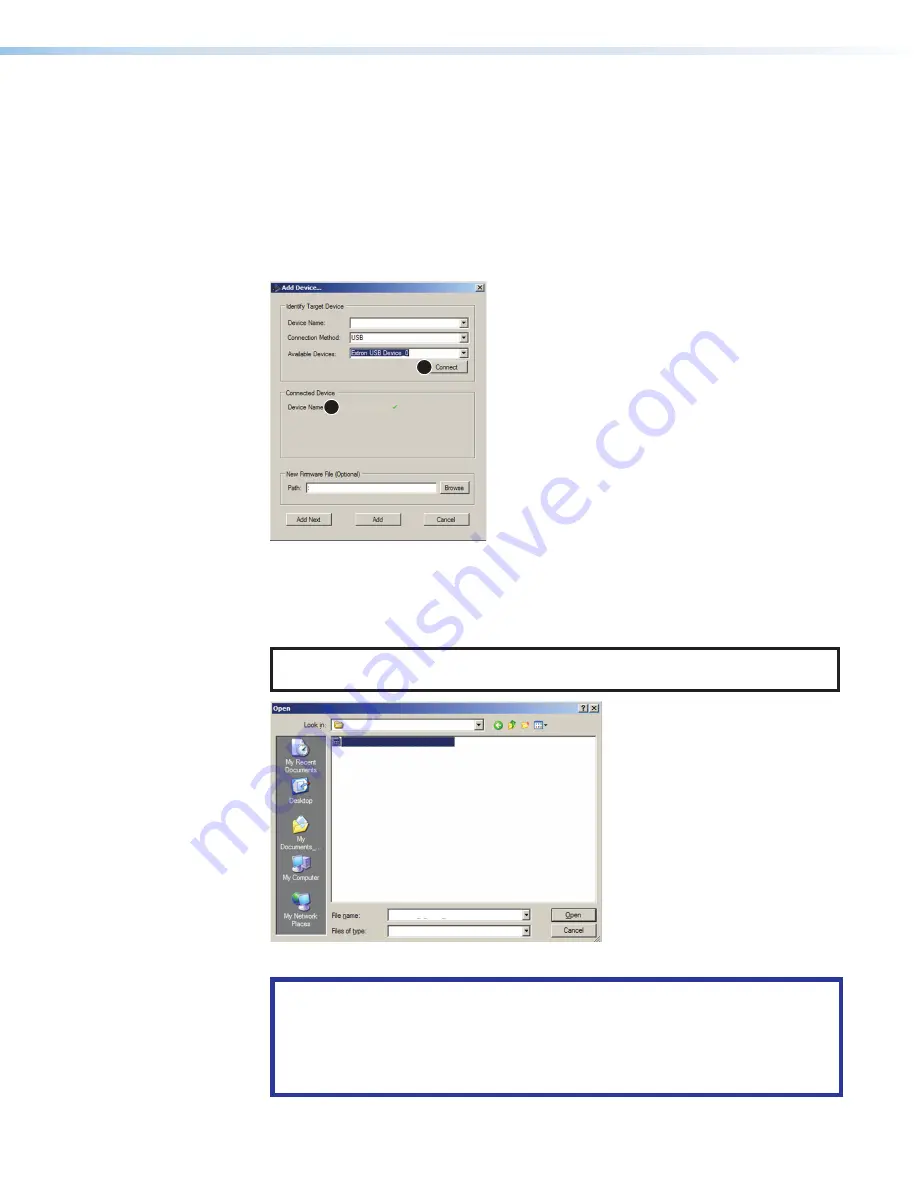
DTP2 T/R 211 • Remote Control
27
4.
In the
Add
Device
window, select the
DTP2 211
from the
Device
Names
drop‑down
menu.
5.
From the
Connection
Method
drop‑down menu, select
USB
.
6.
Additional options appear. Make the appropriate selections for the
USB
connection.
•
Only the
Extron
USB
Device_0
option is available on the
Available Devices
menu. Make sure that it is selected.
7.
Click
Connect
1
). If the connection is successful, the unit name is
displayed in green in the
Connected
Device
section, followed by a check mark (
2
).
DTP2 T 211
DTP2 T 211
1
2
DTP2T211\dtp2t211_A_v1.00_081518.S19
3
3
3
1
1
1
2
2
2
Figure 21. Add Device Window
8.
Click the
Browse
button (
3
) in the
New
Firmware
File
(Optional)
section.
9.
In the
Open
window, locate and double‑click the new firmware file, which has an
.s19
extension.
NOTE:
The file listed in the
File
name
field is an example only and not an actual
firmware file for the devices.
DTP2 T 211
DTP2T211_v1.00_051818.S19
DTP2T211_A_v1.00_051818.S19
Figure 22. Open Window for Firmware Selection
ATTENTION:
•
The extension of the firmware file must be
.s19
. Opening a file with an
incorrect extension may cause the device to stop functioning.
•
L’extension du fichier firmware doit être
.s19
. Si un fichier est ouvert avec
une mauvaise extension, l’appareil peut arrêter de fonctionner.
21
22









































