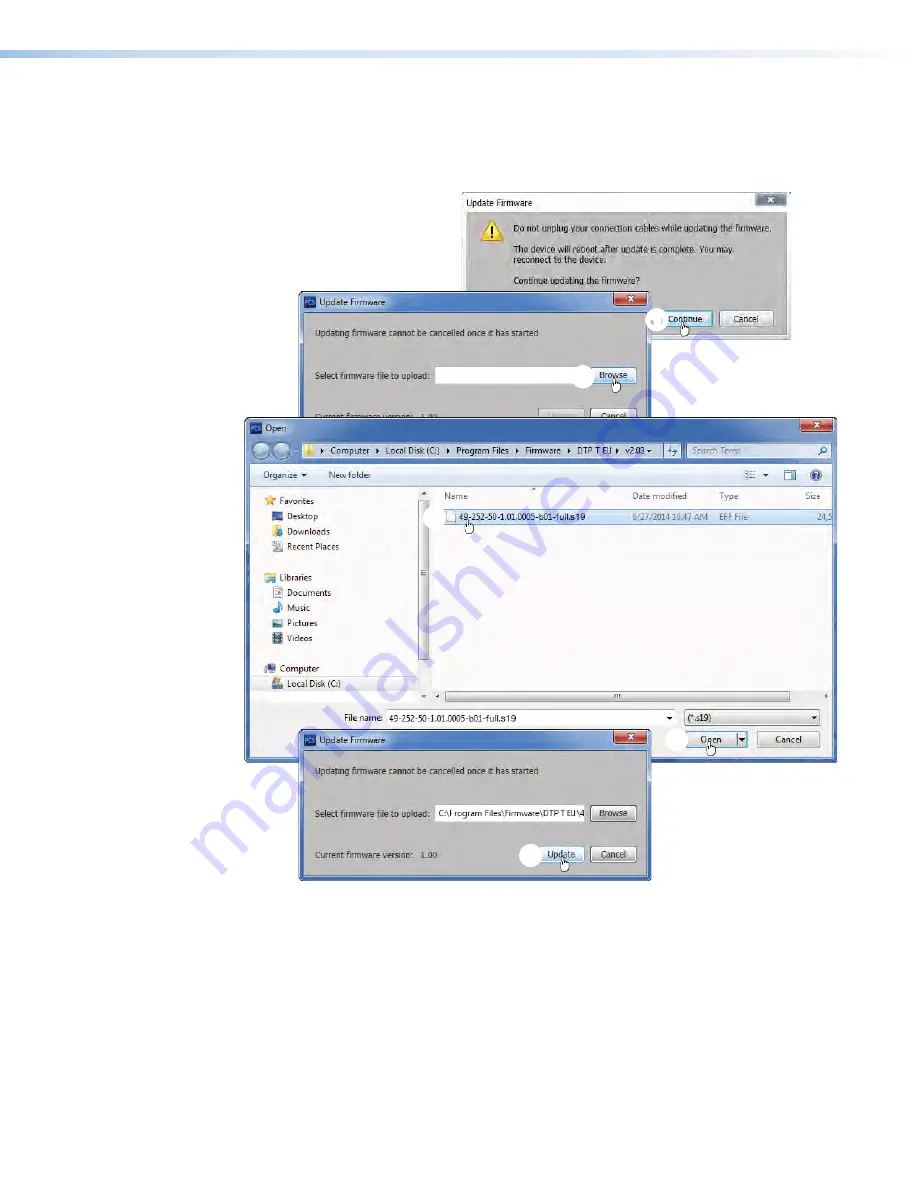
DTP T EU 332, DTP T EU 232, DTP T MK 332, and DTP T MK 232 • Remote Control
32
6.
Start the Product Configuration Software and connect to the unit (see
Starting the
Program
, steps 1, 2, 3, and 5, starting on page 28.
7.
Click
Tools
>
Update
firmware
. The software asks you to confirm that you want to
continue the update (see figure 21).
1
1
1
1
1
1
1
1
1
1
2
2
2
2
2
2
2
2
2
2
3
3
3
3
3
3
3
3
3
3
5
5
5
5
5
5
5
5
5
5
4
4
4
4
4
4
4
4
4
4
Figure 21.
Updating Firmware
8.
Click
Continue
(see figure 21,
1
). The Product Configuration Software disconnects
itself from the unit and calls the Firmware Loader utility in the background. The Update
Firmware dialog box appears.
9.
Click
Browse
(
2
). The Open dialog box opens.
10.
Navigate to the folder where you saved the firmware upgrade file (see figure 21, above).
Select the file (
3
) and click
Open
(
4
). The Update Firmware dialog box returns to the
top.

















