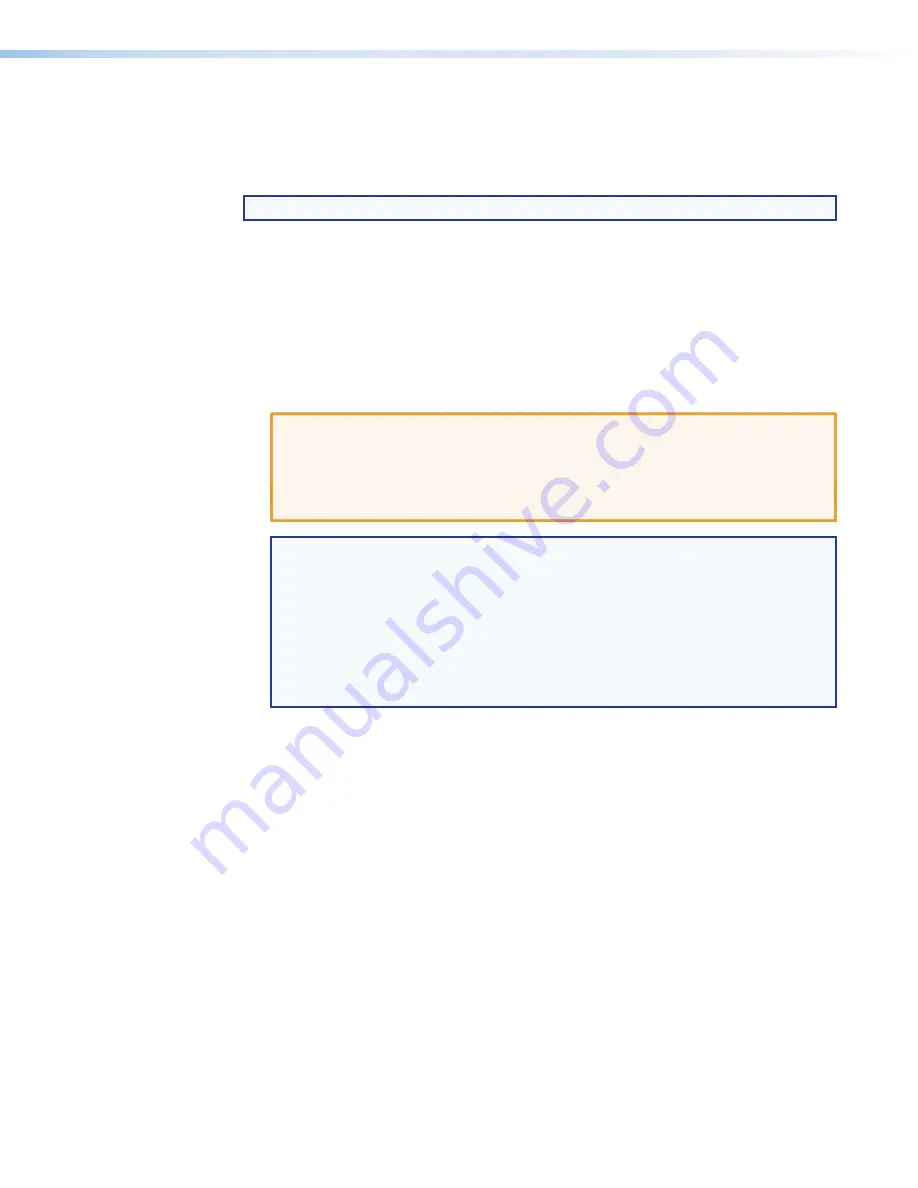
DTP T EU 332, DTP T EU 232, DTP T MK 332, and DTP T MK 232 • Remote Control
30
Updating the Firmware
The Product Configuration Software can call the Firmware Loader utility, which provides
a way to replace the firmware that is coded on the control board of the switcher without
taking the unit out of service.
NOTE:
Upgrading the firmware does not overwrite the current configuration.
Update the unit firmware as follows:
1.
Perform steps 1 through 6 of
Installing the Software
, on page 26, to download the
firmware upgrade from the Extron website,
www.extron.com
.
2.
Click
Run
in the File Download dialog box (see
figure 20
on the next page,
1
) and
Security Warning dialog box (
2
). The PC downloads the firmware update from the
Extron website and starts the Extron Installation Program to extract the firmware file.
3.
Click
Next
(
3
). The program extracts the firmware files and places them in a folder
identified in the InstallShield Wizard window.
ATTENTION
:
•
The extension of the firmware file must be .s19. Opening a file with an incorrect
extension may cause the device to stop functioning.
•
L’extension du fichier firmware doit être .s19. Si un fichier est ouvert avec une
mauvaise extension, l’appareil peut arrêter de fonctionner.
NOTES:
•
Note the folder to which the firmware file is saved
. When downloaded
from the Extron website, the firmware is placed in a subfolder of:
•
64-bit Windows OS
:
C:
\
Program
Files
(x86)\Extron\Firmware
.
•
32-bit Windows OS
:
C:
\
Program
Files\Extron\Firmware
.
•
The original factory-installed firmware is permanently available on the unit. If
the attempted firmware upload fails, the unit reverts to the factory-installed
firmware.
4.
Click
Finish
to exit the program (
4
).



















