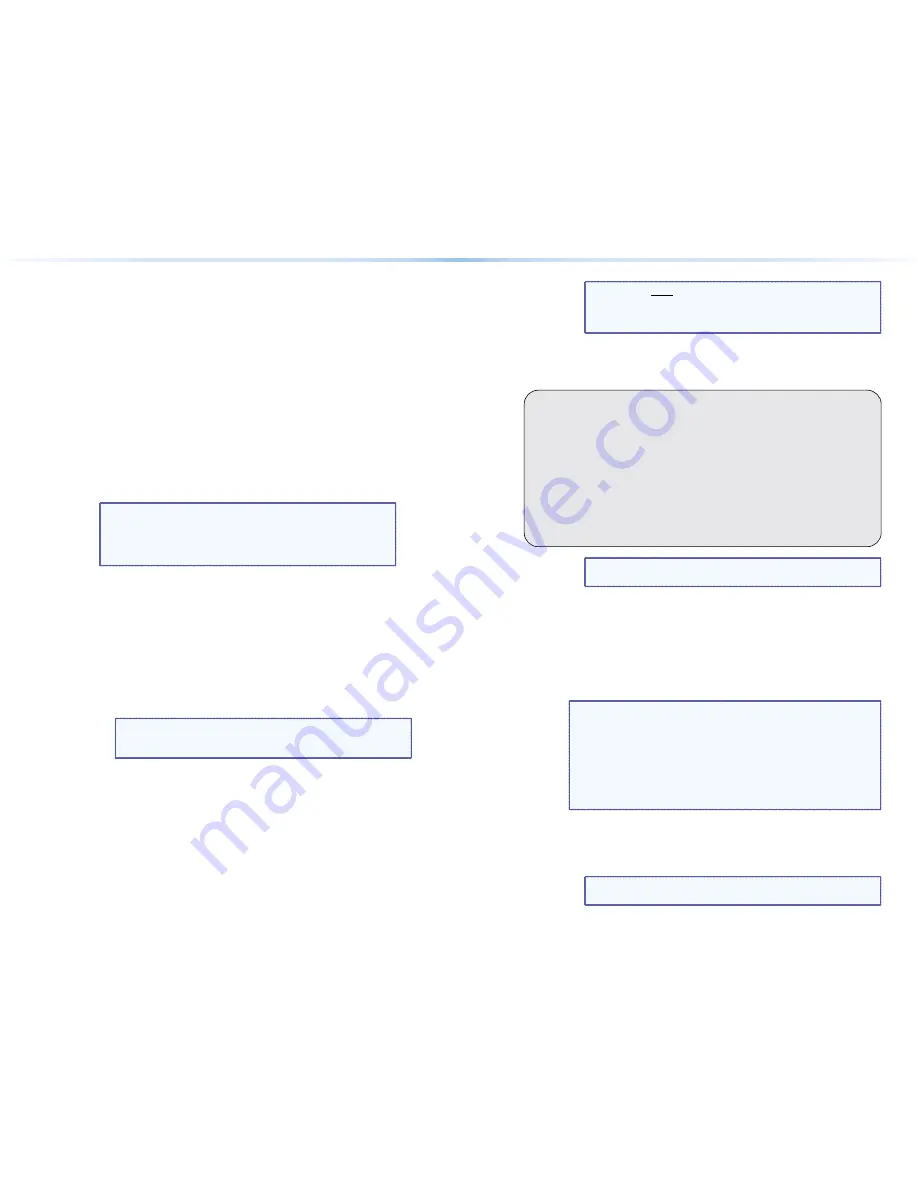
Accessing the HTML Pages
Another
wa
y
to
operate
the
switcher
is
via
its
factor
y
-installed
HTML
pages,
which
are
alwa
y
s
available
and
cannot
be
erased
or
overwritten.
The
HTML
pages
pre-loaded
on
the
switcher
are
accessible
through
its
LAN
port,
connected
via
a
LAN
or
WAN,
using
a
web
browser
such
as
Microsoft
®
Internet
Explorer
®
.
See
item
d
,
on
page
7,
for
connection
information.
Configuring for Network Communication
The
first
time
y
ou
connect
a
PC
to
a
switcher
via
its
LAN
port,
y
ou
ma
y
need
to
temporaril
y
change
the
IP
settings
of
the
PC
in
order
to
communicate
with
the
controller.
Then
y
ou
must
change
the
default
settings
of
the
controller
(IP
address,
subnet
mask,
and
[optional]
administrator
name
and
password
)
in
order
to
use
the
unit
on
an
intranet
(LAN
)
or
on
the
Internet.
After
y
ou
have
set
up
the
DMS
matrix
switcher
for
network
communication,
y
ou
can
reset
the
PC
to
its
original
network
configuration.
NOTE:
The
computer
and
the
switcher
must
both
be
connected
to
the
same
subnet
on
a
LAN
(using
a
straight-through
cable
)
.
Alternativel
y
,
y
ou
can
use
a
crossover
Ethernet
cable
to
connect
the
controller
directl
y
to
the
computer.
Use
the
ARP
command
to
configure
the
IP
address
as
follows:
1.
Obtain
a
valid
IP
address
for
the
DMS
matrix
switcher
from
the
network
administrator.
2.
Obtain
the
MAC
address
(UID
#
)
of
the
switcher
from
the
label
on
its
rear
panel.
The
MAC
address
should
have
this
format:
00-05-A6-
xx
-
xx
-
xx
.
3.
If
the
switcher
has
never
been
configured
and
is
still
set
for
factor
y
defaults,
go
to
step
4
.
If
not,
perform
a
Mode
4
s
y
stem
reset.
For
detailed
information
on
reset
modes,
see
“Reset
Operations”
in
the
DMS 1600 and DMS 3600 User Guide
.
NOTE:
The
switcher
must
be
configured
with
the
factor
y
default
IP
address
(192.168.254.254
)
before
the
ARP
command
is
executed,
as
described
below.
4.
At
the
PC,
access
the
MS-DOS
®
command
prompt,
then
enter
the
arp –s
command.
T
y
pe
in
the
desired
new
IP
address
for
the
unit
(obtained
in
step
1
)
and
the
MAC
address
of
the
unit
(from
the
rear
panel
of
the
unit
)
.
For
example:
arp –s
10.13.197.7
00-05-A6-03-69-B0
and
then
press
Enter.
After
receiving
the
arp -s
command,
the
controller
changes
to
the
new
address
and
starts
responding
to
the
ping
requests,
as
described
in
step
5
.
NOTE:
You
must
ping
the
DMS
matrix
switcher
as
shown
in
step
5
for
the
IP
address
change
to
take
place.
The
response
should
show
the
new
IP
address,
as
shown
in
the
following
figure.
5.
Execute
a
ping
command
b
y
entering
“ping”
followed
b
y
a
space
and
the
new
IP
address
at
the
command
prompt.
For
example:
ping
10.13.197.7
C:\>ping 10.13.197.7
Pinging 10.13.197.7 with 32 bytes of data:
Reply from 10.13.197.7: bytes=32 time<10ms TTL=128
Reply from 10.13.197.7: bytes=32 time<10ms TTL=128
Reply from 10.13.197.7: bytes=32 time<10ms TTL=128
Reply from 10.13.197.7: bytes=32 time<10ms TTL=128
Ping statistics for 10.13.197.7:
Packets: Sent = 4, Received = 4, Lost = 0 (0% loss),
Approximate round trip times in milli-seconds:
Minimum = 0ms, Maximum = 0ms, Average = 0ms
NOTE:
You
can
reconnect
using
either
Telnet
or
a
Web
browser
to
verif
y
that
the
update
was
successful.
6.
After
verif
y
ing
that
the
IP
address
change
was
successful,
enter
and
issue
the
“arp
–d”
command
at
the
DOS
prompt.
For
example:
arp –d
10.13.197.7
removes
10.13.197.7
from
the
ARP
table
or
arp –d*
removes
all
static
IP
addresses
from
the
ARP
table.
Loading the Start-up Page
NOTES:
•
If
y
our
Ethernet
connection
to
the
matrix
switcher
is
unstable,
tr
y
turning
off
the
prox
y
server
in
y
our
Web
browser.
In
Microsoft
Internet
Explorer,
click
Tools
>
Internet Options
>
Connections
>
LAN Settings
,
uncheck
the
Use a proxy server...
box,
and
then
click
OK
.
•
For
details
on
operating
the
switcher
via
HTML
pages,
refer
to
the
"HTML
Operation"
section
in
the
DMS 1600 and DMS 3600 User Guide
.
1.
Start
the
Web
browser
program.
2.
Click
in
the
Address
field.
3.
Enter
the
Matrix
IP
address
in
the
Address
field.
NOTE:
192.168.254.254
is
the
factor
y-specified
default
value
for
this
field.
22
DMS 1600 and DMS 3600 • Remote Control
23
DMS 1600 and DMS 3600 • Remote Control
Summary of Contents for DMS 1600
Page 20: ...30 DMS 1600 and DMS 3600 Maintenance and Modifications ...
Page 21: ......




















