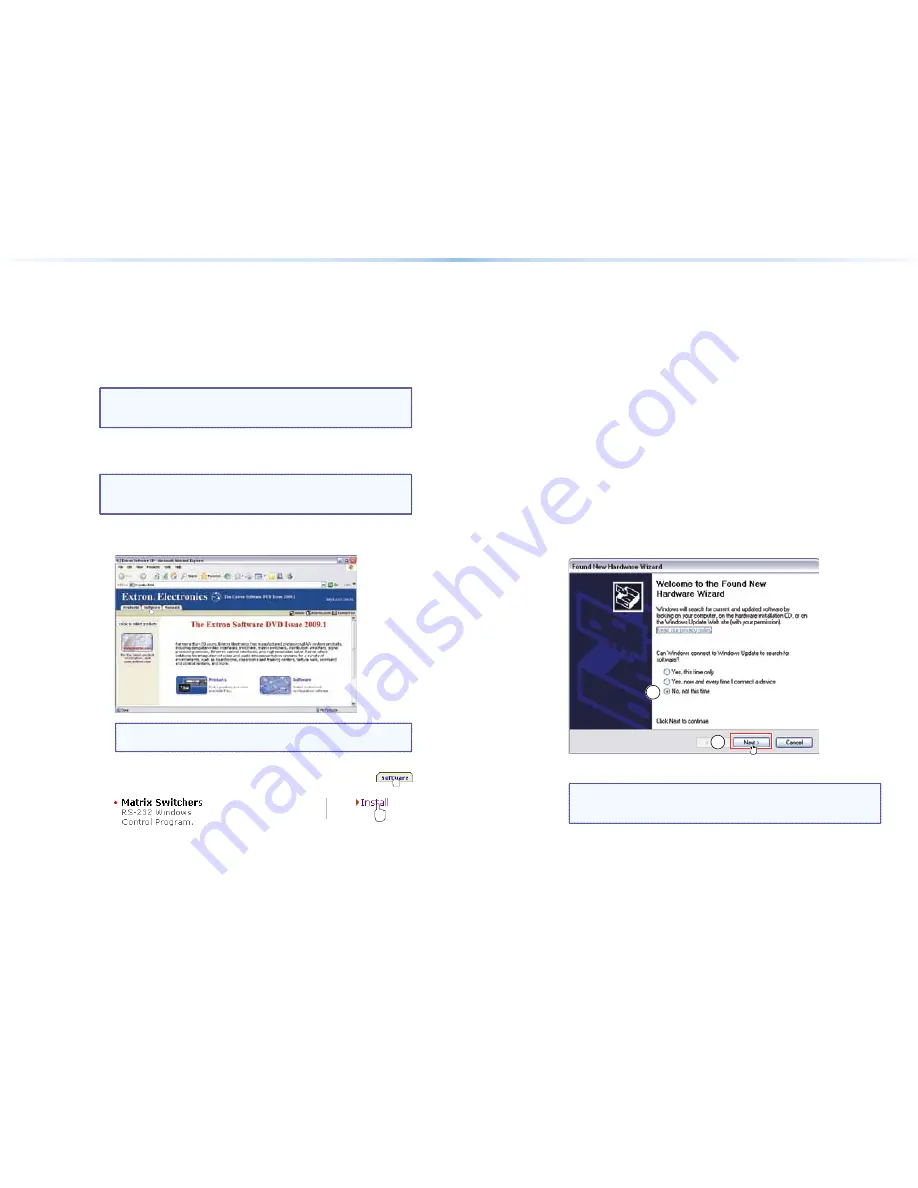
Installing and Starting the Control Program
Another
wa
y
to
operate
the
switcher
is
via
the
Windows
®
-based
Matrix
Switchers
Control
Program.
This
program
is
contained
on
the
Extron
Software
Products
DVD
(included
with
the
switcher
)
.
Run
this
program
on
a
PC
connected
to
a
serial
port
(
item
c
on
page
7
)
,
Ethernet
port
(
item
d
on
page
7
)
,
or
USB
port
(
item
i
on
page
8
)
on
the
switcher.
The
program
must
be
installed
on
a
Windows-based
computer
and
cannot
be
run
from
the
DVD.
NOTE:
For
details
on
operating
the
program,
refer
to
the
“Matrix
Software”
section
in
the
DMS 1600 and DMS 3600 User
Guide
.
Installing the Program
NOTE:
To
run
this
program
while
y
our
computer
is
connected
to
the
Configuration
(USB
)
port,
use
version
8.0
or
newer
of
the
Matrix
Switchers
Control
Program.
1.
Insert
the
DVD
into
the
drive.
The
Extron
software
DVD
window
should
appear
automaticall
y
.
NOTE:
If
the
window
does
not
self-start,
run
Launch.exe
from
the
DVD.
2.
Click
the
Software
tab.
3.
Scroll
to
the
Matrix
Switchers
program
and
click
Install
.
4.
Follow
the
on-screen
instructions.
The
installation
program
creates
a
C:\Program
Files\Extron\Matrix_Switchers
director
y
and
an
“Extron
Electronics\Matrix
Switchers”
group
folder.
It
installs
the
following
four
programs:
•
MATRIX
S
Control
Program
•
MATRIX
S
Help
•
Uninstall
MATRIX
Switcher
•
Check
for
Matrix
Updates
First-time Connection Considerations
LAN port connection
If
y
ou
connect
y
our
PC
to
the
switcher
via
the
LAN
port,
and
it
is
the
first
time
y
ou
have
done
so,
y
ou
ma
y
change
the
default
settings
(IP
address,
subnet
mask,
and
[optional]
administrator
name
and
password
)
on
the
controller.
See
Configuring for Network
Communication
for
details.
USB port connection
If
y
ou
connect
y
our
PC
to
the
DMS
matrix
switcher
via
the
USB
port,
and
it
is
the
first
time
y
ou
have
done
so,
the
Found
New
Hardware
Wizard
appears.
1
1
Activate
the
connected
USB
port
for
y
our
device
as
follows:
NOTE:
If
y
ou
have
not
installed
the
latest
Matrix
Switchers
Control
Program,
click
Cancel
and
install
the
program.
Reconnect
the
switcher
to
the
Configuration
port.
1.
Select
the
No, not this time
radio
button
and
click
Next
.
The
wizard
installs
the
necessar
y
driver
to
access
the
switcher
via
the
Configuration
(USB
)
port
(this
ma
y
take
a
few
minutes
)
.
18
DMS 1600 and DMS 3600 • Remote Control
19
DMS 1600 and DMS 3600 • Remote Control
Summary of Contents for DMS 1600
Page 20: ...30 DMS 1600 and DMS 3600 Maintenance and Modifications ...
Page 21: ......





















