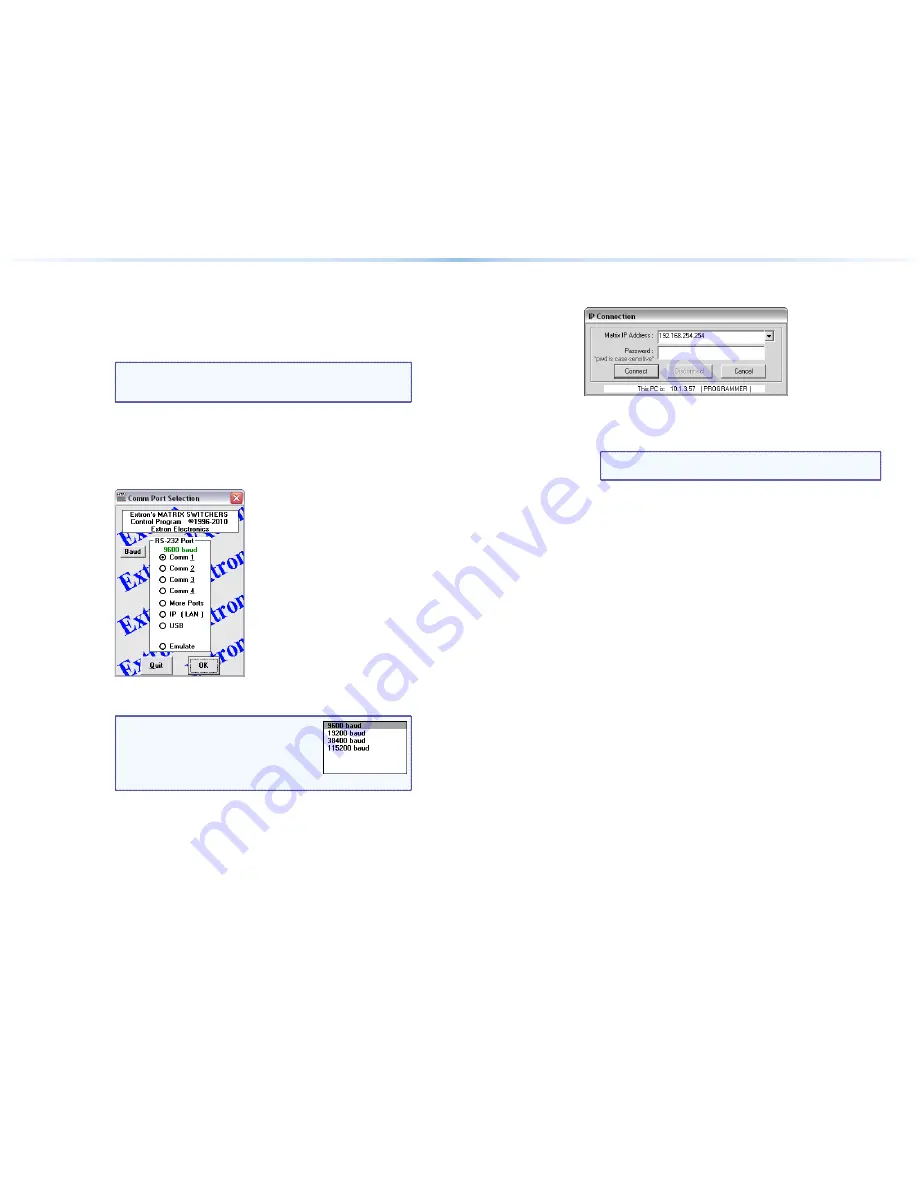
2.
On
the
next
page
that
appears,
select
the
I
nstall the software
automatically
radio
button
and
click
Next
.
Follow
the
on-
screen
instructions.
The
wizard
assigns
the
driver
necessar
y
to
access
the
switcher
to
the
connected
Configuration
(USB
)
port
(this
ma
y
take
a
few
minutes
)
.
3.
Click
Finish
to
exit
the
wizard.
NOTE:
You
ma
y
need
to
repeat
these
steps
if
y
ou
subsequentl
y
connect
the
switcher
to
a
different
USB
port
on
the
same
computer.
Starting the Program
1.
Click
Start
>
Programs
>
Extron Electronics
>
Matrix
Switchers
>
MATRIX Sw Control Pgm
.
The
Comm
Port
Selection
window
appears.
2.
Choose
the
comm
(serial
)
port
that
is
connected
to
the
switcher,
USB
,
or
IP [LAN]
.
NOTE:
For
a
comm
port,
check
the
baud
rate
displa
y
ed
in
the
Comm
Port
Selection
window.
If
y
ou
need
to
change
the
baud
rate,
click
the
Baud
button
and
double-click
the
desired
baud
rate.
Click
OK
.
If you selected a serial port or the USB port in step 2
,
the
Matrix
Switchers
Control
Program
is
read
y
for
operation.
3.
If you selected
IP [LAN]
in step 2
,
the
IP
Connection
window
appears.
a.
Examine
the
Matrix
IP
Address
field,
which
displa
y
s
the
last
Matrix
IP
address
entered.
If necessary
,
enter
the
correct
IP
address
in
the
field.
NOTE:
192.168.254.254
is
the
factor
y-specified
default
value
for
this
field.
b.
If
the
switcher
is
password-protected,
enter
the
appropriate
administrator
or
user
password
in
the
Password
field.
c.
Click
Connect
.
The
Matrix
Switchers
Control
Program
is
read
y
for
operation.
20
DMS 1600 and DMS 3600 • Remote Control
21
DMS 1600 and DMS 3600 • Remote Control
Summary of Contents for DMS 1600
Page 20: ...30 DMS 1600 and DMS 3600 Maintenance and Modifications ...
Page 21: ......





















