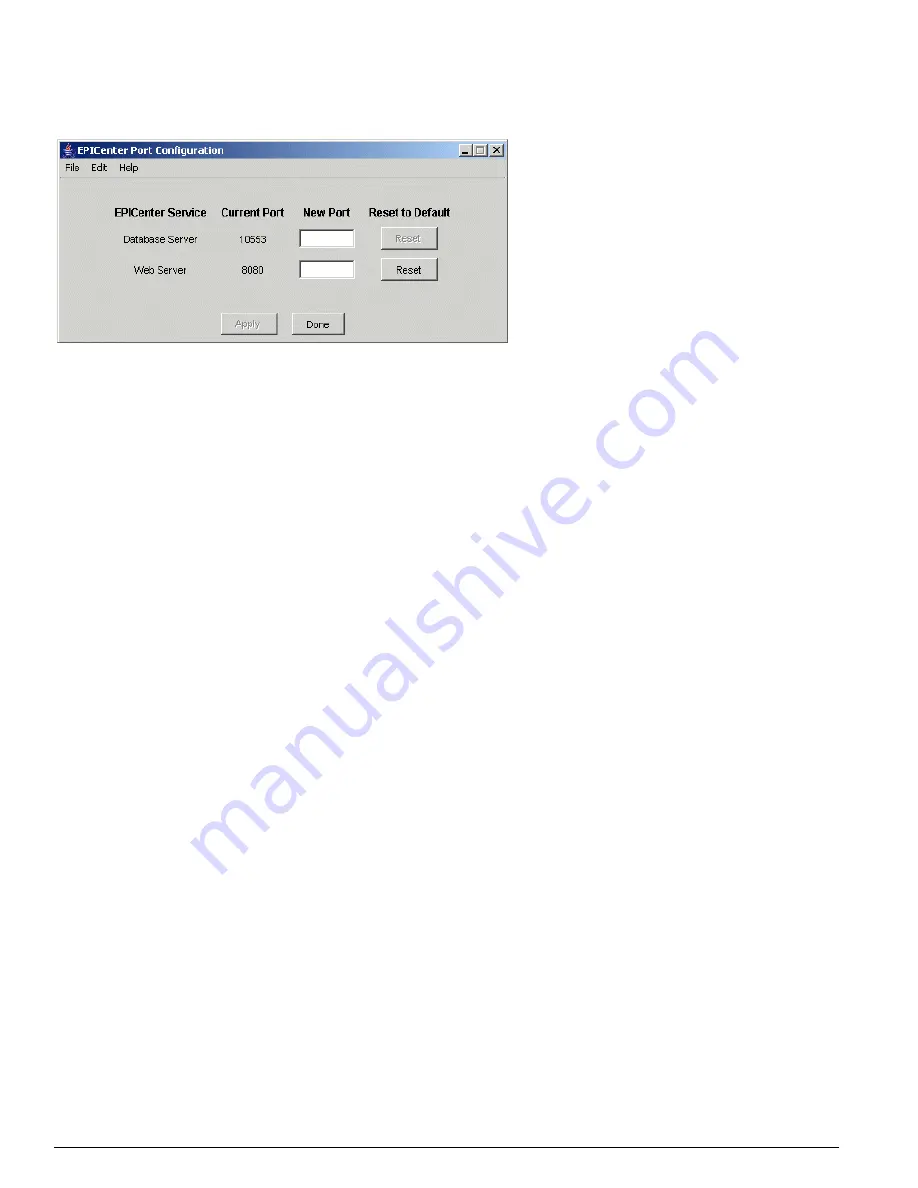
188
EPICenter Concepts and Solutions Guide
EPICenter Utilities
Figure 72: EPICenter Port Configuration Utility
2
Type in new port values for the ports you want to change.
You can use the standard Windows Cut, Copy, and Paste functions from the Edit menu, or use the
keyboard shortcuts ([Ctrl]+X, [Ctrl]+C, and [Ctrl]+V) to move values among the fields.
The
Apply
button is enabled when there is text in some edit field.
3
Click
Apply
to record the settings you have entered.
Click the
Reset
button for a specific port to reset that port to its default value. The
Reset
button for a
field is enabled when the corresponding values in the “Current port value” field is something other
than the default.
Click
Done
when you have finished making and applying changes. Any new text in the edit fields, that
has not been applied, is discarded.
The utility checks to see if it can open the requested new port number(s). If the new port number is in
use, the utility reports this fact and asks if you want to keep the new value anyway.
4
To have the new port settings take effect, restart the server(s) whose ports you have changed.
Changes do not take effect until the corresponding service is stopped and restarted.
However, after applying the new values, the entries under “Current port value” are updated. This
information can be misleading if you have not yet restarted the corresponding services. In particular, if
you dismiss and re-run the Port Configuration utility before you restart the affected services, the
“Current port value” fields will reflect the changed values which are not yet in effect.
If the servers are running as system services, you can restart your system, or stop and restart the
servers using the Services utility from the Windows Control Panel.
If the EPICenter servers are not running as Windows system services, you must manually stop and
restart the servers.
The AlarmMgr Utility
The Alarm Manager utility (AlarmMgr) enables you to access EPICenter alarm information and output the
results to a command window or to a file. This command provides a command-line version of part of the
functionality available in the EPICenter Alarm Manager applet.
Summary of Contents for EPICenter 5.0
Page 12: ...12 EPICenter Concepts and Solutions Guide Preface...
Page 76: ...76 EPICenter Concepts and Solutions Guide Managing your Network Assets...
Page 92: ...92 EPICenter Concepts and Solutions Guide Managing VLANs...
Page 116: ...116 EPICenter Concepts and Solutions Guide Managing Wireless Networks...
Page 146: ...146 EPICenter Concepts and Solutions Guide VoIP and EPICenter Avaya Integrated Management...
Page 163: ...Appendices...
Page 164: ......
Page 178: ...178 EPICenter Concepts and Solutions Guide Troubleshooting...






























