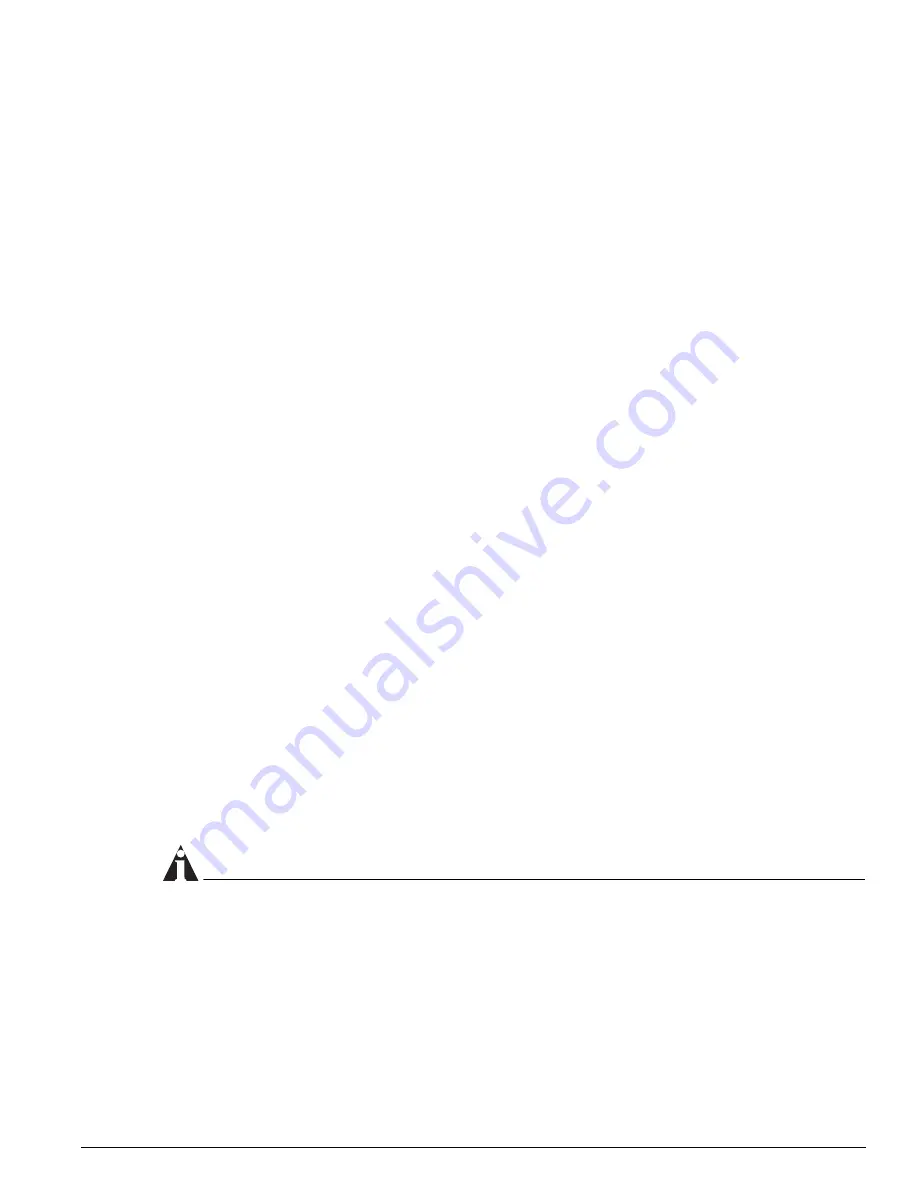
The SNMPCLI Utility
EPICenter Concepts and Solutions Guide
185
•
To export device information to the console, after prompting for a password under Windows, enter the
following command:
inv.bat
Under Solaris, enter the following command:
inv.sh
This command will login with the default user name (admin), will prompt for the password, and will
output the results to the console.
•
To export device information to the console, using the default login and default password under
Windows, enter the following command:
inv.bat -d -o output.csv
Under Solaris, enter the following command:
inv.sh -d -o output.csv
This command will login using the default user name (admin) and the default password, and will
output the results to the file
output.csv
in the user\scripts\bin directory.
•
To export device information from the EPICenter databases on the multiple servers under Windows,
edit the
servers.txt
file in the
user\scripts\config
directory, then enter the following command:
msinv.bat -d -o devices.csv -s serverlist2.txt
Under Solaris, edit the
servers.txt
file in the
user/scripts/config
directory, then enter the
following command:
msinv.sh -d -o devices.csv -s serverlist2.txt
This command logs in to each of the EPICenter servers specified in the file
serverlist2.txt
, using the
default login and password, and output the device information from these servers to the file
devices.csv
. The devices.scv file is created in the user\scripts\bin directory.
The SNMPCLI Utility
The SNMPCLI utility provides three basic SNMP query capabilities, that can be used to access the values
of MIB objects kept by the SNMP agents of the devices you are managing. Accessing these variable may
be helpful in diagnosing problems with a device or its configuration, if its behavior as seen through the
EPICenter software is not as expected.
Use of this utility assumes you are familiar with SNMP MIBs, and can determine the OID the variable you
want to retrieve, as well as the meaning of the results that are returned.
NOTE
The SNMPCLI utility uses SNMP version 1.
Using the SNMPCLI Utility
The three scripts are located in the EPICenter
user\scripts\bin
directory under the EPICenter install
directory (by default
\Program Files\Extreme Networks\EPICenter 5.0
under Windows, or
/opt/extreme/epc5_0
under Solaris). You must have the
user\scripts\bin
directory as your current
directory in order to run these scripts.
Summary of Contents for EPICenter 5.0
Page 12: ...12 EPICenter Concepts and Solutions Guide Preface...
Page 76: ...76 EPICenter Concepts and Solutions Guide Managing your Network Assets...
Page 92: ...92 EPICenter Concepts and Solutions Guide Managing VLANs...
Page 116: ...116 EPICenter Concepts and Solutions Guide Managing Wireless Networks...
Page 146: ...146 EPICenter Concepts and Solutions Guide VoIP and EPICenter Avaya Integrated Management...
Page 163: ...Appendices...
Page 164: ......
Page 178: ...178 EPICenter Concepts and Solutions Guide Troubleshooting...






























