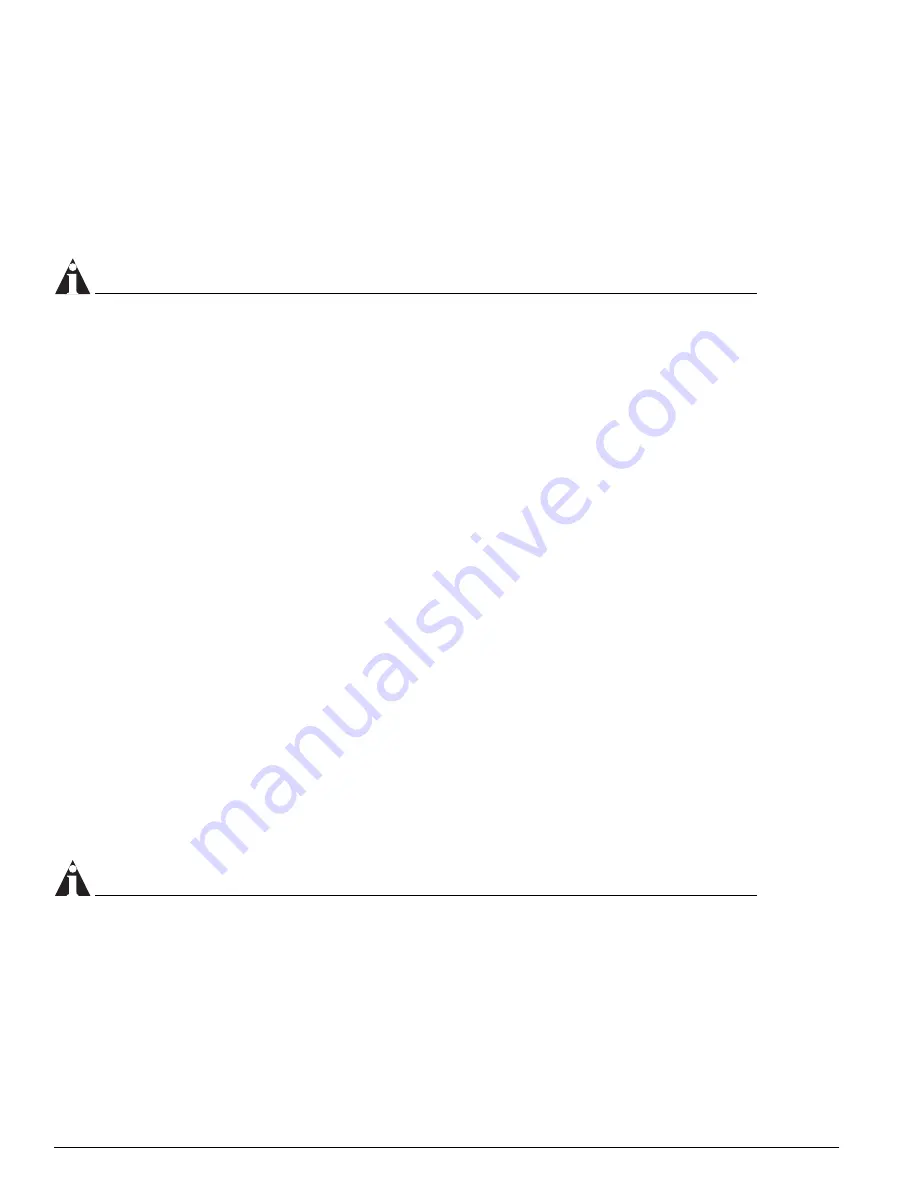
166
EPICenter Concepts and Solutions Guide
Troubleshooting
<
logfile
> is the name of the log file to be created. If you installed the client on a different drive and
directory, make the appropriate substitutions. Optionally, piping output to “tee,” if you have it available,
allows you to see the logs on the console as well as logging the data into the file.
Be sure to use different log file names if you are running multiple clients on the same machine.
Using the Browser-based Client (Windows Only)
NOTE
After a problem occurs, prior to pointing the browser to the EPICenter server, it is recommended that you
clear all browser cache information, including disk cache, and close and re-open the browser.
If you are using the browser-based client, please try to duplicate the problem with the Java Console
enabled in Internet Explorer. Look at the Java Console window and copy/paste (using [Ctrl]+C and
[Ctrl]+V on Windows 2000/XP) the contents into a text file. If a problem occurs, Extreme Networks
customer support may require the Java Console output.
In addition, you can run the client in a debug mode in the browser:
1
Start the client with the URL
http://<host>:<port>/everest/debug
.
2
After you enter your login information, but before the main EPICenter page is displayed, a page with
debug settings is displayed.
3
Select
Info
for “Client Debug Level.”
4
Click
Submit Query
.
This enables more detailed information to be logged.
Enable the Java Console
To facilitate problem diagnosis, you can attempt to duplicate the problem with the Java Console enabled.
To enable the Java Console, do the following:
1
From the Windows
Start
menu, select
Programs
, then
Java Plug-in Control Panel
and launch the
Control Panel.
2
On the
Basic
page, click the
Show Java Console
check box.
3
Click
Apply.
The next time you launch the EPICenter client, the Java Console will start automatically.
NOTE
Running with the Java Console displayed may reduce the performance of the EPICenter client.
There is limited space for Java Console messages; once the console log file is filled, no more messages will
be recorded. If you are trying to duplicate a problem, clear the Java Console log file periodically by clicking
the
Clear
button at the bottom of the window.
You can close the Java Console by clicking the
Close
button at the bottom of the window. However, once
it is closed, it can only be restarted by closing and restarting the browser.
Summary of Contents for EPICenter 5.0
Page 12: ...12 EPICenter Concepts and Solutions Guide Preface...
Page 76: ...76 EPICenter Concepts and Solutions Guide Managing your Network Assets...
Page 92: ...92 EPICenter Concepts and Solutions Guide Managing VLANs...
Page 116: ...116 EPICenter Concepts and Solutions Guide Managing Wireless Networks...
Page 146: ...146 EPICenter Concepts and Solutions Guide VoIP and EPICenter Avaya Integrated Management...
Page 163: ...Appendices...
Page 164: ......
Page 178: ...178 EPICenter Concepts and Solutions Guide Troubleshooting...






























