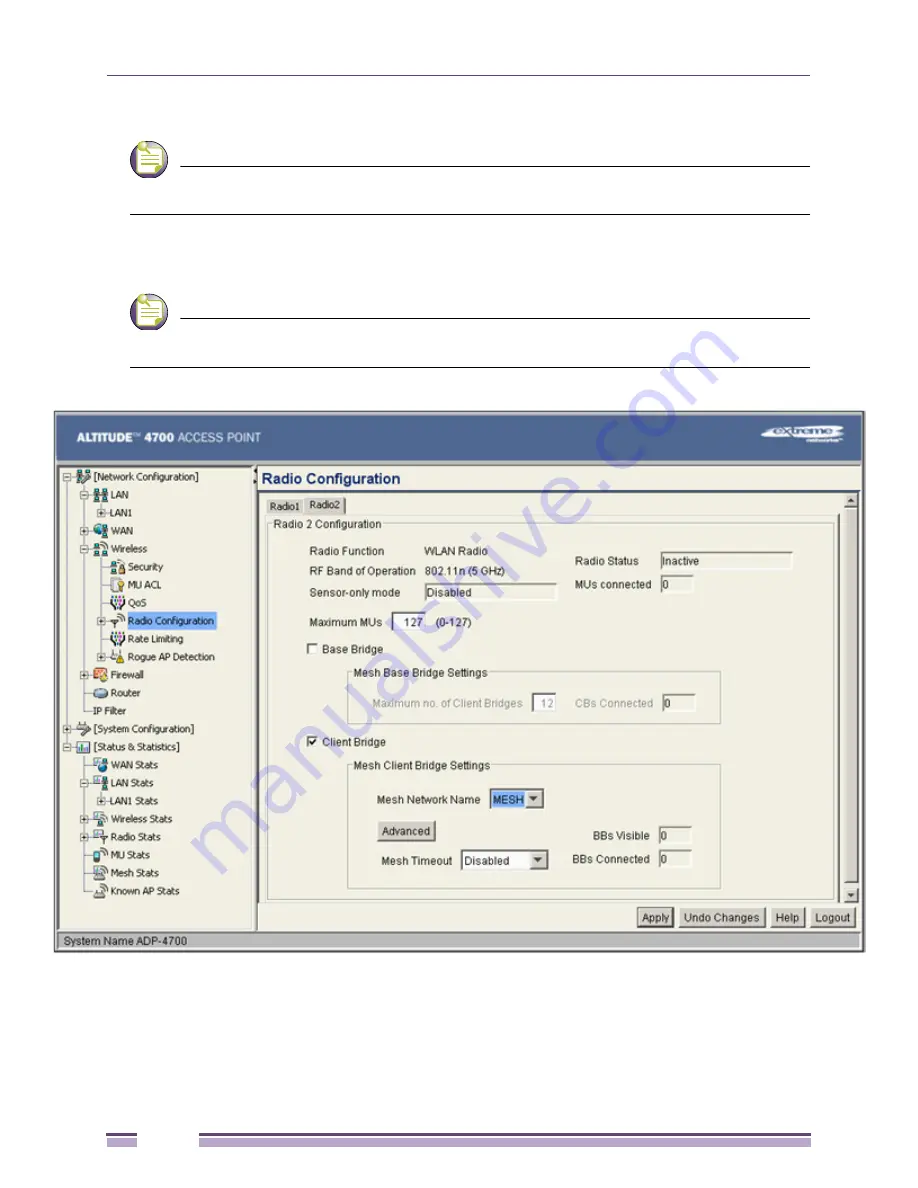
Configuring Mesh Networking
Altitude 4700 Series Access Point Product Reference Guide
596
3
Create a mesh supported WLAN with the
Enable Client Bridge Backhaul
option selected.
NOTE
This WLAN should not be mapped to any radio. Therefore, leave both of the “Available On” radio
options unselected.
4
Select the
Client Bridge
checkbox to enable client bridge functionality on the 802.11a/n radio. Use the
Mesh Network Name
drop-down menu to select the name of the WLAN created in step 3.
NOTE
You don't need to configure channel settings on the client bridge (AP#3). It automatically finds the base
bridges (AP#1 and AP#2) and uses the channel assigned to them.
5
If needed, create another WLAN mapped to the 802.11b/g/n radio if 802.11b/g/n support is
required for MUs on that 802.11 band.
Summary of Contents for Altitude 4700 Series
Page 14: ...Altitude 4700 Series Access Point Product Reference Guide 14...
Page 62: ...Hardware Installation Altitude 4700 Series Access Point Product Reference Guide 62...
Page 76: ...Getting Started Altitude 4700 Series Access Point Product Reference Guide 76...
Page 122: ...System Configuration Altitude 4700 Series Access Point Product Reference Guide 122...
Page 604: ...Configuring Mesh Networking Altitude 4700 Series Access Point Product Reference Guide 604...
Page 624: ...Adaptive AP Altitude 4700 Series Access Point Product Reference Guide 624...
Page 630: ...Altitude 4700 Series Access Point Product Reference Guide 630...
Page 646: ...Altitude 4700 Series Access Point Product Reference Guide 646...
Page 648: ...Altitude 4700 Series Access Point Product Reference Guide 648...






























