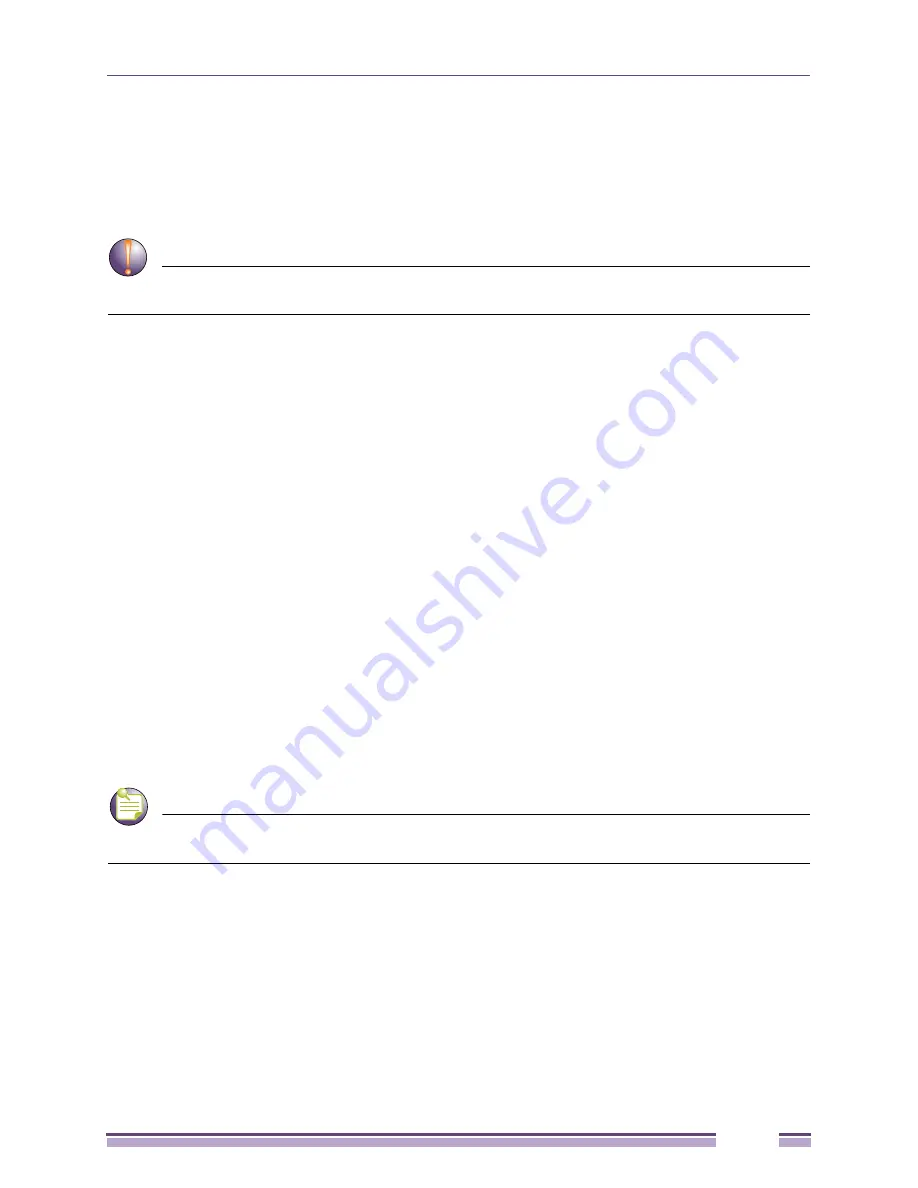
Altitude 4700 Series Access Point Product Reference Guide
581
Impact of Importing/Exporting Configurations to a Mesh Network
When using the Access Point’s Configuration Import/Export screen to migrate an Access Point’s
configuration to other Access Points, mesh network configuration parameters will get sent or saved to
other Access Points. However, if using the Known AP Statistics screen’s Send Cfg to APs functionality,
“auto-select” and preferred list” settings do not get imported.
CAUTION
When using the Import/Export screen to import a mesh supported configuration, do not import a base
bridge configuration into an existing client bridge, as this could cause the mesh configuration to break.
Configuring Mesh Networking Support
Configuring the Access Point for Mesh Bridging support entails:
●
Setting the LAN Configuration for Mesh Networking Support on page 581
●
Configuring a WLAN for Mesh Networking Support on page 583
●
Configuring the Access Point Radio for Mesh Support on page 585
.
Setting the LAN Configuration for Mesh Networking Support
At least one of the two Access Point LANs needs to be enabled and have a mesh configuration defined
to correctly function as a base or client bridge within a mesh network. This section describes the
configuration activities required to define a mesh network’s LAN configuration.
As the
Spanning Tree Protocol
(STP) mentions, each mesh network maintains hello, forward delay and
max age timers. The base bridge defined as the root imposes these settings within the mesh network.
The user does not necessarily have to change these settings, as the default settings will work. However,
Extreme Networks encourages the user to define an Access Point as a base bridge and root (using the
base bridge priority settings within the Bridge STP Configuration screen). Members of the mesh
network can be configured as client bridges or additional base bridges with a higher priority value.
NOTE
For an overview on mesh networking and some of the implications on using the feature with the Access
Point, see
“Configuring Mesh Networking Support” on page 581
.
To define a LAN’s Mesh STP Configuration:
1
Select
Network Configuration
>
LAN
from the menu tree.
2
Enable the LAN used to support the mesh network.
Verify the enabled LAN is named appropriately in respect to its intended function in supporting the
mesh network.
3
Select
Network Configuration
>
LAN > LAN1 or LAN2
from the menu tree.
4
Click the
Mesh STP Configuration
button on the bottom off the screen.
Summary of Contents for Altitude 4700 Series
Page 14: ...Altitude 4700 Series Access Point Product Reference Guide 14...
Page 62: ...Hardware Installation Altitude 4700 Series Access Point Product Reference Guide 62...
Page 76: ...Getting Started Altitude 4700 Series Access Point Product Reference Guide 76...
Page 122: ...System Configuration Altitude 4700 Series Access Point Product Reference Guide 122...
Page 604: ...Configuring Mesh Networking Altitude 4700 Series Access Point Product Reference Guide 604...
Page 624: ...Adaptive AP Altitude 4700 Series Access Point Product Reference Guide 624...
Page 630: ...Altitude 4700 Series Access Point Product Reference Guide 630...
Page 646: ...Altitude 4700 Series Access Point Product Reference Guide 646...
Page 648: ...Altitude 4700 Series Access Point Product Reference Guide 648...






























