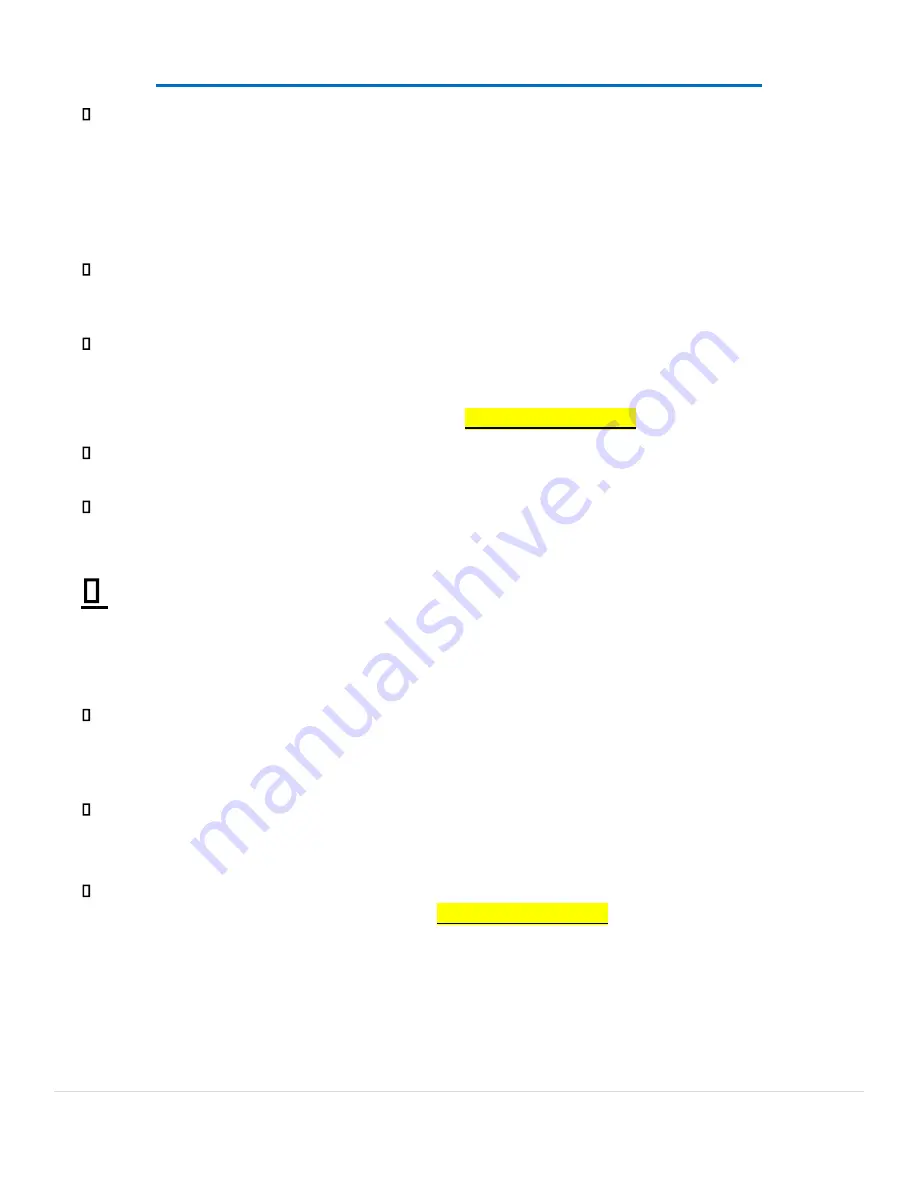
F.A.Q (Frequently Asked Questions Continued
…
)
Joysticks: You will need to pull up and twist these to make them work the way they should. If you pull up and
twist you will feel the cam engage and then lock (only 1/8th of a turn) if the handle keeps spinning and
nothing stops it you're not engaged.
o
If you still can't get it to lock, open the panel (remove the two top screws) and look underneath at the
cam function. It's easier to see what your're trying to do, once you have the feel of the mechanism
you'll have no problem switching from 4-8way.
If playing Q-bert you must remeber that the original machine had the joystick mounted on the diagnal axis
(like an X) so there was no straight up/down left/right like normal joysticks have.
Daphne: Credit button is #6, Exit to menu is #4. You must wait for the loading sequence and then credit and
push player 1's start button.
Super Nintendo:
Press and HOLD Player 1’s START button
/OR “Shazaam” button
THEN Press Player 2’s START Button.
This the Exit button for this system and many of the other including pinball.
Make sure the joystick is in 4 way (no diagnals) when playing older classics like Frogger/Pacman/Q-bert or play
will feel sloppy and unresponsive...
Some 2 joystick games will need to be programmed to use both sticks. Go into the in-game menu (as
discussed with lightgun setup) and go under "Input this game" and clear each function for Player 1 right/up,
right/down, right/left and right/right and move the right joystick (player 2's joystick) to enter the correct
functions (see manual for more info on this)
Make sure if you want to save these settings for future play that you exit the game using the player 2’s start +
player 1’s start and NOT the EXIT button under the control panel (2 Player machines) or the Player 1’s start +
Player 2’s Start.
If you exit this way you will NOT save the settings and the original settings will be restored upon reloading the
game.
All MAME (arcade) games can be configured to your liking.
When in the Arcade
Emulation, Push and hold player 1’s start button
/OR “Shazaam” button
then push right on player 1’s
joystick. This will bring up the “in game menu” and you can select “Input this Game” by highlighting it and
pushing the enter button (player 2’s 3
rd
button). You can then select the function you want to change for
example “player 1’s button 1”, highlight this function and clear it (enter button) then push any button you
want to make player 1’s button one, for example button 3. This will now remap the player 1’s button 1 from
it’s normal button 1 position and
make button 3 function as button one.
Extreme Home Arcades – Operation Manual - 86 |
Page
Summary of Contents for EHA
Page 39: ...XI SOFTWARE UPDATES i Install Instructions Extreme Home Arcades Operation Manual 38 Page ...
Page 58: ...Extreme Home Arcades Operation Manual 57 Page ...
Page 80: ...Player 1 s Gun Buttons and AXIS Set Correctly Extreme Home Arcades Operation Manual 79 Page ...
Page 81: ...Player 2 s Gun Buttons and AXIS Set Correctly Extreme Home Arcades Operation Manual 80 Page ...
Page 83: ...Extreme Home Arcades Operation Manual 82 Page ...
Page 100: ...CUSTOM RGB TRACKBALL LIGHT CONTROLLER Extreme Home Arcades Operation Manual 99 Page ...
Page 101: ...Extreme Home Arcades Operation Manual 100 Page ...
Page 115: ...System Board Before 01 01 2016 Extreme Home Arcades Operation Manual 114 Page ...











































