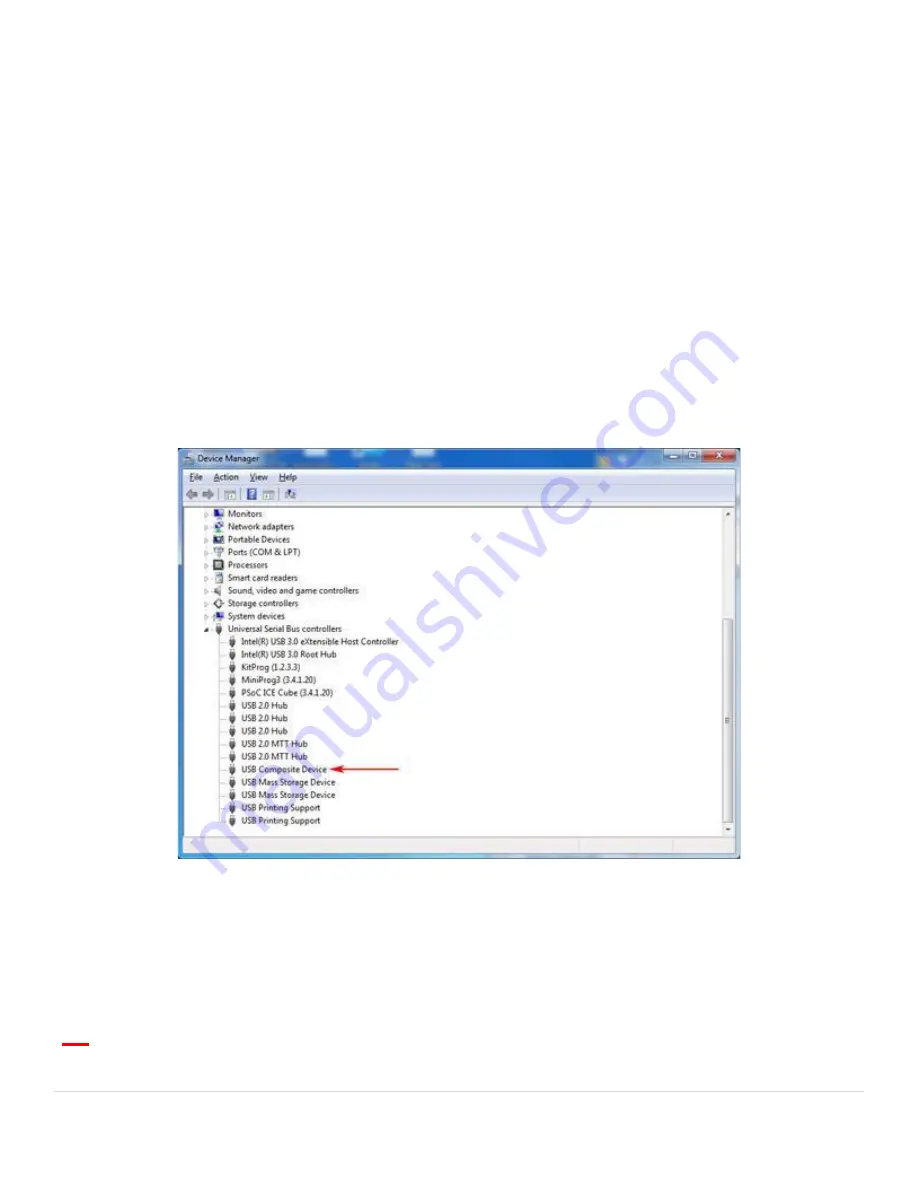
Performing a USB Device Reset
Windows 7 and later cache information about all USB devices which is
not refreshed when the device is unplugged/reconnected. This can
cause issues with devices appearing not to work. This process is
always required when firmware is changed from versions which
support game controller device, to versions without game controller
support or vice-versa.
To reset the device settings, open Device Manager. You can find this
quick link in our System Utilities directly above Arcade Classics on the
Main Wheel.
Expand the "USB Controllers" entry
●
Find the "Composite Device". There may be more than one. There is no harm in applying this to
all of them with the exception that a keyboard with integrated trackball might be one of them
and this will prevent any further use of the trackball if uninstalled.
●
Right click on the Composite Device and "Uninstall" it.
●
At the the top select "Action", "Scan for New Hardware". Alternatively, if you have "lost" your USB
mouse, just unplug/reconnect it.
Extreme Home Arcades – Operation Manual - 101 |
Page
Summary of Contents for EHA
Page 39: ...XI SOFTWARE UPDATES i Install Instructions Extreme Home Arcades Operation Manual 38 Page ...
Page 58: ...Extreme Home Arcades Operation Manual 57 Page ...
Page 80: ...Player 1 s Gun Buttons and AXIS Set Correctly Extreme Home Arcades Operation Manual 79 Page ...
Page 81: ...Player 2 s Gun Buttons and AXIS Set Correctly Extreme Home Arcades Operation Manual 80 Page ...
Page 83: ...Extreme Home Arcades Operation Manual 82 Page ...
Page 100: ...CUSTOM RGB TRACKBALL LIGHT CONTROLLER Extreme Home Arcades Operation Manual 99 Page ...
Page 101: ...Extreme Home Arcades Operation Manual 100 Page ...
Page 115: ...System Board Before 01 01 2016 Extreme Home Arcades Operation Manual 114 Page ...






























