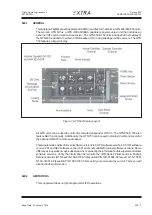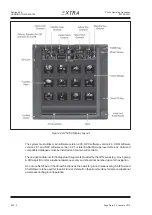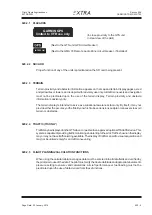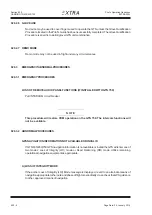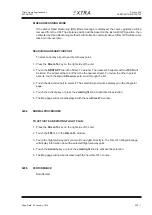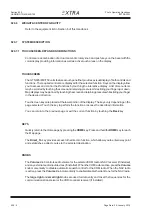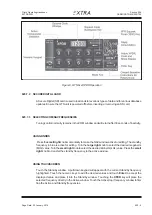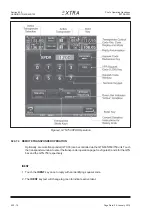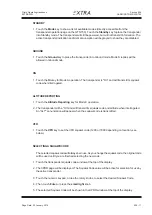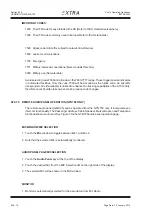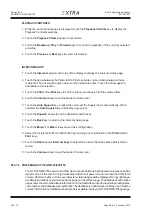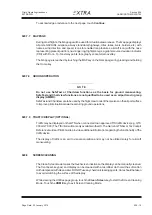Section 929
GARMIN GTN 635/650/750
Page Date: 20. January 2016
929 - 15
Pilot´s Operating Handbook
EXTRA 300L
To acknowledge or advance to the next page, touch
Continue
.
929.7.7
MAP PAGE
During most flights, the
Map page
will be used for situational awareness. The
Map page
displays
Airports, NAVAIDs, airspace, airways, land data (highways, cities, lakes, rivers, borders, etc.) with
names, wind direction and speed, icons for enabled map features, aircraft icon (with the nose
representing present position), nav range ring, flight plan legs, a graphic course deviation indicator
(CDI) with From - To - Next waypoints, topography scale, terrain overlay.
The
Map page
is reached by touching the MAP key on the Home page or by pressing and holding
the Home key.
929.7.8
GROUND OPERATION
N O T E
Do not use SafeTaxi or Chartview functions as the basis for ground maneuvering.
SafeTaxi and Chartview functions are not qualified to be used as an airport moving map
display (AMMD).
SafeTaxi and Chartview are to be used by the flight crew to orient themselves on the airport surface
to improve pilot situational awarness during ground operations.
929.7.9
TRAFFIC DISPLAY (OPTIONAL)
Traffic may be displayed on the GTN when connected to an approved TIS traffic device (e.g. GTX
330 or GTX 33). The TIS information is only available in the US. The Garmin GTN 6xx or 7xx Cockpit
Reference Guide or Pilot's Guide provides additional information regarding the functionality of the
traffic device.
The display of traffic is an aid to visual acquisition and may not be utilized solely for aircraft
maneuvering.
929.8
SCREEN CLEANING
The Clean Screen mode makes the touchscreen inactive so the display can be manually cleaned.
The front bezel, keypad, and display can be cleaned with a microfiber cloth or with a soft cotton
cloth dampened with clean water. DO NOT use any chemical cleaning agents. Care should be taken
to avoid scratching the surface of the display.
While viewing the Utilities page group, touch the
Clean Screen
key to start the Screen Cleaning
Mode. Touch the
HOME
key to exit Screen Cleaning Mode.
Summary of Contents for 300L
Page 2: ...Left blank intentionally ...