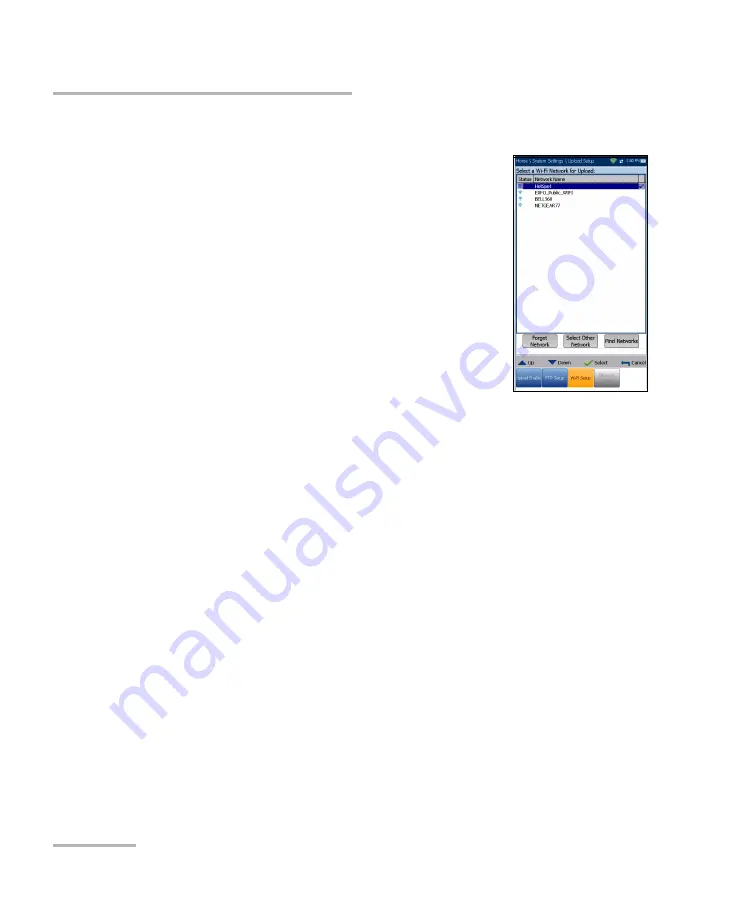
Setting Up the MAX-635G
40
MAX-635G
Upload Setup
Wi-Fi Setup
The
Wi-Fi Setup
pane allows you to connect your
MaxTester to a Wi-Fi network.
Select a Wi-Fi Network for Upload
lists the
available secure Wi-Fi networks in range and
presently connected. (Unsecured Wi-Fi networks
are not supported.) The last three networks that
were connected are also listed, whether or not
they are presently connected to the MaxTester.
Note:
If you select a network from the list of previously
selected networks (last 3), the MaxTester will try to
join that network using the credentials saved for the
selected network.
Status
displays a Wi-Fi symbol if the device is connected, and is
dynamically updated with the present connectivity state of the
networks.
Network Name
is the Wi-Fi network name.
A third, right-hand column displays a checkmark indicating the
network selected for upload.
Forget Network
button removes a previously joined network from the
list.
Select Other Network
button opens a new pane allowing you to
search for a specific network.
Find Networks
button searches for available networks.
Note:
Only Wi-Fi channels 1-11 are supported.
Summary of Contents for MAX-635G
Page 1: ...User Guide Copper and G fast VDSL2 ADSL2 Multi play Test Set MAX 635G www EXFO com ...
Page 10: ......
Page 26: ......
Page 162: ......
Page 218: ......
Page 270: ...TDR 260 MAX 635G Continuous Examples of Common Faults Short Fault ...
Page 271: ...TDR Copper and G fast VDSL2 ADSL2 Multi play Test Set 261 Continuous Open ...
Page 272: ...TDR 262 MAX 635G Continuous Bridged Tap ...
Page 273: ...TDR Copper and G fast VDSL2 ADSL2 Multi play Test Set 263 Continuous Splice Joint ...
Page 274: ...TDR 264 MAX 635G Continuous Peak Function ...
Page 275: ...TDR Copper and G fast VDSL2 ADSL2 Multi play Test Set 265 Continuous Dual Trace View ...
Page 276: ...TDR 266 MAX 635G Continuous Load Coil ...
Page 290: ......
Page 336: ......
Page 414: ......
Page 424: ......
Page 432: ......
Page 438: ......
Page 444: ......






























